Editing and Deleting an Indoor Location
This topic describes how to edit indoor location details or delete an indoor location.
About this task
You can edit the following configuration details:
- Building Name
- Indoor Location Name
- Description
- Floor Level
- Default Floor
- Data provider and Image
- Geolocation of the indoor map
You cannot edit the following configuration details:
- Address, Latitude, and Longitude: Once a building is saved, its associated Azure address cannot be changed. You must manually delete and configure the building again.
- Connection Type (Data Provider and GPS): Once a location is saved, its associated Connection Type cannot be changed. You must manually delete and configure the location again.
Procedure
Navigate to the Live View Manage Locations
panel and select an indoor location to edit or delete.
-
Select Live View from the main menu.

-
Select Manage Locations from the main menu.
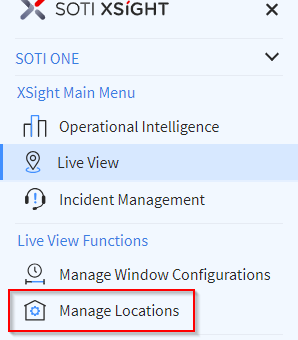
- In the Manage Locations panel, select the Locations tab.
-
Hover over the entry of the data provider you wish to edit or delete and
right-click. In the pop-up menu select Edit to edit the
indoor location or select Delete to delete it.
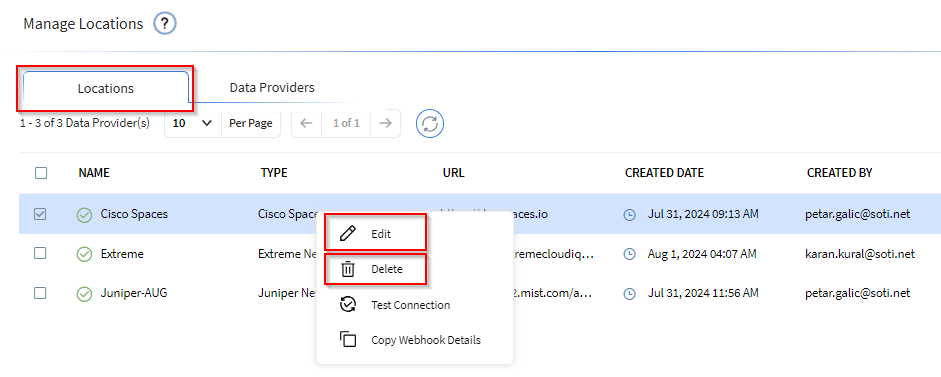
What to do next
Note: Changing the Building name changes it for all indoor
locations associated with it.
Note: Building Name, Indoor Location Name, and Floor Level must be
unique.
Note: In a building, only one floor can be set as the default
floor at any time. If you set a new default floor, it replaces the current
one.
Note: If you incorrectly configure the Address (or Latitude and
Longitude), you must delete the incorrectly configured indoor location and
create a new one with the correct Address (or Latitude and Longitude).
Note: When configuring a connection, you cannot configure a data
provider floor twice. Indoor Location and Data Provider floor have a one-to-one
relationship.