Setting Up Watchlist Conditions
Procedure
-
In the Conditions to Monitor panel, select Add
condition.
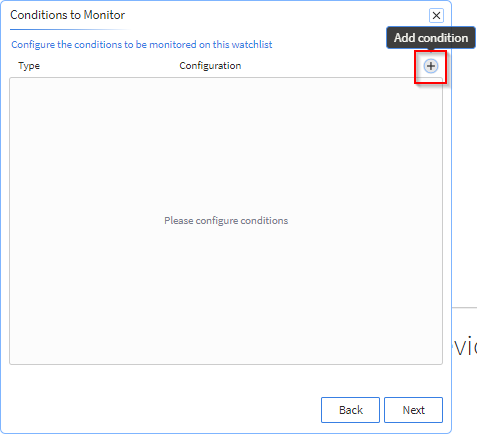
-
Select the condition type from the dropdown list.
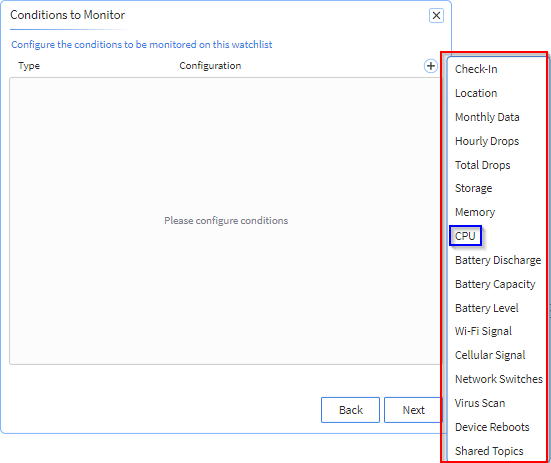 Note: In this case, CPU is the condition Type, and the next step involves configuring parameters based on CPU conditions. Other condition types have different configuration parameters.
Note: In this case, CPU is the condition Type, and the next step involves configuring parameters based on CPU conditions. Other condition types have different configuration parameters. -
In the Configure CPU panel, keep the default configuration
parameters or update them.
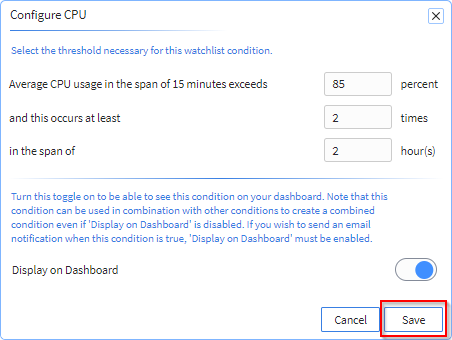
-
Toggle Display on Dashboard on or off as described
below:
- Turn the toggle on to see the condition tracked in the dashboard.
- If using a condition in combination with others and you do not want to receive emails for the condition as a singular condition, turn the toggle off.
- You cannot receive email notifications for a condition if the toggle is off.
Note: Each configuration type has a corresponding configuration panel.Note: This condition can be used in combination with other conditions to create a combined condition, even if Display on Dashboard is toggled Off.Note: If you wish to send an email notification when this condition is true, toggle Display on Dashboard to On. - Select Save.
- Repeat steps 1–4 above to add additional conditions.
-
Select Next.
Refer to the following table for information on setting up watchlist conditions.
Watchlist Condition Configuration Panel Description of Parameters that Trigger the Watchlist Condition Check-In 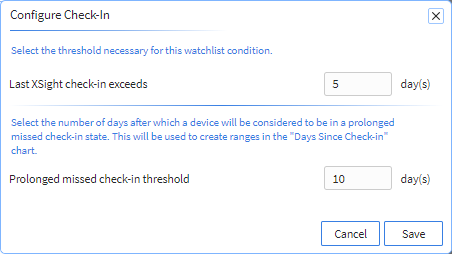
Last XSight check-in exceeds–The number of days since the last check-in. Prolonged missed check-in threshold–The number of days that a device does not check-in for it to be considered lost. This helps group devices further when looking at the dashboard.
Location 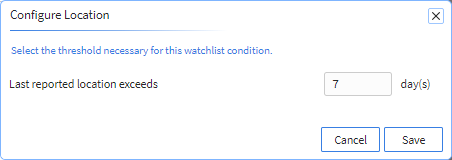
Last reported location exceeds–The number of days since the last reported location.
Monthly Data 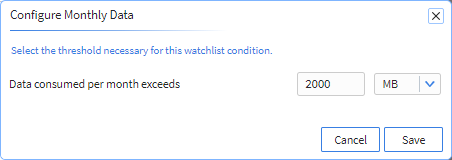
Data consumed per month exceeds–Select the threshold of data consumed per month. Select this threshold in MB or GB by changing the dropdown value.
Hourly Drops 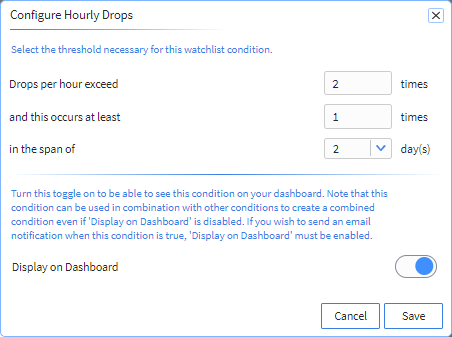
Drops per hour exceed–The number of hourly drops. This occurs at least–The number of times the Drops per hour exceed condition must occur.
In the span of–The span of days for the This occurs at least condition to occur.
Display on Dashboard toggle:- Turn the toggle on to see the condition tracked in the dashboard.
- If using the condition in combination with others and you do not want to receive emails for it as a singular condition, turn the toggle off.
- You cannot receive email notifications for the condition if the toggle is off.
Note: The drop detection algorithm relies on the accelerometer sensors on mobile devices. The application monitors the gravity signal from the device at a rate of 10 readings per second and watches for the signature of a drop or free fall. From a physics point of view a device registers no gravity only when it is falling under the gravitational force. The threshold for the lower bound of gravity signal has a specific value. When a drop is detected due to low gravity, the duration of the drop determines its severity. The severity of a drop corresponds to the height of the free fall and is a square function of time duration. The watchlist informs you of drops over 1 meter.Note: In SOTI XSight 2024.0.0, drops of any height were added to the watchlist, causing excess notifications. In SOTI XSight 2024.0.1 and later, the watchlist informs you of drops over 1 meter.Note: A drop of 0.5 seconds corresponds to 1.2 meters. A drop that lasts for about one second can indicate a fall from a height of 4.9 meters. The system groups detected drops into three categories based on the relative drop heights.Total Drops 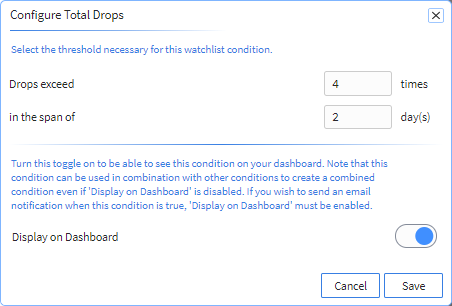
Drops exceed–The number of drops a device should exceed.
In the span of–The span of days for the Drops exceed condition to occur.
Display on Dashboard toggle:- Turn the toggle on to see the condition tracked in the dashboard.
- If using the condition in combination with others and you do not want to receive emails for it as a singular condition, turn the toggle off.
- You cannot receive email notifications for the condition if the toggle is off.
Note: The drop detection algorithm relies on the accelerometer sensors on mobile devices. The application monitors the gravity signal from the device at a rate of 10 readings per second and watches for the signature of a drop or free fall. From a physics point of view a device registers no gravity only when it is falling under the gravitational force. The threshold for the lower bound of gravity signal has a specific value. When a drop is detected due to low gravity, the duration of the drop determines its severity. The severity of a drop corresponds to the height of the free fall and is a square function of time duration. The watchlist inform you of drops over 1 meter.Note: In SOTI XSight 2024.0.0, drops of any height were added to the watchlist, causing excess notifications. In SOTI XSight 2024.0.1 and later, the watchlist informs you of drops over 1 meter.Note: A drop of 0.5 seconds corresponds to a 1.2 meter. A drop that lasts for about one second can indicate a fall from a height of 4.9 meters. The system categorizes detected drops into three groups based on the relative drop heights.Storage 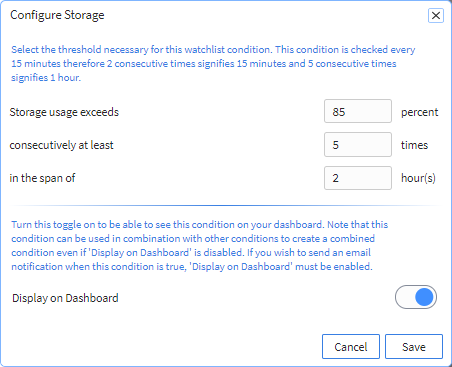
Storage usage exceeds–The percentage of storage to exceed. Consecutively at least–The number of times for the Storage usage exceeds condition to consecutively occur.
In the span of–The span of hours for the Consecutively at least condition to occur.
Display on Dashboard toggle:- Turn the toggle on to see the condition tracked in the dashboard.
- If using the condition in combination with others and you do not want to receive emails for it as a singular condition, turn the toggle off.
- You cannot receive email notifications for the condition if the toggle is off.
Memory 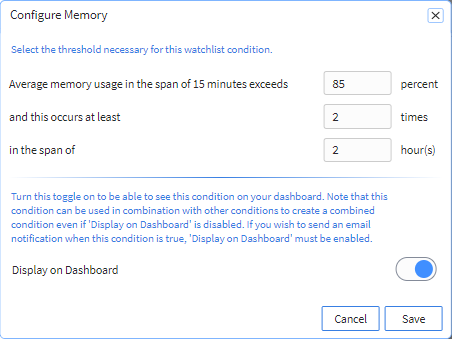
Average memory usage in the span of 15 minutes exceeds–The percentage of memory to exceed This occurs at least–The number of times for the Average memory usage in the span of 15 minutes exceeds condition to occur.
In the span of–The span of hours for the This occurs at least condition to occur.Display on Dashboard toggle:
- Turn the toggle on to see the condition tracked in the dashboard.
- If using the condition in combination with others and you do not want to receive emails for it as a singular condition, turn the toggle off.
- You cannot receive email notifications for the condition if the toggle is off.
CPU 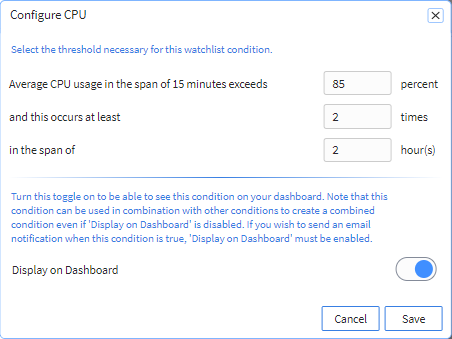
Average CPU usage in the span of 15 minutes exceeds–The percentage of CPU to exceed in the span of 15 minutes. This occurs at least–The number of times for the Average CPU usage in the span of 15 minutes exceeds condition to occur.
In the span of–The span of hours for the This occurs at least condition to occur.
Display on Dashboard toggle:
- Turn the toggle on to see the condition tracked in the dashboard.
- If using the condition in combination with others and you do not want to receive emails for it as a singular condition, turn the toggle off.
- You cannot receive email notifications for the condition if the toggle is Off.
Battery Discharge 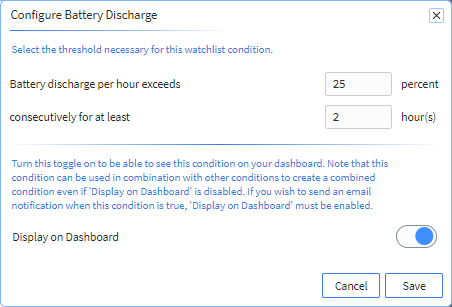
Battery discharge per hour exceeds–The percentage of battery discharge per hour to exceed. Consecutively for at least–The number of hours the Battery discharge per hour exceeds condition to consecutively occurs.
Display on Dashboard toggle:
- Turn the toggle on to see the condition tracked in the dashboard.
- If using the condition in combination with others and you do not want to receive emails for it as a singular condition, turn the toggle off.
- You cannot receive email notifications for the condition if the toggle is off.
Note: Battery discharge condition considers the net battery discharge that happens on a device. For example, if the battery discharges 20% but then gets charged 10 %, the net battery discharge is 10%.Battery Capacity 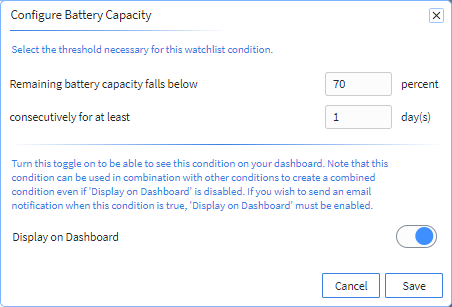
Remaining battery capacity falls below–The percentage of battery capacity to fall below. Consecutively for at least–The number of days the Remaining battery capacity falls below condition to consecutively occurs.
Display on Dashboard toggle:
- Turn the toggle on to see the condition tracked in the dashboard.
- If using the condition in combination with others and you do not want to receive emails for it as a singular condition, turn the toggle off.
- You cannot receive email notifications for the condition if the toggle is off.
Battery Level 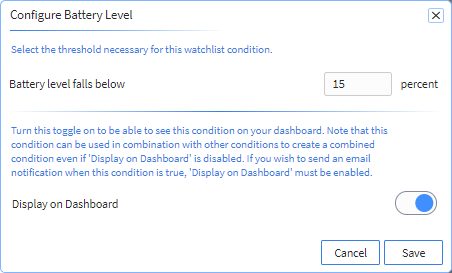
Battery level falls below–The percentage of battery level to fall below. Display on Dashboard toggle:
- Turn the toggle on to see the condition tracked in the dashboard.
- If using the condition in combination with others and you do not want to receive emails for it as a singular condition, turn the toggle off.
- You cannot receive email notifications for the condition if the toggle is off.
Wi-Fi Signal 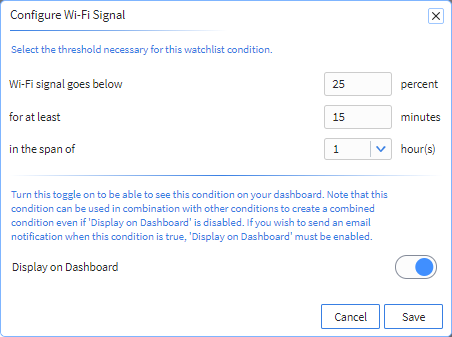
Wi-Fi signal goes below–The percentage of Wi-Fi signal to fall below. For at least–The minimum number of minutes the Wi-Fi signal goes below condition must occur.
In the span of–The span of hours for the For at least condition to occur.
Display on Dashboard toggle:
- Turn the toggle on to see the condition tracked in the dashboard.
- If using the condition in combination with others and you do not want to receive emails for it as a singular condition, turn the toggle off.
- You cannot receive email notifications for the condition if the toggle is off.
Cellular Service 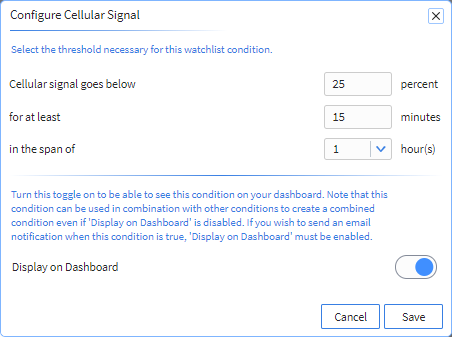
Cellular signal goes below–The percentage of cellular signal to fall below. For at least–The minimum number of minutes the Cellular signal goes below condition must occur.
In the span of–The span of hours for the For at least condition to occur.
Display on Dashboard toggle:
- Turn the toggle on to see the condition tracked in the dashboard.
- If using the condition in combination with others and you do not want to receive emails for it as a singular condition, turn the toggle off.
- You cannot receive email notifications for the condition if the toggle is off.
Network Switches 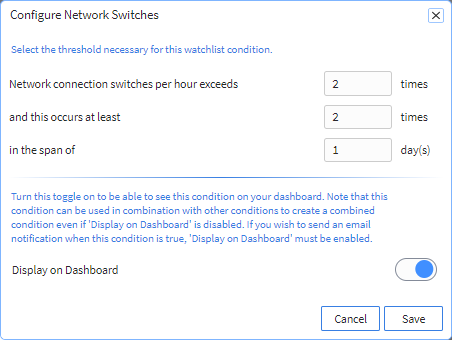
Network connection switches per hour exceeds–Maximum number of times per hour that network connection switches can occur. And this occurs at least–The minimum number of times the Network connection switches per hour exceeds condition must occur.
In the span of–The span of days for the This occurs at least condition to occur.
Display on Dashboard toggle:
- Turn the toggle on to see the condition tracked in the dashboard.
- If using the condition in combination with others and you do not want to receive emails for it as a singular condition, turn the toggle off.
- You cannot receive email notifications for the condition if the toggle is off.
Device Reboots 
Reboots per day exceeds–The number of reboots per day to exceed. Consecutively for at least–The number of consecutive days the Reboots per day exceeds condition occurs.
Display on Dashboard toggle:
- Turn the toggle on to see the condition tracked in the dashboard.
- If using the condition in combination with others and you do not want to receive emails for it as a singular condition, turn the toggle off.
- You cannot receive email notifications for the condition if the toggle is off.
Virus Scan 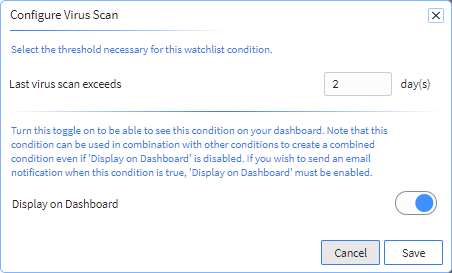
Last virus scan exceedsThe number of days to exceed since the last virus scan.
Note: This condition is only available for Android devices.Display on Dashboard toggle:
- Turn the toggle on to see the condition tracked in the dashboard.
- If using the condition in combination with others and you do not want to receive emails for it as a singular condition, turn the toggle off.
- You cannot receive email notifications for the condition if the toggle is off.
Shared Topics 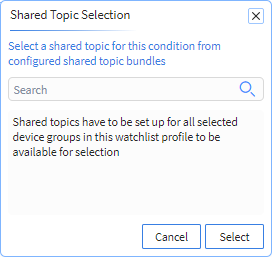
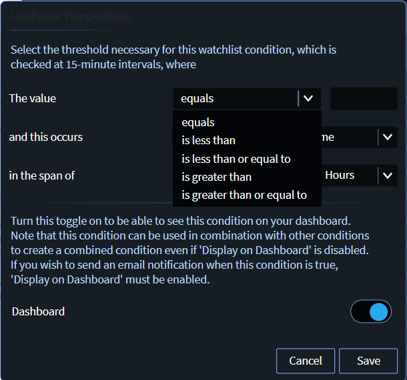
Select a shared topic for this condition. - Search for the specific topic.
- Select the topic you want to create a condition on.
- After selecting a topic, the following formulas appear based on whether your topic is a string or an integer.
- Create a formula for when the device is in violation of this condition.
String
The device violates the condition when the value of this topic:
- Equals
- Does not equal
- Ends with
- Starts with
- Contains x and this occurs y times anytime
- Consecutively in the span of z hours/days
Integer
The device violates the condition when the value of this topic:Select the values of x, y and z.- Equals
- Is less than
- Is less than or equal to
- Is greater than
- Is greater than or equal to x and this occurs y times anytime
- Consecutively in the span of z hours/days.
Display on Dashboard toggle:
- Turn the toggle on to see the condition tracked in the dashboard.
- If using the condition in combination with others and you do not want to receive emails for it as a singular condition, turn the toggle off.
- You cannot receive email notifications for the condition if the toggle is off.
Note: Shared topics are checked every fifteen minutes.Note: Shared topics must be set up for all selected device groups in this watchlist profile to be available for selection.