Setting Up Email Notifications
About this task
Procedure
- Toggle Email Notifications to On.
-
Select the conditions to combine and get notifications for by selecting the
check boxes next to the conditions. In this example, the singular condition
Wi-Fi Signal, and the combined condition Android Combined Conditions are the
selected conditions for email notification.
Note: Conditions that cannot be displayed in the dashboard are not available for selection.
- Select the Frequency of email notification. The available options are: Every 5 minutes, Every 1 hour, Every 4 hours, Every 24 hours and Every 48 hours.
- Select the Date style for how the date appears in the CSV file sent to your email. The available options are: MM/DD/YYYY, DD/MM/YYYY and YYYY/MM/DD.
- Select the Language for the email content. The available languages are: English, Japanese, German, Spanish and French
- Select the Time Zone to used for the watchlist email notifications.
-
Enter one or more email addresses in the Send from
field.
Note: You must define each sender email addresses as an outbound email address in settings. For information on setting up outbound email addresses, see Outbound Email.
-
In the Send to field, enter one or more addresses for
the recipients of the notification emails.
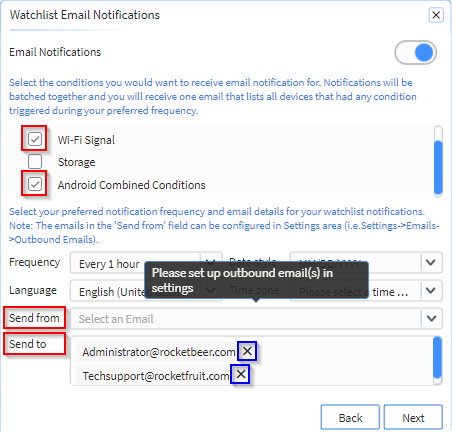 Note: After entering each Send to and Send from email address, select Enter to add the email address. This causes the email address to be displayed with a delete icon (see blue boxes). To delete an email address, select the delete icon.
Note: After entering each Send to and Send from email address, select Enter to add the email address. This causes the email address to be displayed with a delete icon (see blue boxes). To delete an email address, select the delete icon. - Select Next.