Configuring Watchlists
This section describes how to create a watchlist profile.
Procedure
-
Select Watchlist from the main menu.

-
Select Create New Profile from the
Profile dropdown.
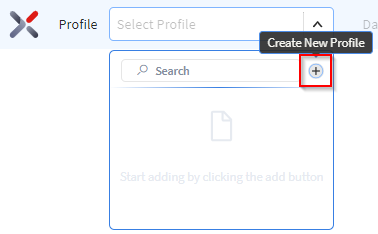
- Follow the steps below to create a new watchlist profile with the conditions customized to your needs.
-
Enter a descriptive name and select a platform (Android or Windows).
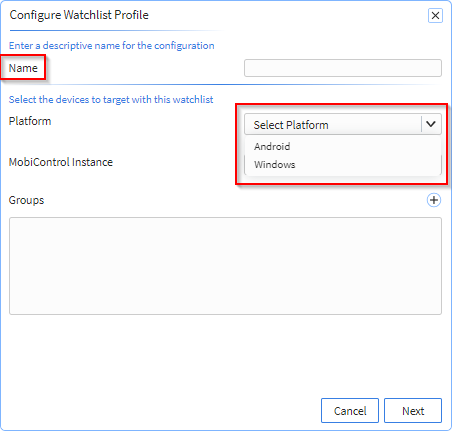
-
Select a SOTI MobiControl instance from the MobiControl
Instance dropdown.
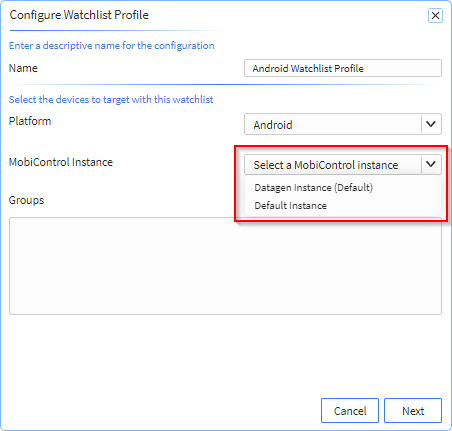
-
In the Groups section, select Add
Groups.
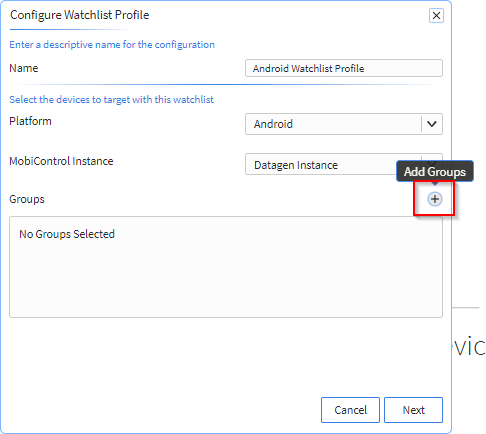
-
Choose one or more groups and select Save.
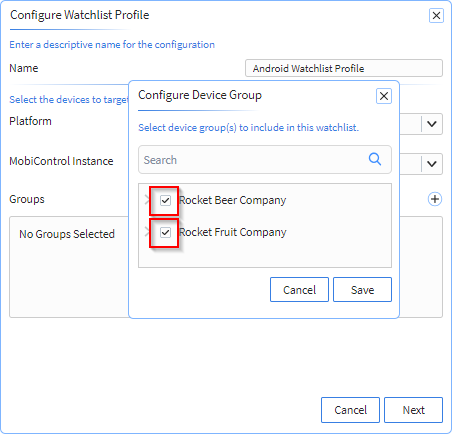
-
Select Next.
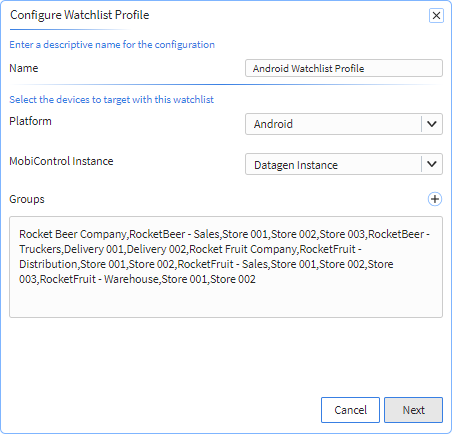
-
In the Conditions to Monitor panel, select Add
condition.
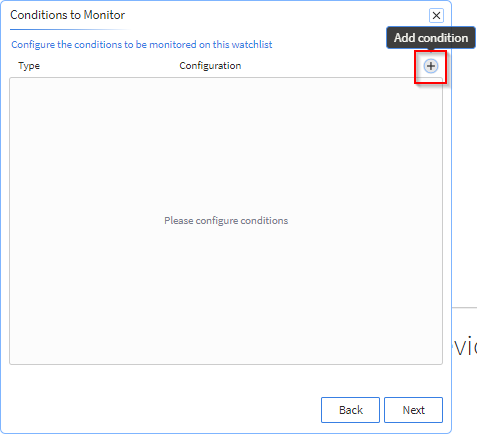
-
Select the condition type from the dropdown list.
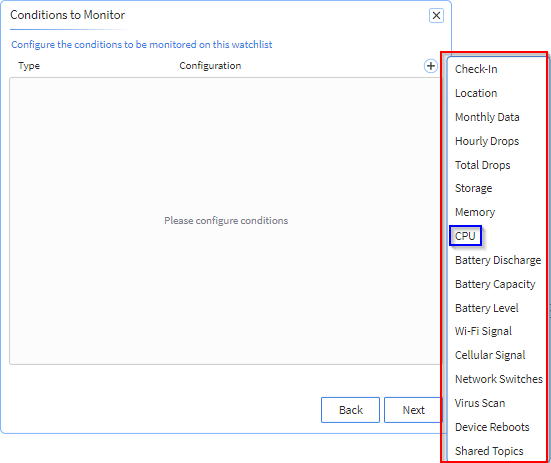 Note: In this case, CPU was selected as the condition type, and the next step involves configuring parameters based on CPU conditions. Other condition types have different configuration parameters.
Note: In this case, CPU was selected as the condition type, and the next step involves configuring parameters based on CPU conditions. Other condition types have different configuration parameters. - Select Next.
-
In the Configure CPU popup panel, configure the parameters
for the CPU condition. If you selected a different condition type, the
parameters presented for configuration will be different.
Note: The Display on Dashboard toggle should be set to On to see the condition in the dashboard.Note: The condition can still be used in combination with other conditions to create a combined condition, even if Display on Dashboard is toggled Off.Note: If you wish to send an email notification when the condition is true, Display on Dashboard' must be enabled.
- Select Save.
-
Add additional conditions by repeating steps 8 through twelve. With two or more
conditions defined, you can create combination conditions. In the screenshot
below, three conditions have been created. Select
Next.
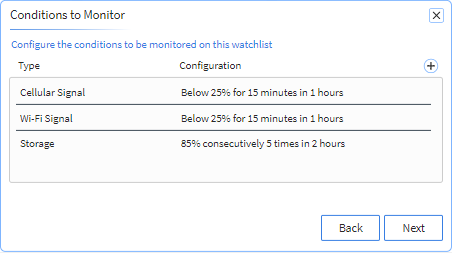
-
In the Combined Conditions to Monitor panel, you can
create a condition that is based on a combination of multiple singular
conditions. Select Add combined condition.
Note: When combining conditions, the resulting combined condition is true only when all selected individual conditions are simultaneously met.
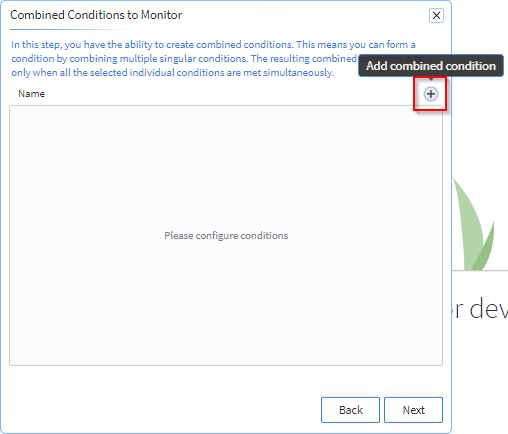
-
In the Configure Combined Condition popup panel, enter a
Name for the combined condition and select two or more conditions. Select
Next.
Note: The Check-In, Location and Monthly Data conditions are not available for creating a combined condition.
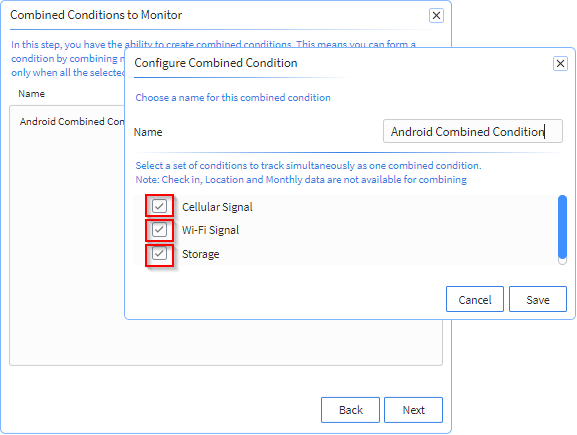
-
In the Watchlist Email Notifications panel, select the
conditions or combined conditions to trigger an email notification. To cause
email notifications to be sent when the conditions are met, toggle
Email Notifications to On. In this example,
the singular condition Wi-Fi Signal, and the combined
condition Android Combined Conditions have been selected
for email notification. In the Send from field, enter the
email addresses to use as the sender of the notification email. In the
Send to field, enter the addresses of the recipients
of the notification emails.
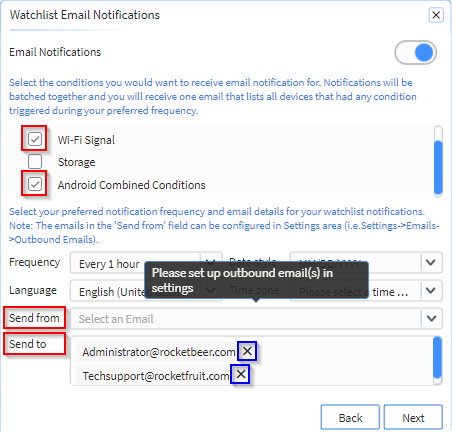
- Select Next.