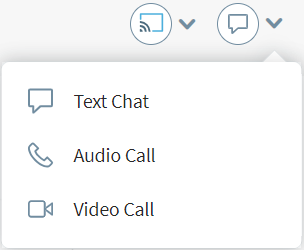Using Live Support for Technicians
Before you begin
About this task
Support technicians can start a live support session from four places:
Note: For each of these options, Chat settings define the type of chat available
(text, audio, or video).
Starting from SOTI MobiControl
About this task
Note: You must have SOTI MobiControl version 2024.0 or
higher.
Procedure
-
From SOTI MobiControl, select the
 hamburger menu.
hamburger menu.
-
Select Devices.
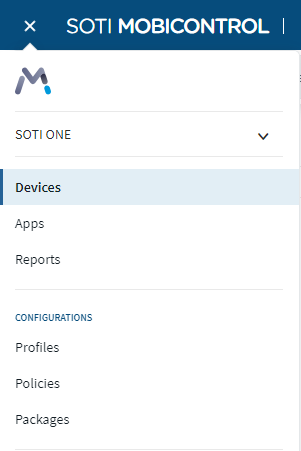
-
Locate the device you would like to open a chat with. From the device
options, select
 Contact Device User. The Contact Device
User pop-up opens.
Contact Device User. The Contact Device
User pop-up opens.

-
Select the type of chat to open.

Results
Starting from SOTI XSight Incident Management
About this task
Procedure
-
Select the SOTI XSight icon, and select
Incident Management.
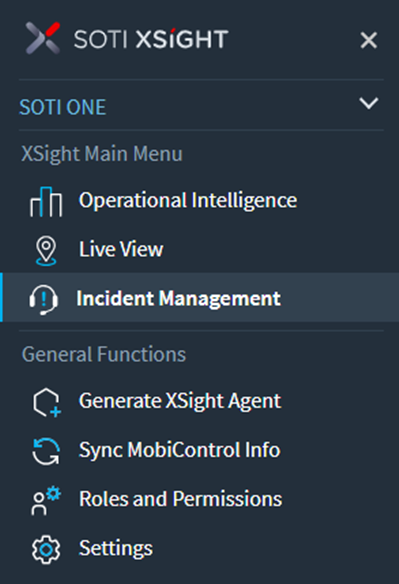
- Within the incident dashboard, select an incident to resolve. The Incident Details view opens.
- From the Incident Details list, scroll to Devices.
-
Locate the device you would like to open a chat with. Select chat, followed by the type of chat
to open.
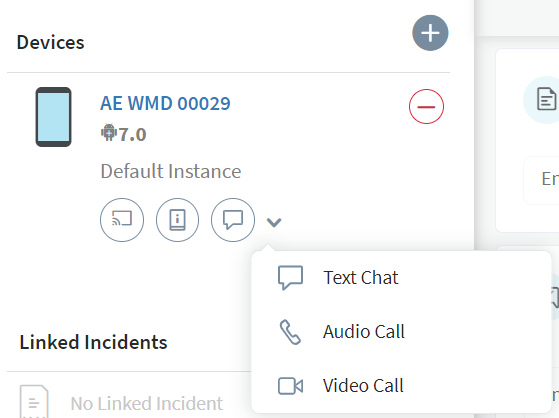
Results
Starting from SOTI XSight Operational Intelligence
About this task
Procedure
-
Select the SOTI XSight icon, and select
Operational Intelligence.
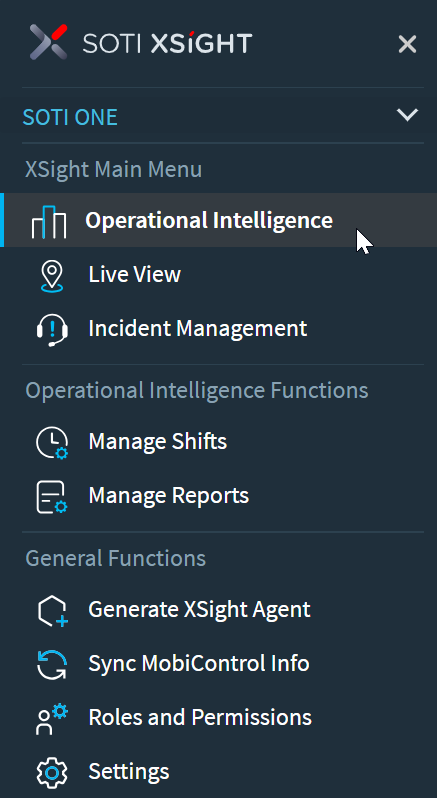
- From the Analysis Profile view, select the device's profile.
-
From the profile, scroll to the Devices list.
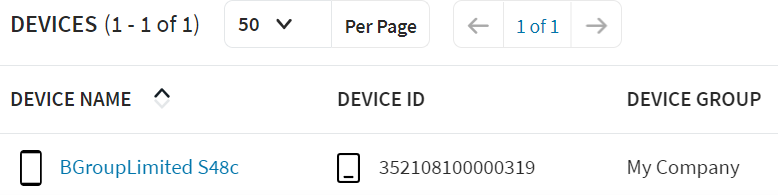
-
Within the profile, select the device you would like to chat with. Select
chat, followed by the type of
chat.