Add an Open ID Connect (OIDC) Application
Before you begin
Retrieve the application metadata from its service provider, such as a Redirect URI where SOTI Identity sends the authentication response and ID token.
About this task
Open ID Connect (OIDC) apps are third-party, non-SOTI ONE applications. After adding them to SOTI Identity, you can log into SOTI ONE apps and non-SOTI ONE apps with the same credentials.
An OIDC app integration provides an identity authentication layer on top of the OAuth 2.0
protocol to verify the end-user's identity and obtain profile information. See Welcome to
OpenID Connect.
Note: In the OIDC app authentication flow, a user might
need to approve the integration's access to specified resources or set up user
consent to create the integration.
To add an OIDC app to SOTI Identity:
Procedure
- In the SOTI Identity Admin Console, select main menu in the top-left.
- Select Applications. The Applications page opens.
-
Select
New Application and select OIDC
Application from the list. The Add
Application window opens.
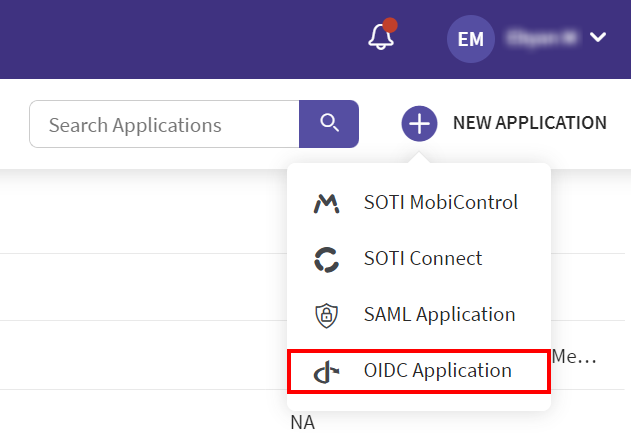 The Add Application window opens.
The Add Application window opens. -
Enter the following information:
Field Description Application Name Enter a name for this application. Application Logo Logos are optional. Drag an image file to use as a logo, or select Change Logo to browse your file system for an image file. Image files can be a maximum of 1MB and 300 × 300 px.
Description Add a description for this instance (maximum of 120 characters). A description is helpful to distinguish multiple instances of the same application type managed by a single SOTI Identity account. The Description also appears in the application tile in the SOTI ONE Portal.
Initiate Login URI Use this field to display your OIDC application on the end-user dashboard for easy accessibility. Sign-In Redirect URIs SOTI Identity sends the authentication response and ID token for the user's sign-in request to these URIs. Select Add to enter more IPs. Sign-Out Redirect URIs Optional. SOTI Identity redirects the user to one of these URIs after your application closes the user session. Map Attributes Map attributes between SOTI Identity and OIDC application. User Consent Enter Terms of Service URI and Policy URI, then turn on the Enable User Consent For 3rd Party Apps toggle. - Select Add to save the application.
- Copy the credentials and map them on the application side.
Results
You have added an application to SOTI Identity. Access the application from SOTI Identity dashboard with SSO.