Hiding or Showing a Visual Board in Device Information
About this task
You can configure which boards you want to show or hide in Device Information. Only one board per device type can appear in the Visualization tab at a time, but you can select from a list of visible boards:
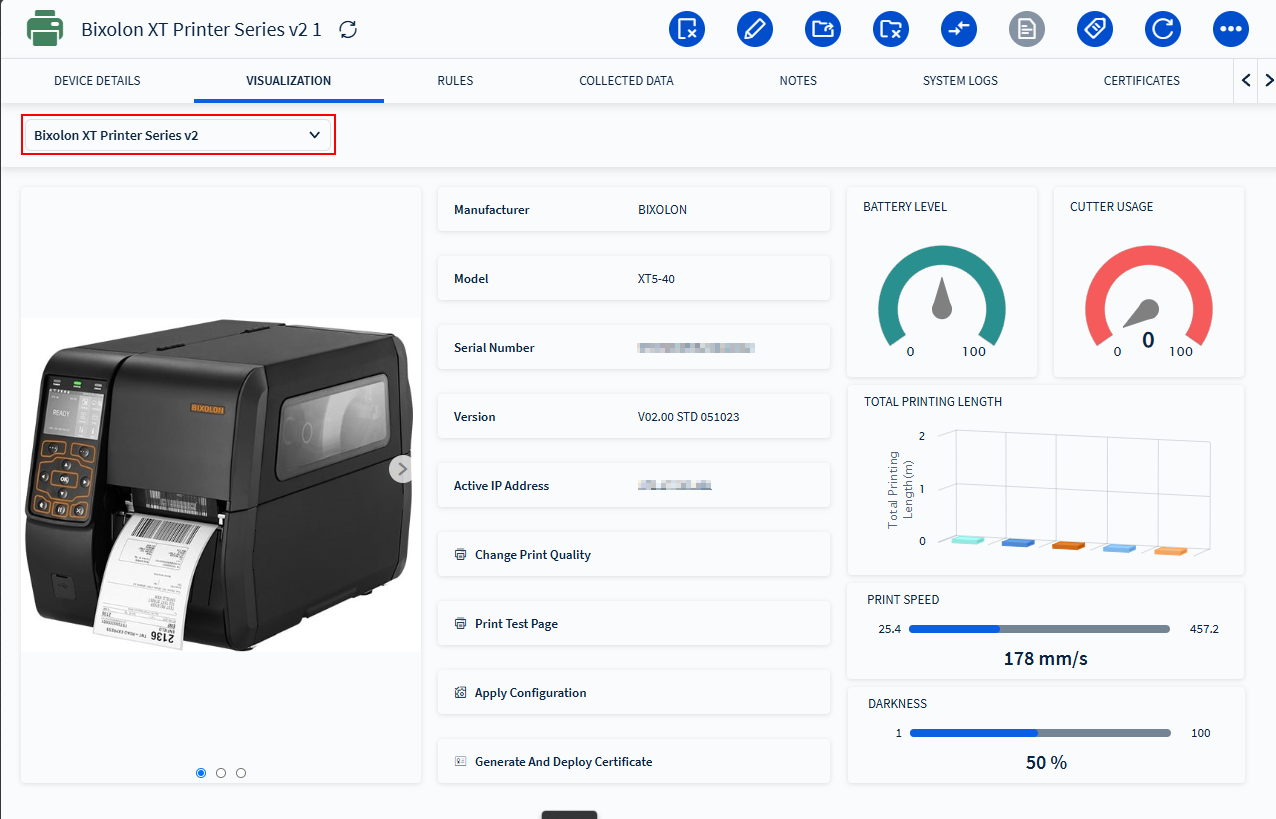
To manage available visual boards for your device:
Procedure
- Navigate to the main menu and select Design Studio.
- Choose Visual Board on the top left.
- In the Device Types list on the left-hand side of the screen, select a device type.
- Select the board you want to show or hide from the Board drop down.
- Select the Visible or Hidden toggle to change the visibility of the visual board in Device Information.