Devices
Use the Devices view to view and select devices and device groups.
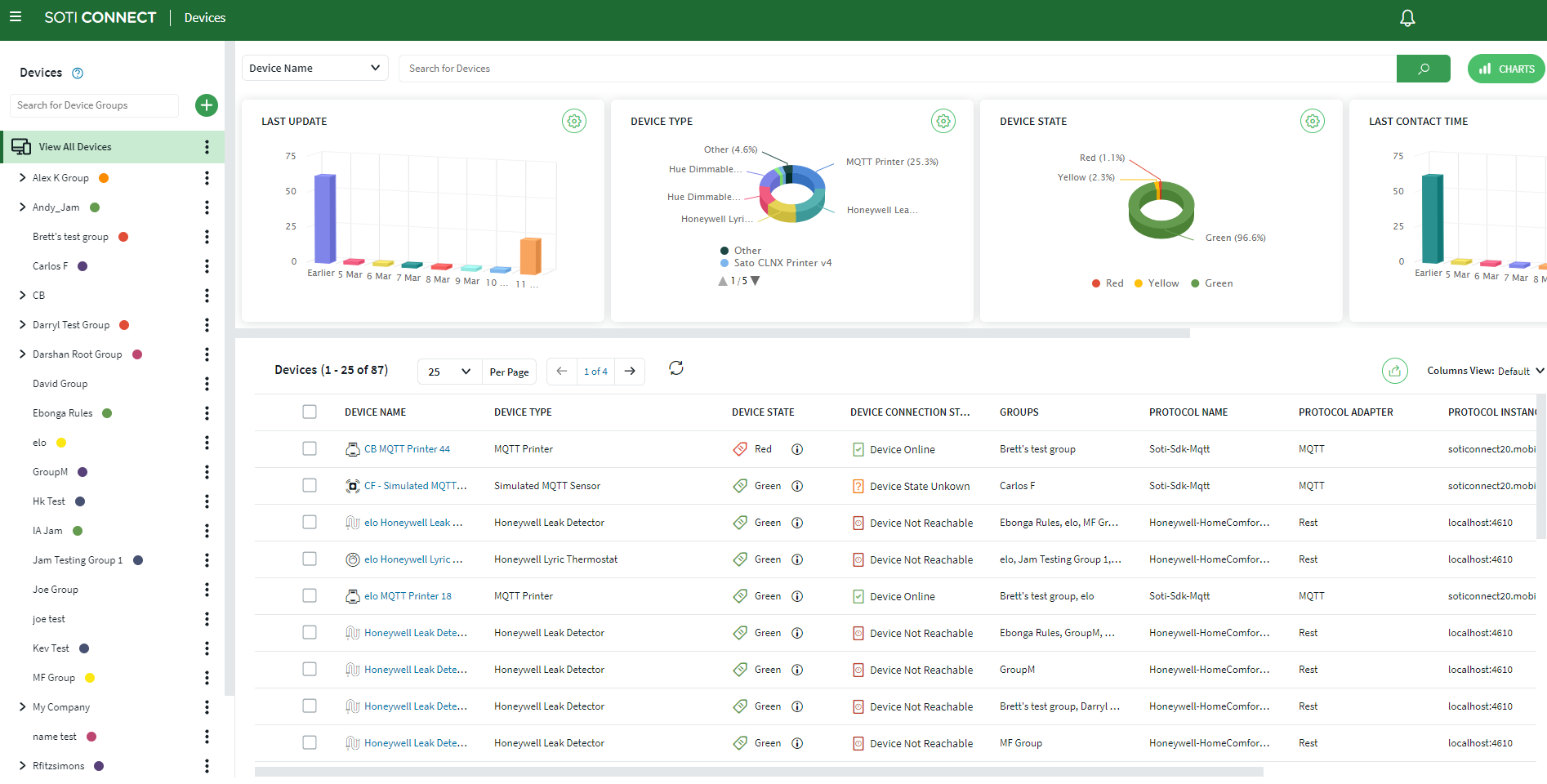
The left pane shows device groups organized in a hierarchical tree view. Expand a device group to see the subgroups under it. When you select a device group in the left pane, the devices that belong to that group are displayed in the devices list in the right pane.
The right pane is divided into three sections. The top portion is used for filtering the displayed results. The middle section shows graphical representations of various statistics for the selected device. The bottom lists all devices in the selected device group. Clicking on any of the devices in the list opens the Device view, where specific operational details are displayed.
You can add or remove charts from the display by scrolling to the far right and clicking (+) then selecting the charts you want displayed. Clicking the Charts button toggles the chart section on and off.
To export a status report of all devices in a device group, click the Export Devices button and select either Export to CSV or Export to PDF.
Click the menu button next to a device group to open the following options.
| Add Group | Opens the Add Group dialog box in which you can enter the name of a new subgroup that will be added under the device group. |
| Group Details | Opens the group information panel in which you can view group details, add group rules, and add group notes. |
| Rename | Opens the Rename Group dialog box in which you can enter a new name for the device group. |
| Delete | Deletes the device group and any subgroups it contains. |