Configuring Single Sign On for Android with SOTI Identity
Configure Single Sign On for Android applications using SOTI Identity for SOTI MobiControl.
Before you begin
About this task
Procedure
-
From the SOTI MobiControl web console main menu, select
Profiles.
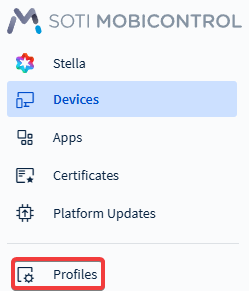
-
In the Profiles view, select Add
Profile
in the top-right corner.
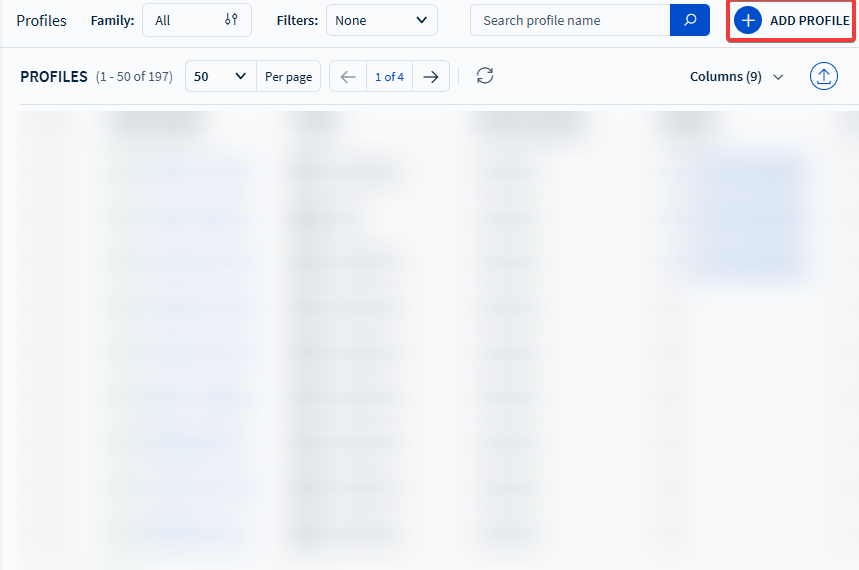
-
In the Add Profile panel, select any of the Android
platforms.
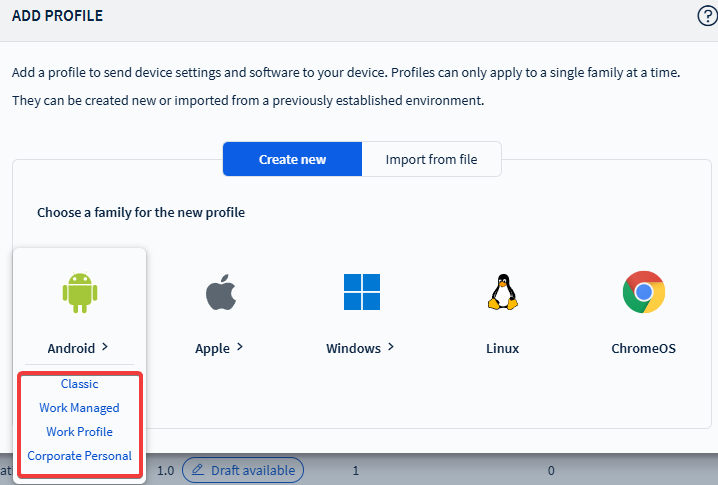
-
In the General tab of the Create
Profile panel, enter a Profile Name and an optional
Description.
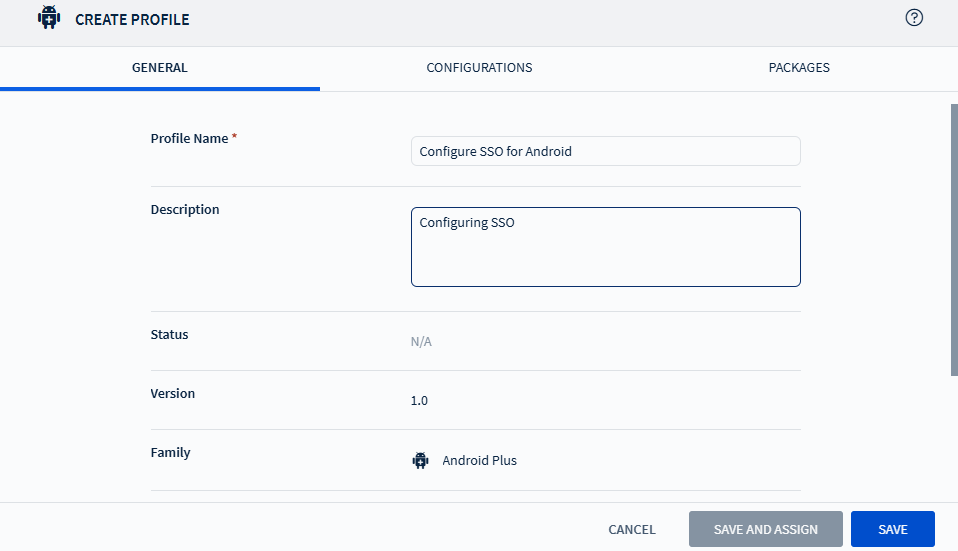 Restriction: You can only create profiles for a single platform at a time.
Restriction: You can only create profiles for a single platform at a time. -
Select the Configurations tab, then select the
Add Configuration
icon.
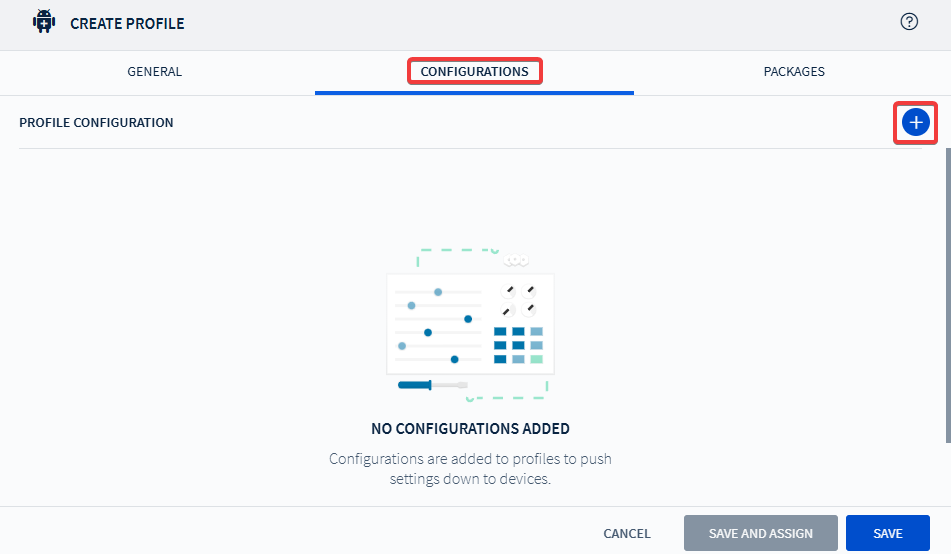 Note: You can create profiles that have configurations or packages. You do not need to include both.
Note: You can create profiles that have configurations or packages. You do not need to include both. -
Select Single Sign On from the
Security menu.
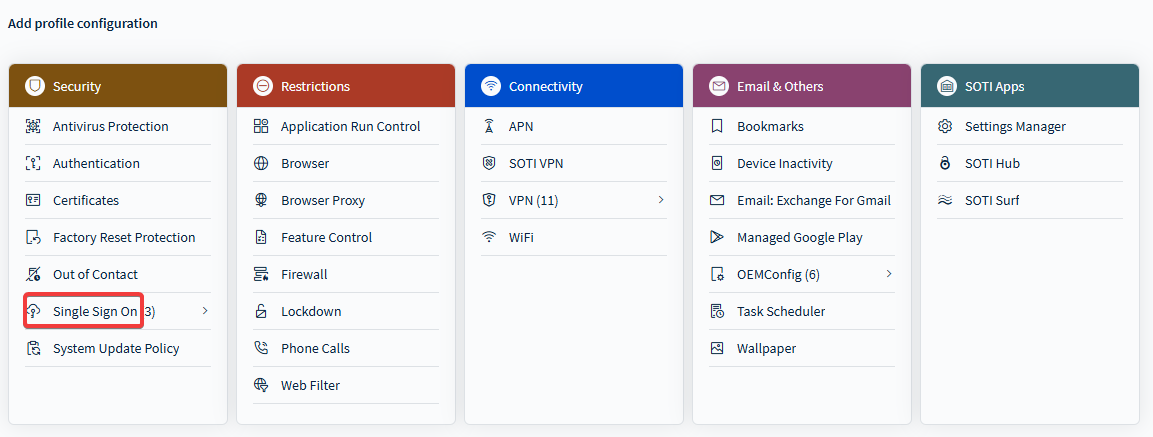 Important: On Android Work Managed devices, the SOTI SSO option applies to Single Sign On using SOTI Identity. For more information on configuring other forms of SSO on Work Managed devices, see Single Sign-on.
Important: On Android Work Managed devices, the SOTI SSO option applies to Single Sign On using SOTI Identity. For more information on configuring other forms of SSO on Work Managed devices, see Single Sign-on.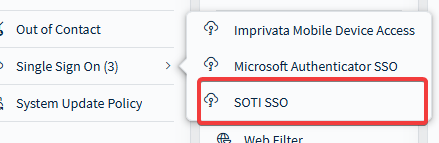
-
In the Single Sign On panel, select the
Manage button to open the SOTI Identity panel. Select a Certificate Authority template or
select Manage Certificate Authorities. Choose the
Import Application
icon to import applications or the
Add Application
icon to add applications.
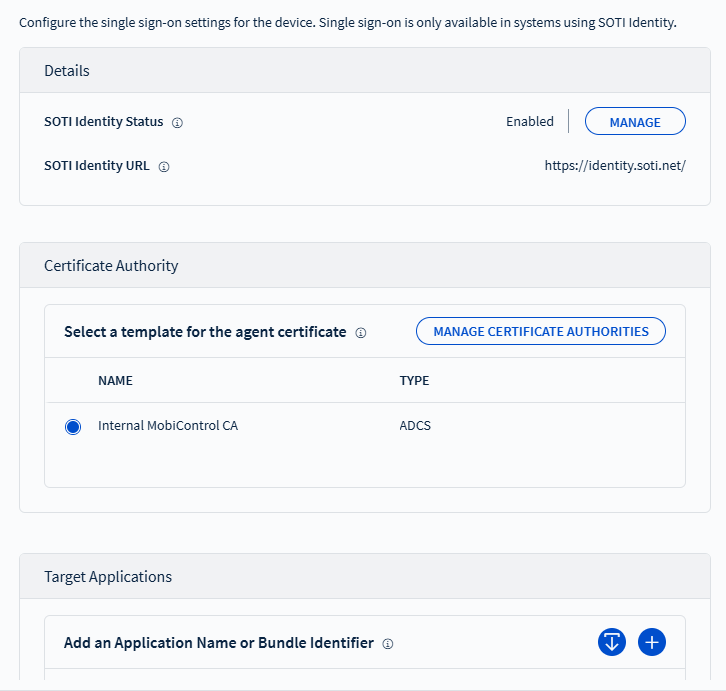
-
Configure the URL for SOTI Identity in the SOTI Identity panel. Select Save when
done.
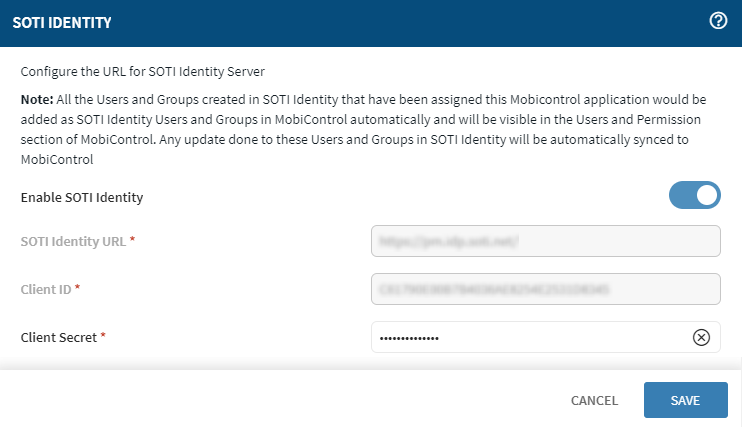
-
In the Certificate Authority panel, select a certificate
authority template that generates an agent certificate. The agent certificate
deploys to the device and enables secure authentication with SOTI MobiControl.
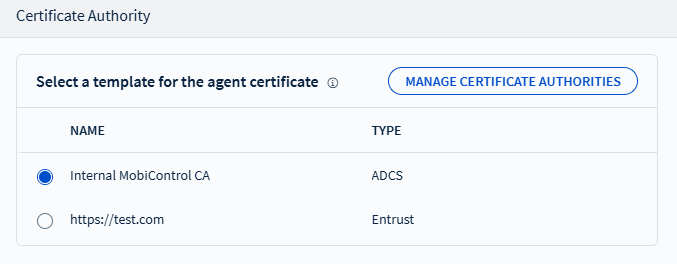 Note: SOTI MobiControl defaults to an internal certificate authority template. However, external certificate authorities are available to configure for authentication. To manage certificate authorities and create new templates, select Manage Certificate Authorities. See Deploying Managed (Dynamic) Certificates for more information.Important: When upgrading to SOTI MobiControl 2026.0.0 or later, existing SSO profiles that used an Identity Certificate in earlier releases of SOTI MobiControl have migrated to Certificate Authority with the certificate pre-selected.
Note: SOTI MobiControl defaults to an internal certificate authority template. However, external certificate authorities are available to configure for authentication. To manage certificate authorities and create new templates, select Manage Certificate Authorities. See Deploying Managed (Dynamic) Certificates for more information.Important: When upgrading to SOTI MobiControl 2026.0.0 or later, existing SSO profiles that used an Identity Certificate in earlier releases of SOTI MobiControl have migrated to Certificate Authority with the certificate pre-selected. - Optional:
If SSO requires additional certificates for authentication, pair a
Certificates configuration with the SSO configuration
to deploy all required certificates to Android devices. For more details, see
Managing Certificates.
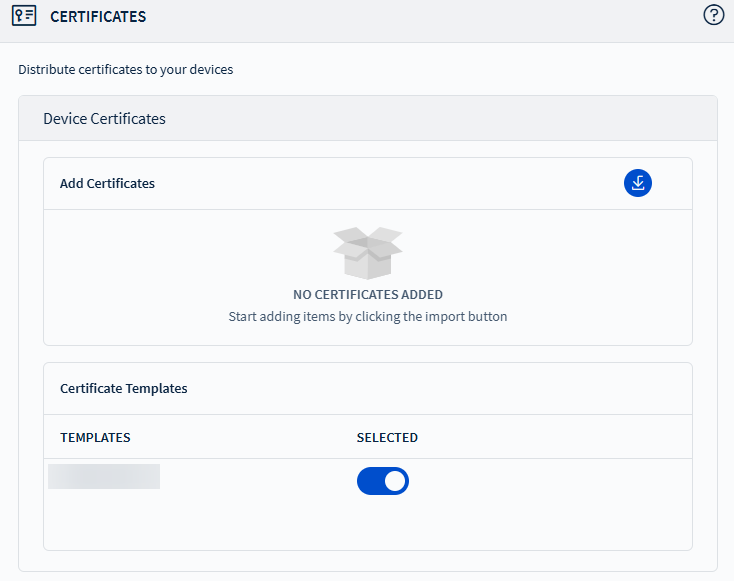
-
In the Target Applications sub-panel, add applications by
importing them or enter multiple applications directly into the panel (blue
boxes).
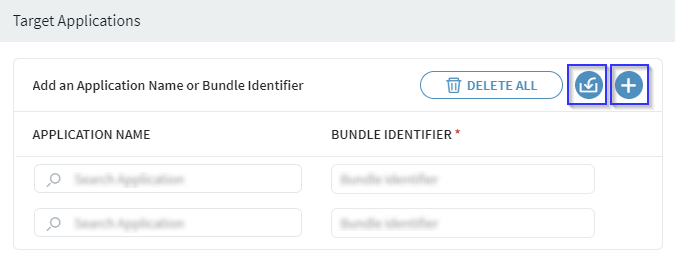 Important: In the Target Applications panel, enter the application's bundle identifier to enable SSO for specific applications. If you do not add any applications, all the applications registered with SOTI Identity are SSO enabled.
Important: In the Target Applications panel, enter the application's bundle identifier to enable SSO for specific applications. If you do not add any applications, all the applications registered with SOTI Identity are SSO enabled.