Running Console Diagnostics | Viewing System Logs
About this task
Note: SOTI MobiControl combines the Deployment Server and Deployment Server
Extension logs in the DeploymentServer.log
file.
Procedure
-
Hover over your account initials on the lower-left corner of the SOTI MobiControl web console. The menu expands to reveal a
three-dots () icon.
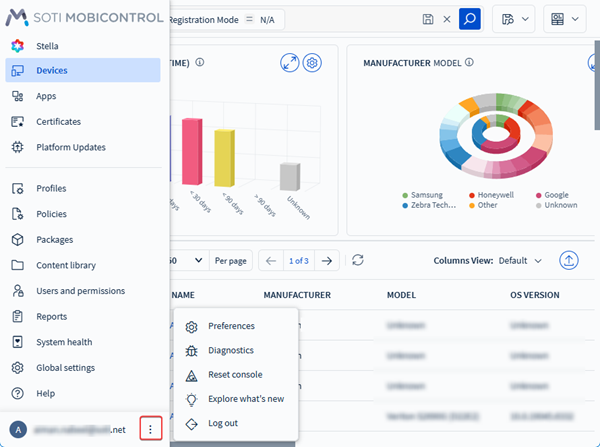
- Select the three-dots () to display several account-level settings and system tools. You can also access the same settings by selecting the user account icon.
-
Select Diagnostics.
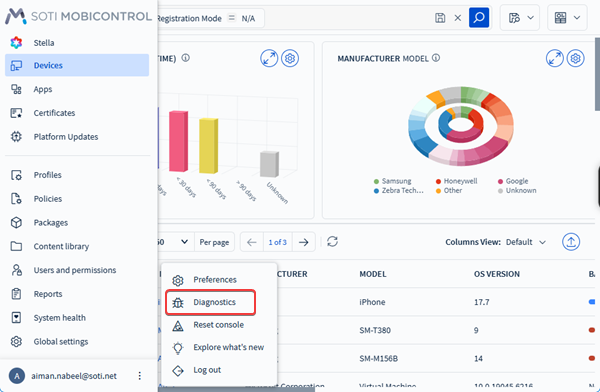
-
In the Diagnostics window, select a log type to
view:
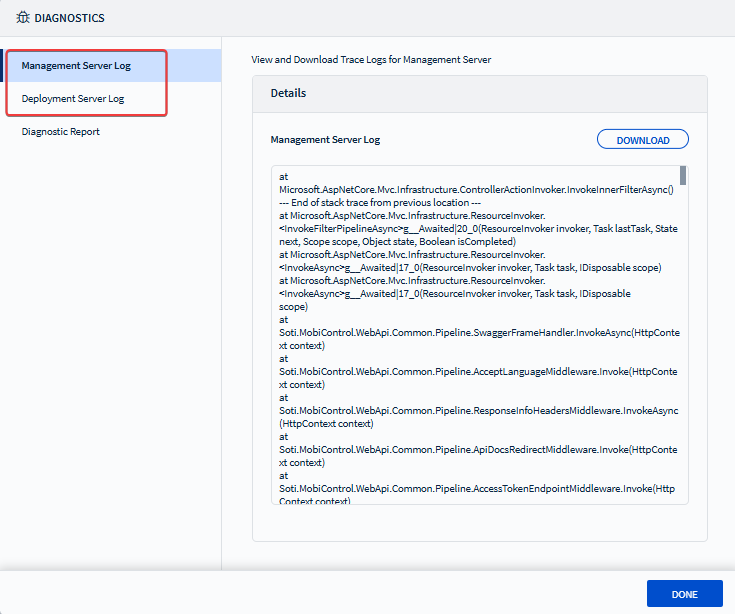
- Management Server Log: Displays events and operations related to the Management Server.
- Deployment Server Log: Displays events related to the Deployment Server and its Deployment Server Extension.
- Scroll through the selected log to review its contents.
-
Select Download to retrieve the selected log. The log
file is saved to your browser’s default download location.
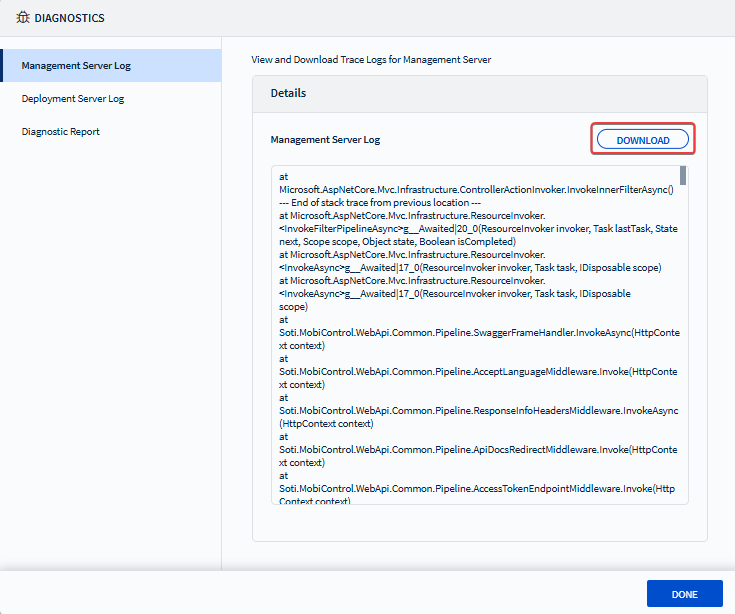
-
In the Diagnostic Report tab,
specify a password and select Generate to send a
diagnostic report to the SOTI support team.
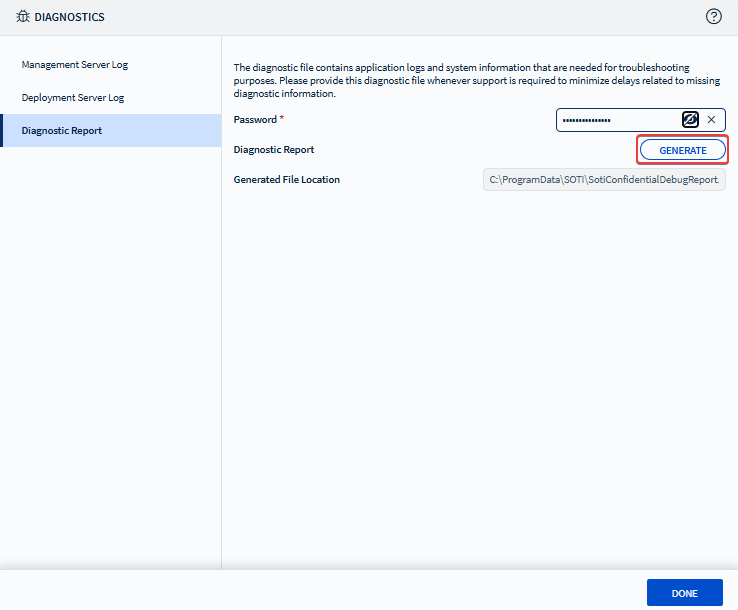 The diagnostic report is generated and downloads to C:\ProgramData\SOTI\DebugReport.zip.Note: Generating the diagnostic report may take several minutes to complete.
The diagnostic report is generated and downloads to C:\ProgramData\SOTI\DebugReport.zip.Note: Generating the diagnostic report may take several minutes to complete. - Select Done when finished.