Configuring Global Proxy
About this task
You can configure a proxy server through which the SOTI MobiControl management service can communicate with the Internet for application catalogs, search requests, location services, and so on.
Global proxy settings allow SOTI MobiControl to route its internet-bound traffic through a designated proxy server. This includes communication for:
-
Application catalogs
-
Search requests
-
Location services
-
Certificate authorities
-
Directory services (e.g., LDAP)
This is especially useful in enterprise environments where outbound traffic is tightly controlled or monitored.
To configure the proxy server:
Procedure
- Log in to SOTI MobiControl as administrator.
- From the main menu, select .
-
In the Global Proxy panel, toggle Enable Global Proxy on
to configure how to route the intranet traffic. The global proxy configuration
details display.
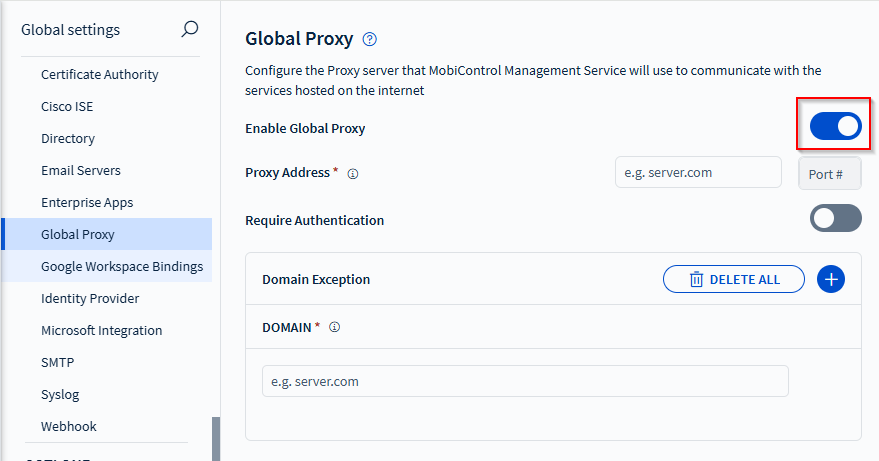
-
In the Global Proxy page that opens (see Global Proxy), add or change settings as required:
Enable Global Proxy Turn on the toggle to enable global proxy in your SOTI MobiControl instance. This displays the controls for global proxy definition on the page. Proxy Address Enter the address and the port number of the proxy server. Require Authentication Turn on the toggle if the proxy server requires user authentication. This displays additional controls on the page. Username Enter the username used to authenticate on the proxy server. Password Enter the password used to authenticate on the proxy server. Domain Exception Click the + icon and enter a domain name for each URIs you want to be accessed directly instead of through the proxy server. - Click Save.