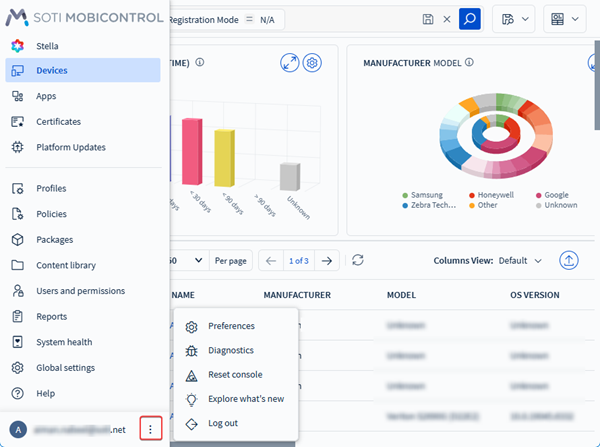Managing User Menu Options
The user menu in the SOTI MobiControl web console provides account-level settings and system tools. From here, you can adjust preferences, run diagnostics, refresh the console, view release highlights, or log out of your session.
To access the user menu options:
The available options are:
- Preferences: Adjust account-level console settings, such as display theme, language, or time zone. These changes affect only your user account. See Updating Console Preferences.
- Change Password: Change the password for your local SOTI MobiControl account from within the web console. See Changing the Password of a SOTI MobiControl Local User Account.
- Diagnostics: Run system-level checks on SOTI MobiControl components, including server connections, database health, and service status. Results can be exported and shared with SOTI support for troubleshooting. See Running Console Diagnostics | Viewing System Logs.
- Reset Console: Refresh your console session without logging out. Use this option to resolve display issues or reload updates after a configuration change. See Resetting the Web Console Experience.
- Explore What’s New: View release highlights for the current version of SOTI MobiControl, including new features, enhancements, and resolved issues.
- Log Out: End your session and return to the login screen. You must re-enter your credentials to continue working.