Changing the Password of a SOTI MobiControl Local User Account
Before you begin
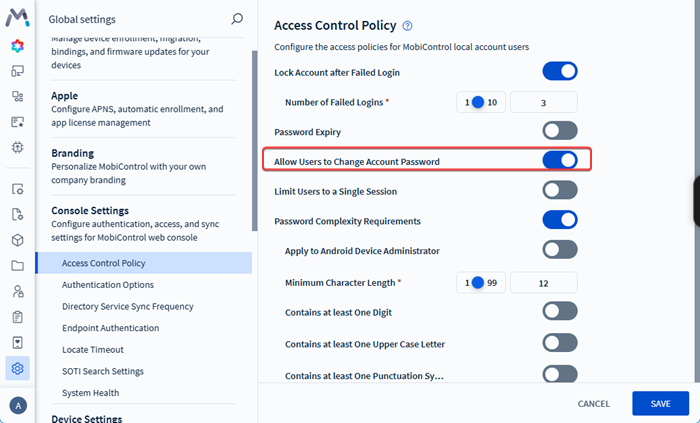
Important: Available only for local SOTI MobiControl user accounts. You cannot use this procedure to update
passwords for a directory services or IdP account.
About this task
To update the password for your local SOTI MobiControl account:
Procedure
-
Hover over your account initials on the lower-left corner of the SOTI MobiControl web console. The menu expands to reveal a
three-dots () icon.
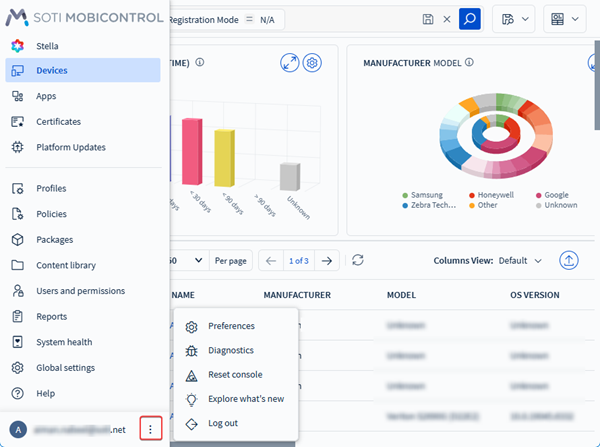
- Select the three-dots () to display several account-level settings and system tools. You can also access the same settings by selecting the user account icon.
-
From the available options, select Change
Password.
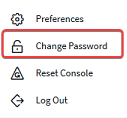
-
Enter the current password for the account to confirm your identity. Then enter
a new password and confirm it in the final field.
Note: Password changes apply only to your local account and must meet any complexity requirements set in the console’s security policies. See complexity requirements.
- Select Save to save your new password.