Updating Console Preferences
About this task
Procedure
-
Hover over your account initials on the lower-left corner of the SOTI MobiControl web console. The menu expands to reveal a
three-dots () icon.
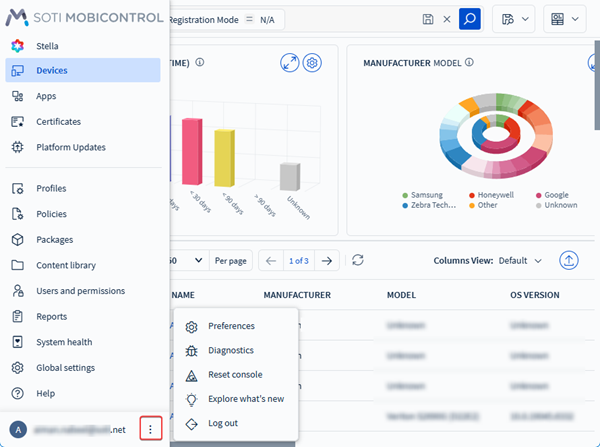
- Select the three-dots () to display several account-level settings and system tools. You can also access the same settings by selecting the user account icon.
-
Select Preferences.
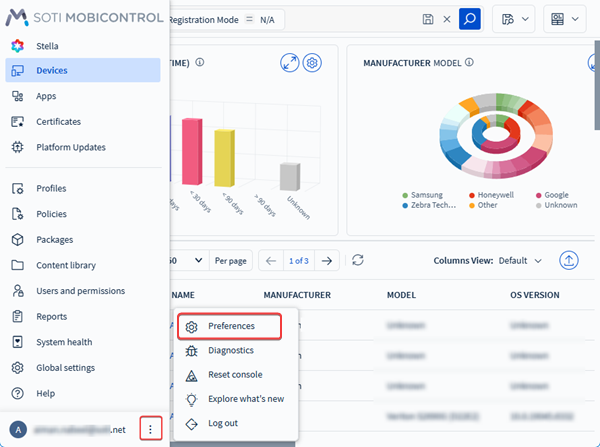
-
Choose one of the following preference categories from the left panel:
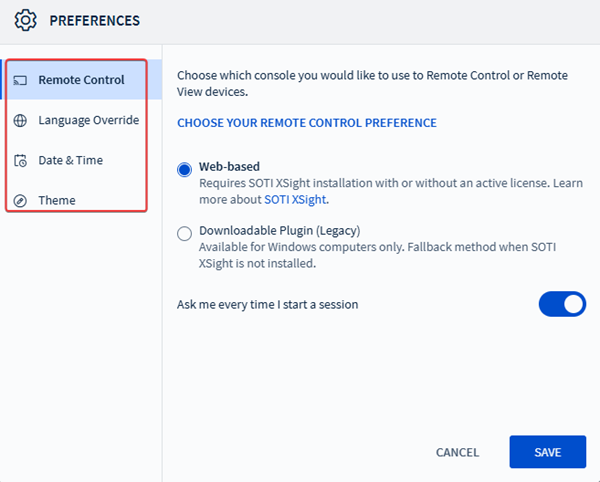 Choose from:
Choose from:- Remote Control
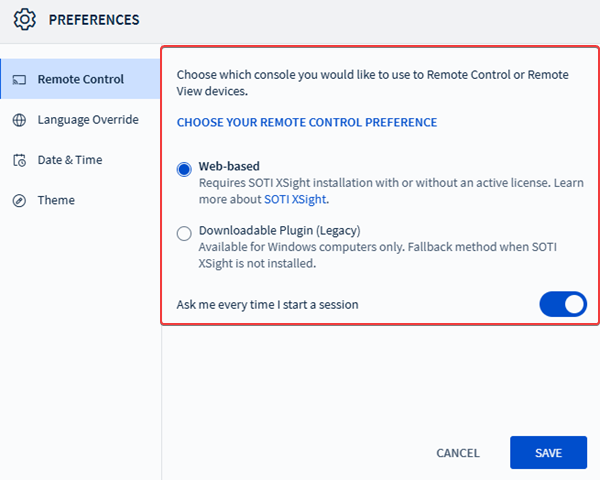
- Select how you want to start remote control or remote view
sessions, either through a web-based experience using
SOTI XSight or through the
SOTI MobiControl options.Important: The web-based option requires SOTI XSight to be installed with or without an active license. Learn more about SOTI XSight here https://www.soti.net/products/soti-xsight/. The Downloadable Plugin (Legacy) is only available for Windows computers and used as a fallback method when SOTI XSight is not installed.
- Optional: Toggle on Ask me every time I start a session to be prompted for the remote control method each time you initiate a remote control session on a device.
- Select how you want to start remote control or remote view
sessions, either through a web-based experience using
SOTI XSight or through the
SOTI MobiControl options.
- Language Override
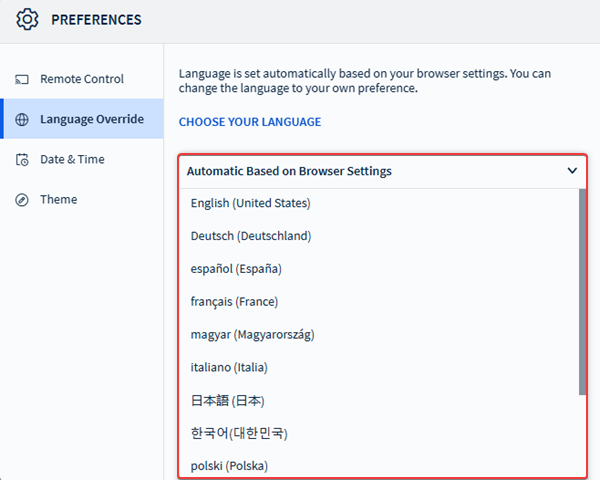
- Override the browser default language by selecting your preferred language for the console from the drop-down list.
- Date & Time
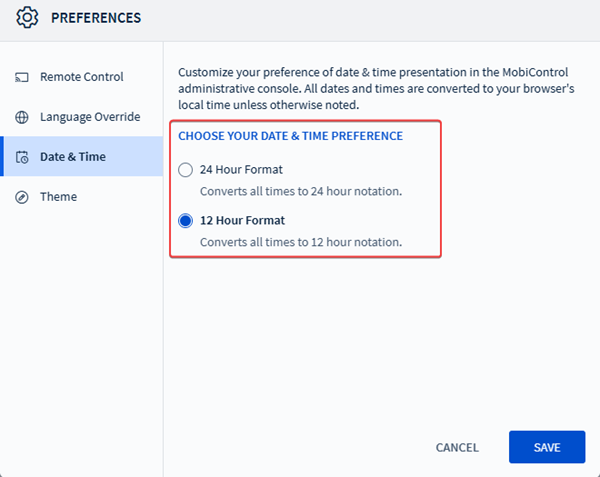
- Customize your preference for date & time presentation
in the SOTI MobiControl administrative
console.Note: All dates and times get converted to your browser's local time unless otherwise noted.
- Customize your preference for date & time presentation
in the SOTI MobiControl administrative
console.
- Theme
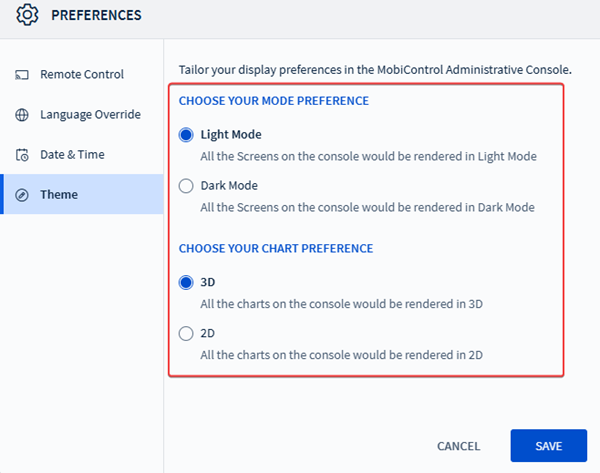
- Choose between a light or a dark mode for the web
console.
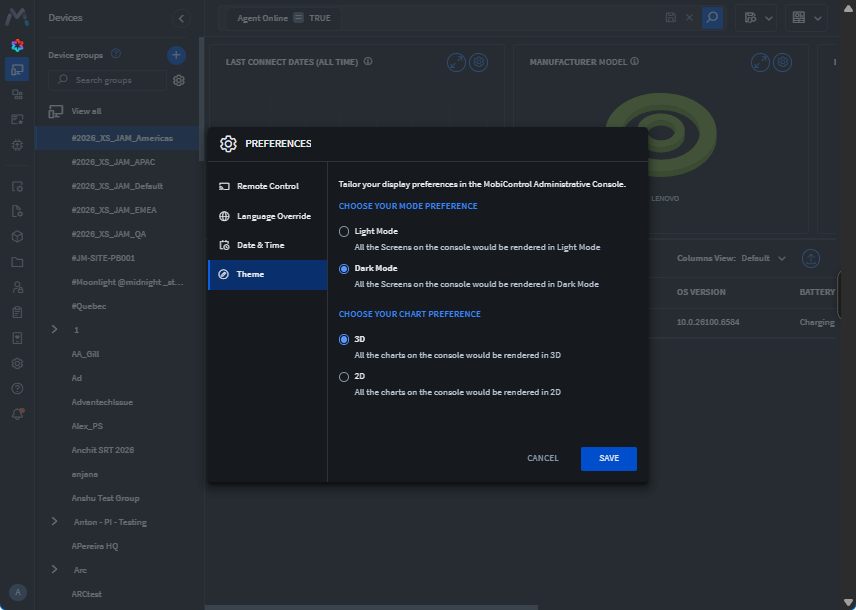
- Choose between 3D or 2D chart displays.
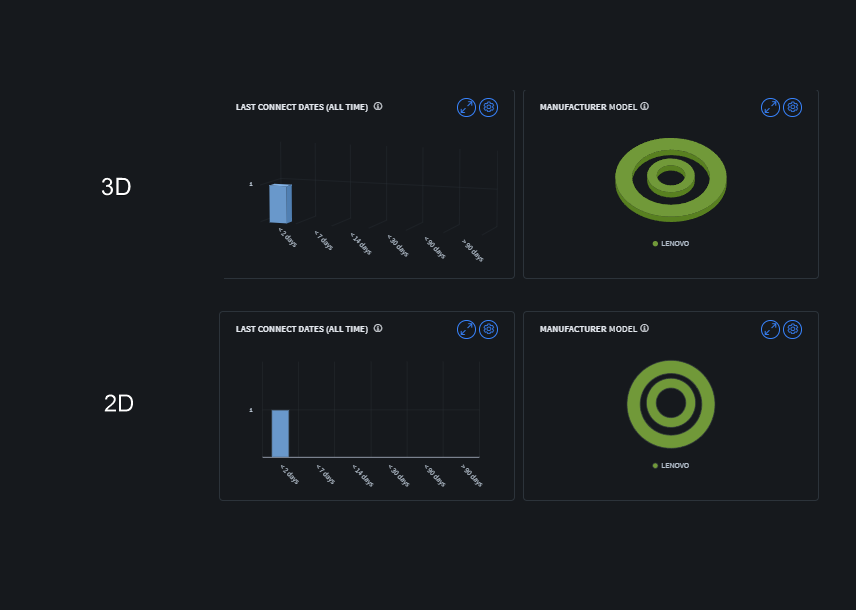
- Choose between a light or a dark mode for the web
console.
- Remote Control
- Select Save to apply your changes, or Cancel to exit without saving.
Results
Your updated preferences take effect immediately in the current console session and remain saved for future sessions.