Deploying Windows OS Image
Before you begin
About this task
This task provides instructions for deploying a Windows OS image configuration in SOTI MobiControl.
Note: You can deploy a Windows OS image to multiple devices or
device groups simultaneously.
Note: When you deploy an OS image, the system performs a
compatibility check between the OS image and the devices based on:
- Device manufacturer
- Hard disk partition type: MBR or GPT
- System type: 32-bit or 64-bit
- Disk size
- BIOS mode: UEFI or Legacy
Procedure
-
Choose the Windows Modern device(s) or device group(s) to deploy the configured
OS image to and choose
Deploy OS Image from the list of available device
actions. The Deploy OS Image window appears.
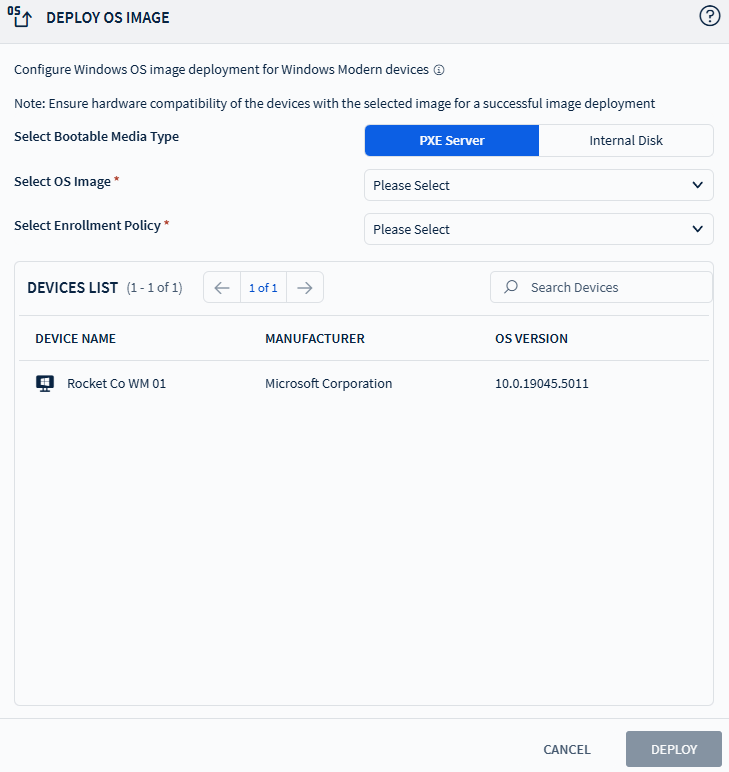
-
Choose the appropriate Bootable Media Type from the following:
- PXE Server
- Internal Disk
- For Internal Disk, enter a valid path for Bootable Media Path that has the WinPE image and the .sdi file.
- Select the Windows OS image you want to deploy from the list.
- Select the enrollment policy from the list to enroll the device once the OS image deployment completes.
- Select Deploy to continue deploying the OS image to the selected device.
Results
- Once the OS image deployment begins, an intermediate modal appears showing the deployment details.
- Selecting OK docks the modal to the right side of the screen.
- The modal dynamically updates every five seconds with the status of the image creation and deployment processes.
- Select Clear to remove completed or failed deployment processes from the modal.
Note: For optimum performance, do not leave completed processes in
the modal for extended periods.