Branding the Administrative Console
Customize the SOTI MobiControl console by uploading a logo that appears on the navigation menu.
Before you begin
About this task
Customizing the web console with an enterprise logo helps reinforce your organization's brand identity and creates a consistent visual experience for administrators. Select a custom logo to appear in the console's navigation menu. The logo remains in the menu when expanding or collapsing it.
Restriction: You must use a transparent, rectangular image no larger than 1
MB. SOTI MobiControl scales the uploaded image to 32 pixels in
height.
Procedure
- From the SOTI MobiControl main menu, navigate to the Global Settings view.
- From the Global Settings view, navigate to . The Administrative Console view opens.
-
Enable the Customize logo for the console toggle.

-
Update the logo for the expanded and collapsed navigation bar.
In the collapsed navigation bar section, you can either upload a logo image or display up to 3 letters as the logo.
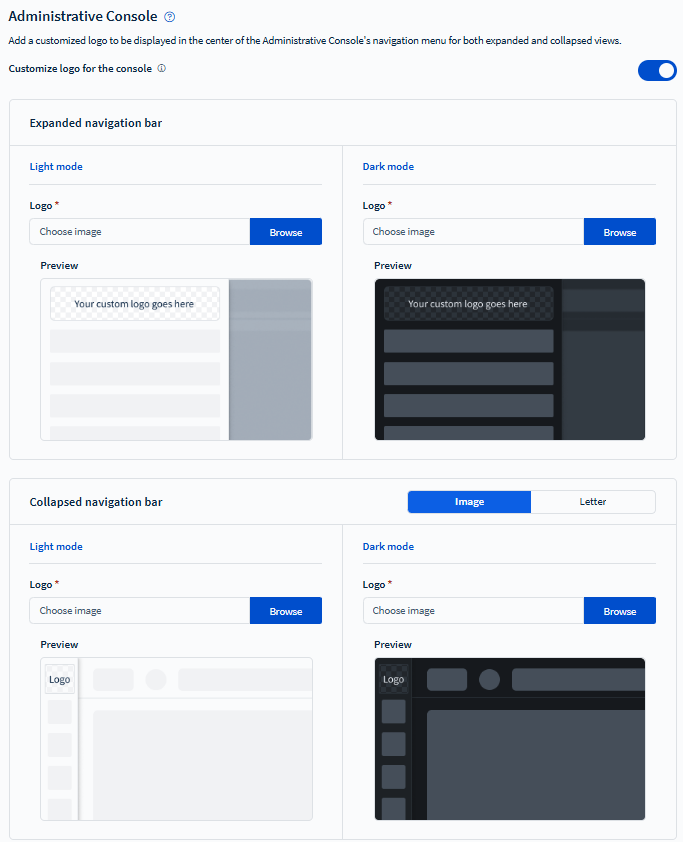
- Select Browse in the Logo field to browse for an image file for your logo.
- Select Save.