Deleting Devices
Before you begin
About this task
-
Retire unused hardware.
-
Unenroll a device from SOTI MobiControl management.
-
Replace or reassign hardware.
-
Remove inactive or duplicate entries from the SOTI MobiControl web console.
For information about how SOTI MobiControl manages offline and deleted devices, including data retention, permanent deletion, and agent version rules, see Device Maintenance.
Important: When deleting a device:
-
SOTI MobiControl removes the device from being managed through the web console, but does not wipe or perform a factory reset on it.
-
SOTI MobiControl attempts to unenroll the device. If unenrollment fails, the original settings are restored. If the device is re-enrolled, it retains the same device ID.
Procedure
- Log in to the SOTI MobiControl web console.
- Select Devices from the main menu to navigate to the Devices Dashboard.
-
Select the device name to view its device details.
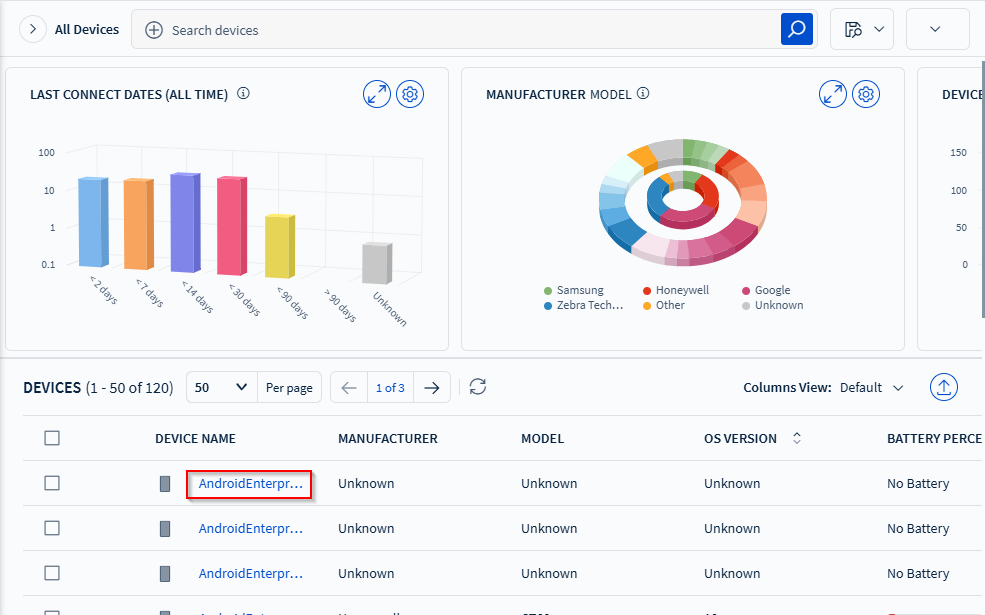
-
In the top-right corner, select More (). The Device Actions
menu opens.
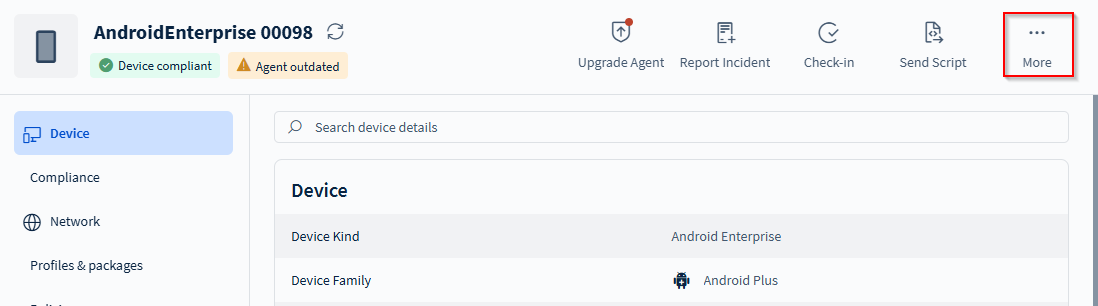
- Optional:
To delete multiple devices, select the devices you wish to delete, then in the
action bar, select More () to open the Device
Actions menu.

- In the Device Actions menu, select Delete.
-
In the Delete dialog box:
- Enable Attempt Revocation of Externally Issued Client Certificates if applicable.
- If a warning message appears at the bottom of the Delete dialog box, select it to view which of the selected devices cannot be deleted and the reason why.
-
Select Delete.