Enrolling Windows Desktop Classic as a SOTI XTreme Hub
About this task
Procedure
- From the main menu, go to .
- Select New Enrollment Policy to launch the Enrollment Policy wizard.
-
Under the Windows platform, select
SOTI XTreme Hub as the enrollment type.
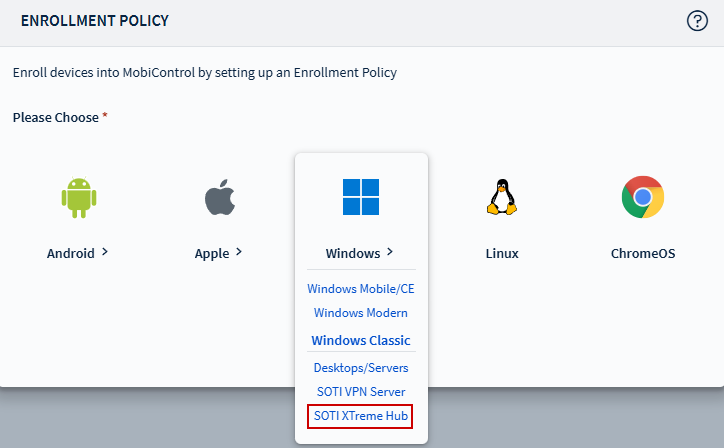
- In the General tab, enter a brief and descriptive name for the policy. Select Next.
-
Enter an enrollment password and choose the device group destination. Select
Next.
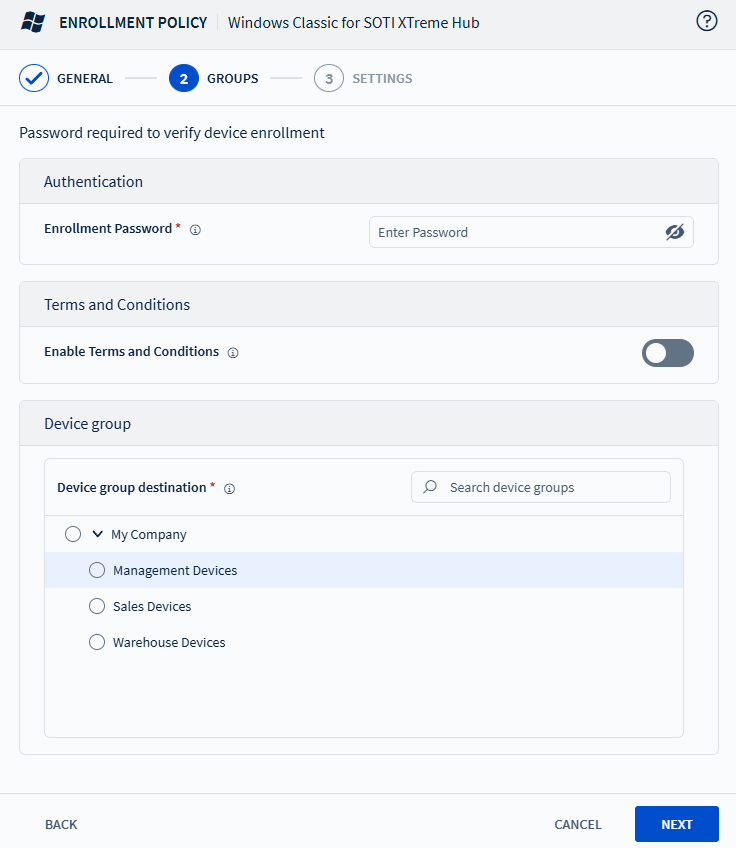
-
In the Settings tab, configure additional enrollment options:

Enrolled Device Name Define how enrolled devices are named using static text and macros. See Using Macros in SOTI MobiControl. Preserve Device Location on Re-enrollment Retain the device's group assignment during re-enrollment. Preserve Device Name on Re-enrollment Keep the same device name during re-enrollment. Activation Date Enter the date when this policy takes effect. Activation Time Enter the time when this policy takes effect. Set Deactivation Date Specify the date and time this policy expires. Rule Tag The Rule Tag is a string embedded in device agents that belong to the enrollment policy. It is automatically generated by SOTI MobiControl and is editable. Access Token Validity Period Set the lifespan of issued access tokens (minimum 5 minutes, less than the refresh token period). Refresh Token Validity Period Set the lifespan of refresh tokens (minimum 1 day). Manage Certificate Authorities Configure certificate authorities and dynamic certificate templates. See Certificate Authority Integration Details. -
Configure the device agent options:
Automatic Deployment Server Discovery Enable the toggle to allow the device agent to discover the Deployment Server (DS) using UDP broadcasts. Device Stable Storage Folder Specify a storage folder on the device that persists through cold boots. The device agent stores the installer, settings, and packages here. Device Identifier Choose how the device will be identified: - Server Generated
- MAC Address
- ID created by manufacturer
Deployment Server(s) Select the Deployment Server the agent connects to for enrollment. - Optional: Configure device enrollment restrictions, including setting a maximum device enrollment limit and defining criteria based on IP address and operating system version.
- After completing all settings, select Finish.
Results
What to do next
- Download the SOTI XTreme Hub device agent by selecting
Agent.
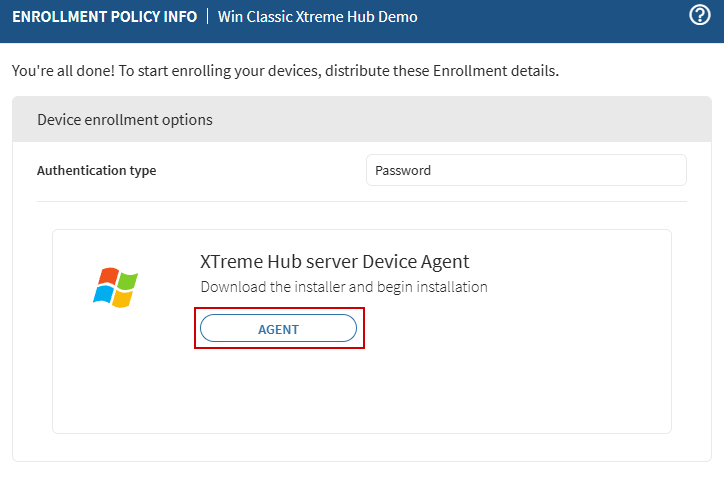
- Run the downloaded agent on the target device to enroll it as a SOTI XTreme Hub.
- If enrolling the device via Remote Desktop Protocol (RDP) and the authentication
password field is not visible, run the enrollment file with the enrollment PIN
as a parameter.For example, if your password is
Xyz@12345678, open Command Prompt as an administrator and run the following command:SOTI XTreme Hub.exe -pin Xyz@12345678