Enrolling Windows Desktops/Servers
Enroll your Windows desktop/server devices in SOTI MobiControl.
About this task
Procedure
-
From the main menu, navigate to , then select .
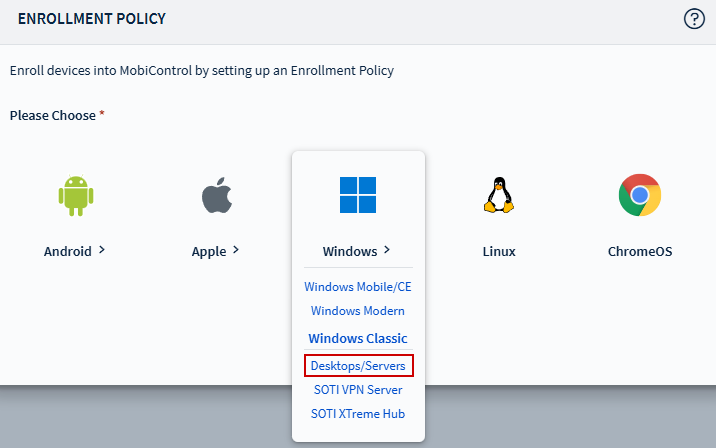
- Enter a name and description for the enrollment policy.
-
Under the Groups tab, configure the following:
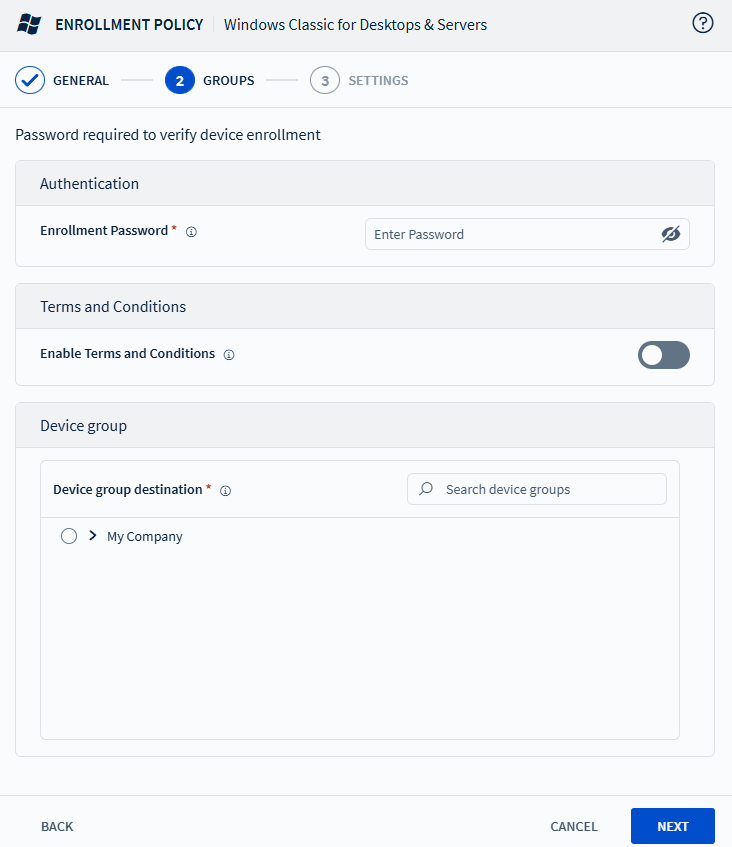
- Enrollment Password: Set an enrollment password required for authentication. The password must include a minimum of 12 and a maximum of 64 characters, one uppercase letter, one lowercase letter, one digit, and one symbol.
- Enable Terms and Conditions: Use the toggle to enforce terms and conditions for enrollment.
- Device Group: Select the group to assign the enrolled devices to.
-
Under the Settings tab, configure the following:
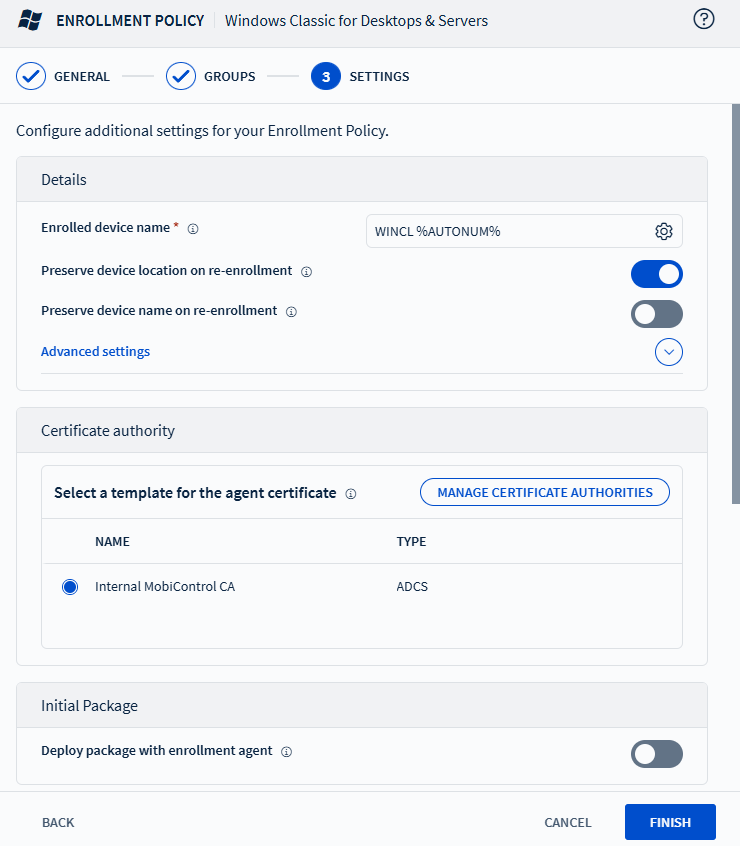
- Enrolled Device Name: Customize the device name using a combination on text and/or macros.
- Preserve Device Location on Re-enrollment: Enable the toggle to preserve device location on re-enrollment. This setting keeps the device’s original group when re-enrolled.
- Preserve Device Name of Re-enrollment: Enable the toggle to preserve device name on re-enrollment. This setting keeps the device’s original name during re-enrollment, helping maintain naming consistency and reduce manual work.
Advance Settings
- Activation Date: Set the enrollment policy activation date.
- Activation Time: Set the enrollment policy activation time.
- Set Deactivation Date: Set the policy deactivation date and time.
- Rule Tag: Displays the rule tag embedded in device agents for the enrollment policy.
- Access Token Validity Period: Set the validity period for Access Token issued for enrollment policy. This must be minimum of 5 minutes or less than Refresh Token validity period.
- Refresh Token Validity Period: Set the validity period for Refresh Token issued for the enrollment policy. Minimum value is 1 day.
- Certificate Authority: Sets the template to issue for device identification. Use the Manage Certificate Authorities button to configure certificate authorities and create certificate templates dynamic for each user and device.
Initial Package
- Deploy Package with Enrollment Agent: Enable the toggle to add packages within the enrollment agent.
Agent Options
- Automatic Deployment Server Discovery: Enable the toggle to permit the device agent to attempt to discover Deployment Server (DS) using UDP broadcasts.
- Device Stable Storage Folder: Specify the stable storage folder on the device. The stable storage folder is not cleared when device is cold booted. The device agent stores installer, settings and packages in this folder.
- Device Identifier: Set your device identifier configuration. Choose
from:
- Server Generated
- MAC Address
- ID created by manufacturer
- Deployment Server(s): Choose the Deployment Server (DS) the agent connects to for enrollment.
- Enrollment restrictions: Enable the toggle to configure device enrollment restrictions, including setting a maximum device enrollment limit and defining criteria based on IP address and operating system version.
- Select Finish.
Results
The Windows Desktop Classic enrollment policy is now created in SOTI MobiControl.
What to do next
- Agent: Downloads the enrollment agent.
- Copy Agent URL: Copies the enrollment URL.