Wallpaper & Screen Saver
Set custom wallpapers for the home and lock screens and configure a screen saver with a timeout on Windows modern devices.
Before you begin
- You have the View Profiles permission.
- The target device is a Windows Modern device enrolled in SOTI MobiControl.
- The image file used for the wallpaper is in JPG, PNG, BMP, or GIF format and is no larger than 5 MB.
- If using the File Path option, the .scr screen saver file and image file are already present on the device.
Supported OS Versions by Edition
| Windows Pro | Windows 10, version 2004 with KB5005101 (10.0.19041.1202) or later |
| Windows Enterprise | Windows 10, version 20H2 with KB5005101 (10.0.19042.1202) or later |
| Windows IoT Enterprise / LTSC | Windows 11, version 21H2 (10.0.22000) or later |
Note:
- Lock screen configurations are applied at the device level, while screen saver and wallpaper settings are applied at the user level. Lock screen configuration is not supported on Windows 10/11 Pro.
- If two profiles containing wallpaper payloads are applied to the same device, the most recently created profile takes precedence.
About this task
Use the wallpaper and screen saver payload to enhance user experience and enforce organizational branding.
Procedure
- From the SOTI MobiControl main menu, navigate to Profiles.
- Select Add Profile, then choose Windows Modern under the Windows category.
- Enter a name and brief description for the profile.
- Navigate to the Configurations tab.
-
Select to add a configuration, then
choose Wallpaper & Screen Saver from the Email & Others
card.
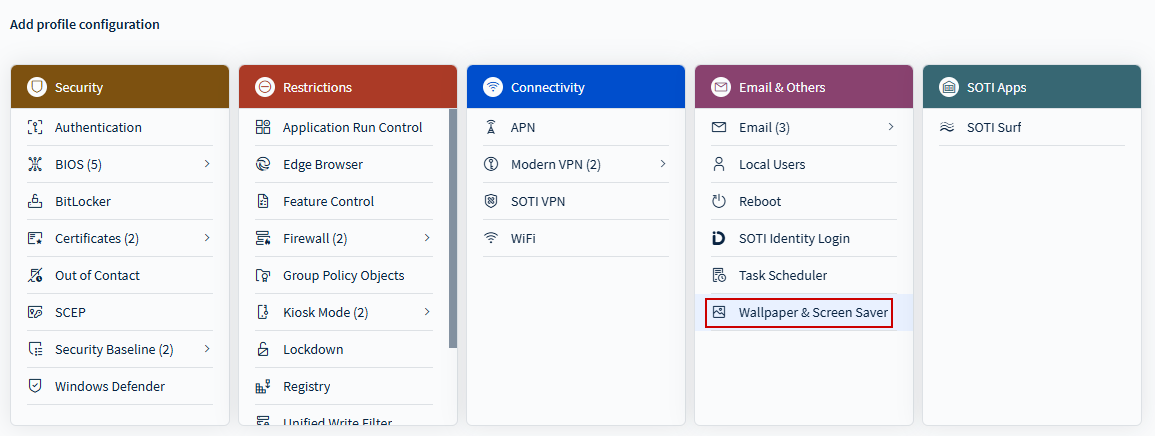
-
Enable the Set wallpaper on home screen and lock screen toggle.
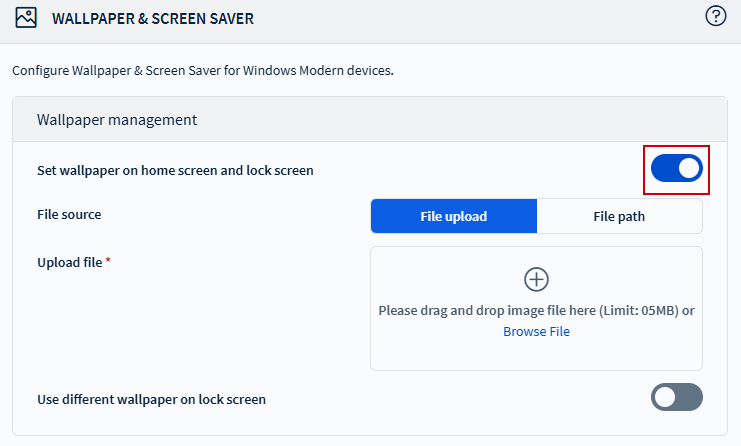
-
Under File Source, choose one of the following:
- File Upload: Upload the image file from your local system.
- File Path: Enter the full file path where the image is stored on the device.
- Optional: Enable Use different wallpaper on lock screen to configure a separate lock screen image.
-
Enable the Set Screen saver toggle to add a screen saver.
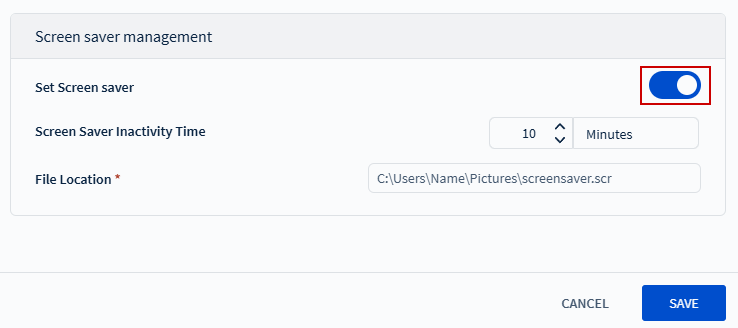
- Specify the Screen Saver Inactivity Time duration (1—30 minutes).
- Enter the full device File Path to the screen saver file.
- Select Save and Assign to apply the profile to your target devices.
Results
- The configured wallpapers appear on the device’s home and/or lock screens.
- The screen saver activates after the specified inactivity timeout.
- Device users now see the updated wallpapers and screen saver.
Note: Uploaded files not currently in use are automatically
deleted daily at 12:00 AM, maintaining device storage hygiene.
What to do next
- Verify that the wallpaper and screen saver are applied as expected on the target devices.
- Monitor device logs to confirm successful payload deployment or troubleshoot errors if necessary.