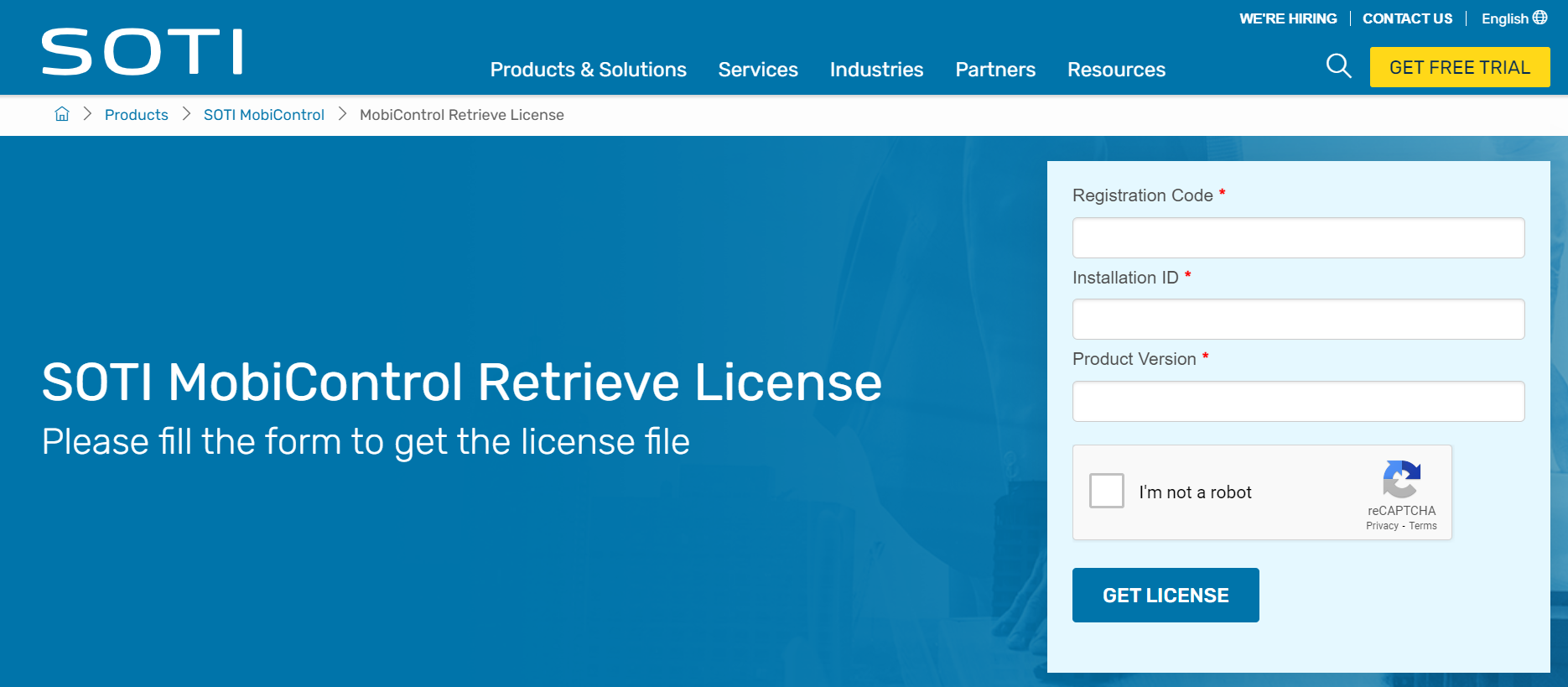Updating Your Licensing Information Offline
Before you begin
Have your new registration code and licensing information ready.
About this task
Restriction: This process only applies if you have an offline deployment of
SOTI MobiControl. Otherwise, see Manually Updating Your Licensing Information.
To update your SOTI MobiControl licensing information:
Procedure
-
On a computer that can connect to the internet, select the SOTI MobiControl hamburger menu. Select License
Information to open the License Information
window.
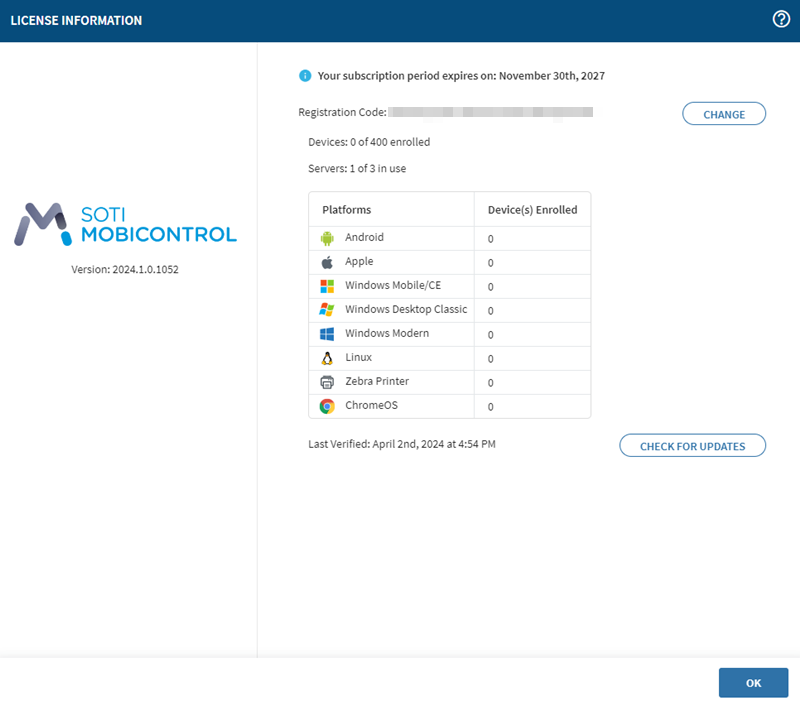 Restriction: Change is unavailable for Cloud customers. For Cloud customers, as the license is reaching the expiration date, a notification is automatically sent to SOTI. SOTI then updates the license on your behalf.
Restriction: Change is unavailable for Cloud customers. For Cloud customers, as the license is reaching the expiration date, a notification is automatically sent to SOTI. SOTI then updates the license on your behalf. -
Select Change, then select
Offline.
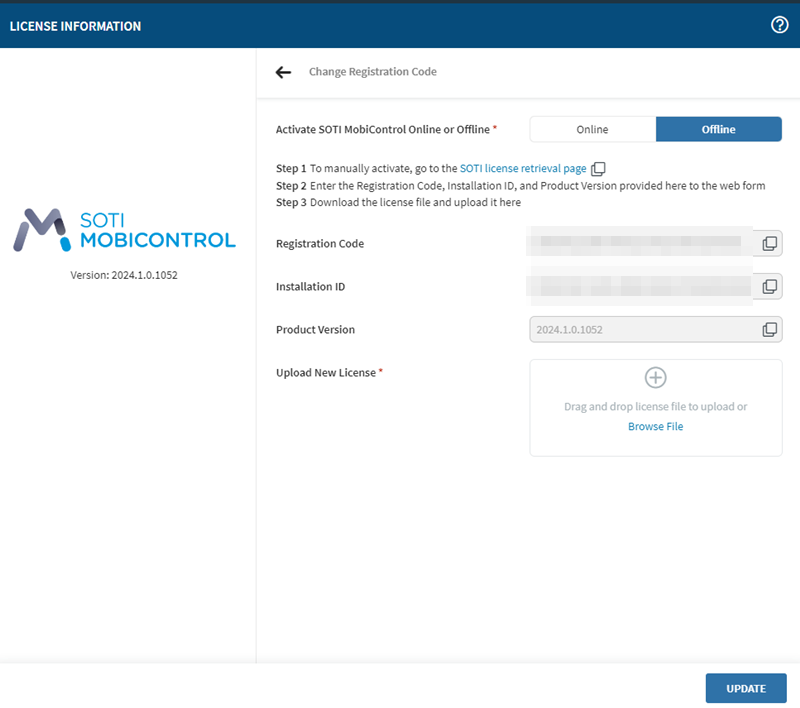 Your Registration Code, Installation ID, and Product Version displays. Ignore the Registration Code provided because it refers to your old and now obsolete licensing information.
Your Registration Code, Installation ID, and Product Version displays. Ignore the Registration Code provided because it refers to your old and now obsolete licensing information. -
Select the link SOTI license retrieval page. A web form
opens.
-
In the web form, enter your new
Registration Code plus the current
Installation ID and Product
Version from the SOTI MobiControl
License Information window.
Warning: Do not use an earlier registration code. The code can not produce an updated license file.
- Select Get License. The SOTI MobiControl Retrieve License page generates and downloads a new XML license to your computer.
- Return to the SOTI MobiControl console. In the License Information window, select Browse File. Navigate to the downloaded license file and select it.
- Select Update to update your registration code.
Results
If successful, the License Information window displays that
Your MobiControl license has been updated and reflects your
updated device and server licenses.