Manually Updating Your Licensing Information
Before you begin
Have your new registration code and licensing information available.
About this task
SOTI MobiControl periodically checks SOTI Services for updates to your registration code. If there are changes, the registration code is automatically updated, and changes to your device and server licenses are applied. If you need the changes to your licenses to take effect immediately, you can manually update the registration code online.
Tip: If you have an offline deployment of SOTI MobiControl, see Updating Your Licensing Information Offline.
To update your SOTI MobiControl registration code:
Procedure
-
From the main menu, select License Information to open
the License Information window.
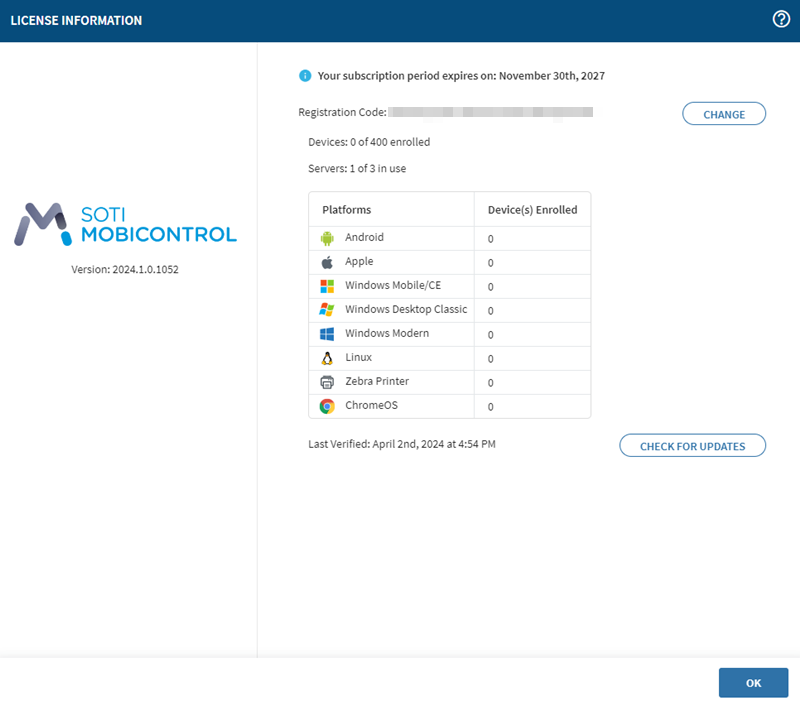 Important: The update process varies for SOTI cloud customers, as they do not have the Change option. SOTI cloud customers should contact SOTI Support to get assistance updating the registration code for their SOTI MobiControl instance.
Important: The update process varies for SOTI cloud customers, as they do not have the Change option. SOTI cloud customers should contact SOTI Support to get assistance updating the registration code for their SOTI MobiControl instance. -
Select Change, then select Online
to prompt SOTI MobiControl to contact SOTI Services and check for updated licensing
information.
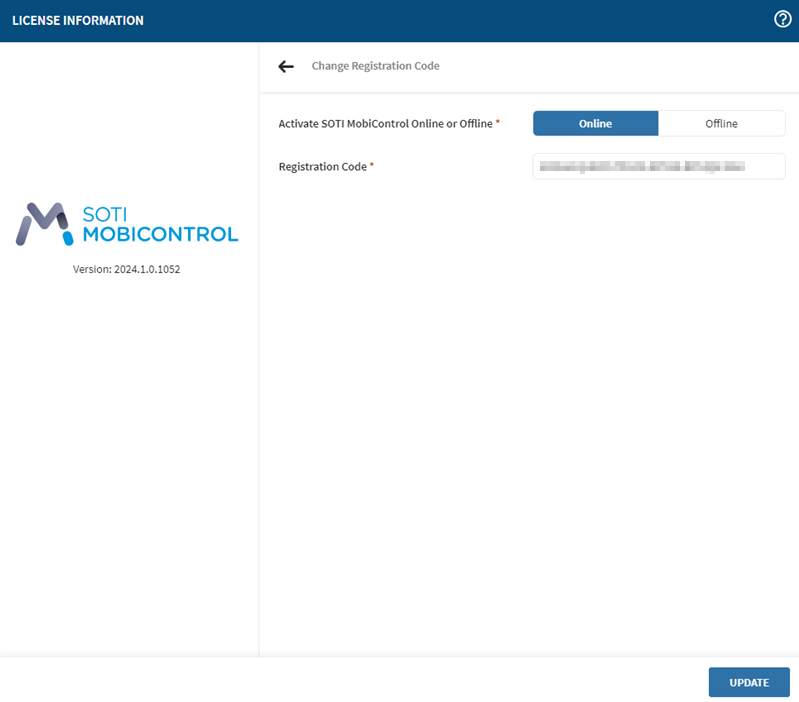
- Optional: Alternatively, you can manually enter your new registration code into the Registration Code field.
- Select Update.
- Verify that your new licensing information is correct.
Results
When successful, the License Information window displays the message Your MobiControl license has been updated and reflects your updated device and server licenses.