Activating An Offline Deployment of SOTI MobiControl
About this task
The first time you access the SOTI MobiControl console, it prompts you to activate the console by providing a valid registration code. Visit www.soti.net to sign up for 30-day trial registration code or contact your SOTI representative for a full registration code.
An offline deployment (on premise installation) requires you to have an initial connection to the internet to at least activate SOTI MobiControl. Once activated, you no longer need access to the internet access SOTI MobiControl. The offline deployment SOTI MobiControl does not have full access to all SOTI MobiControl features.
To activate an offline deployment of SOTI MobiControl:
Procedure
-
On a computer that can access the internet, navigate to your SOTI MobiControl console's web address.
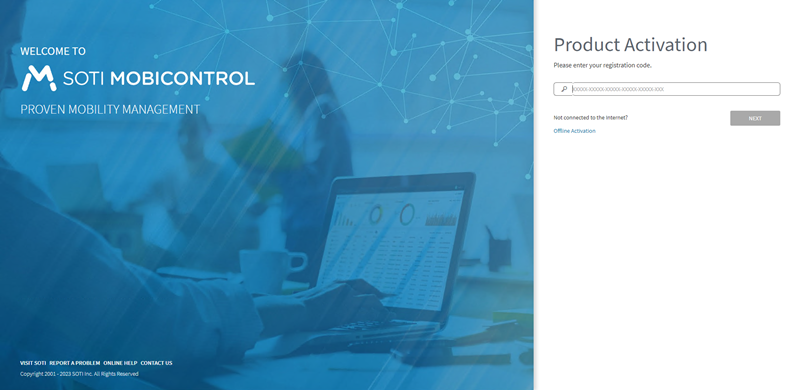
-
Select Activate Offline.
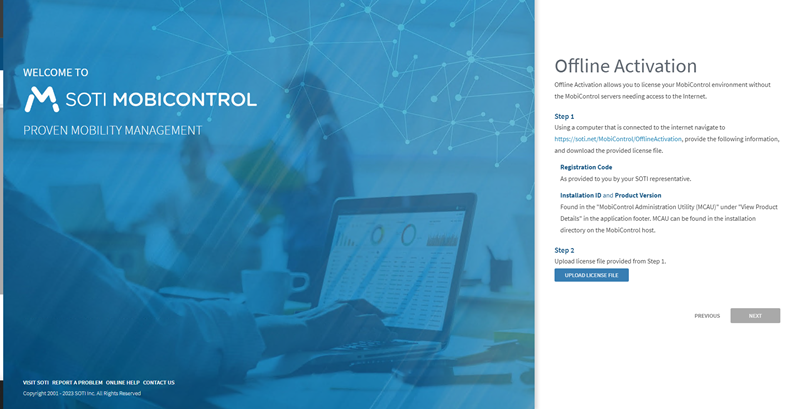
-
Open a new tab and navigate to https://activate.soti.net/MCActivation.
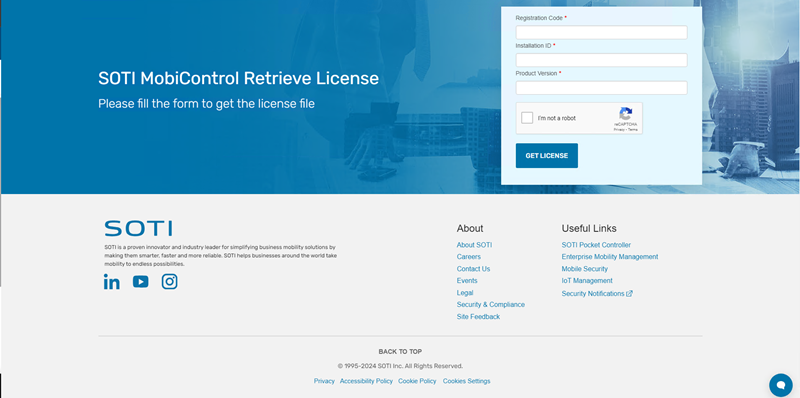
-
Enter the following information:
- Registration Code
- Installation ID
- Product Version
Tip: You can find Installation ID and the Product Version from the Administration Utility under View Product Details.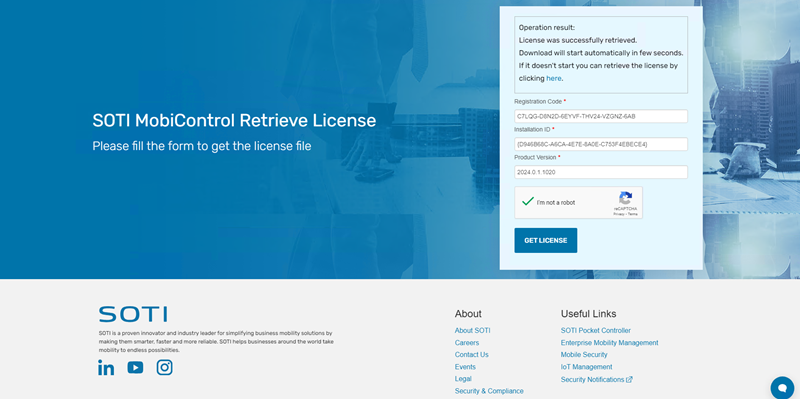
- Select Get License to generate the license file and save it to your computer.
-
Return to the SOTI MobiControl
Offline Activation tab and upload the license file and
select Next.
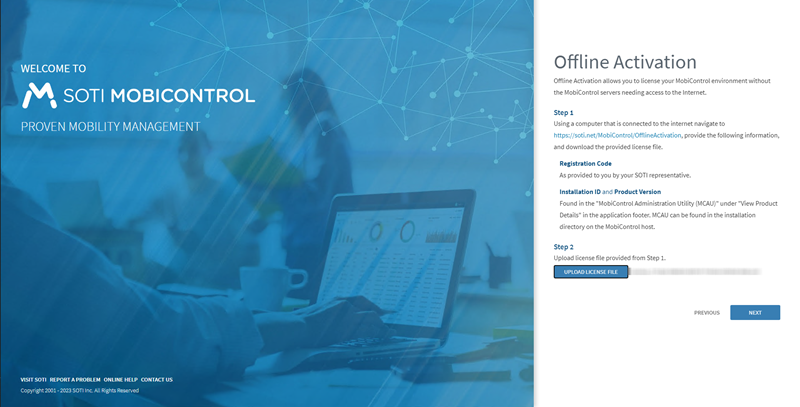
Results
After SOTI MobiControl is successfully activated, it asks you to enter administrative credentials so you can begin managing your devices.
![SOTI MobiControl Web Console Securtity [after a successful activation]](../../media/images/screencaptures/offline_activation_6.png)