Locking a Windows Modern Device
Before you begin
- From the SOTI MobiControl main menu, navigate to Users and Permissions and select the Users tab.
- Select the user and choose Device Group Permissions.
- In the Device Groups column, select the checkbox .
- In the Permissions column on the right, select the Lock and Disable Passcode Lock checkboxes.
- Select Save.
About this task
Locking a Windows Modern device enables SOTI MobiControl to restrict device users from tampering with any information.
Procedure
- From the SOTI MobiControl main menu, select Devices. SOTI MobiControl displays a list of devices.
- From the list of devices, select a Windows Modern device. SOTI MobiControl displays a panel that contains the device details.
- In the top-right of the panel, select More.
-
In the Device Actions panel, select
Lock.
Note: Use the search bar or scroll down to find Lock in the Device Actions panel.
-
In the Lock dialog box, enter the following:
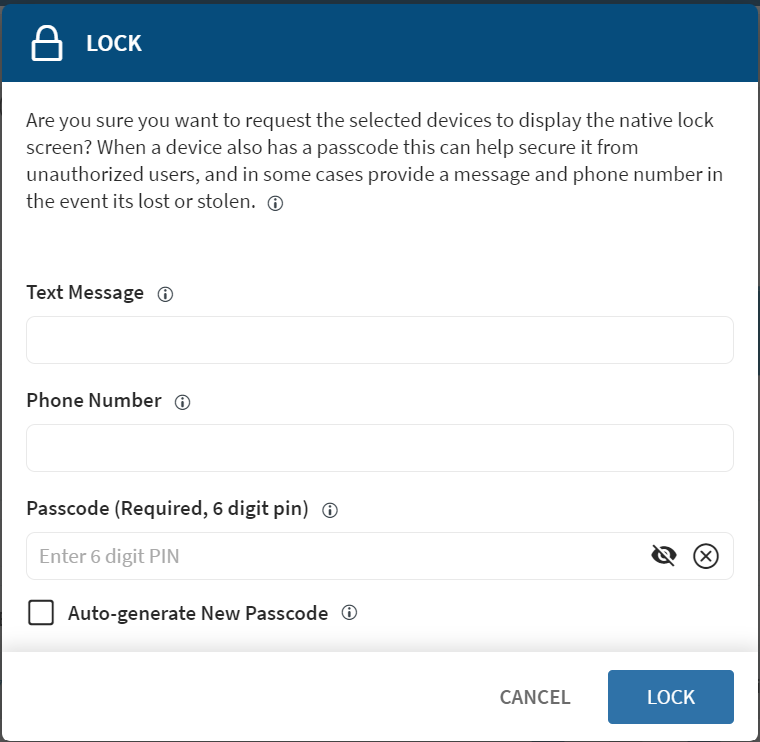
- Text Message: Enter a message for the lock screen. If you do not type any text, SOTI MobiControl uses a default message. This field has a limit of 1000 characters.
- Phone Number: This field is not enabled for Windows.
- Passcode: Enter a numerical 6-digit PIN. Do not use an alphanumeric combination for the passcode.
- Auto-generate New Passcode: This checkbox is for Windows Phone.
- Select Lock.
Results
Locking Multiple Windows Modern Devices
Procedure
- From the SOTI MobiControl main menu, select Devices.
- In the Groups column on the left, right-click the appropriate group.
-
Select .
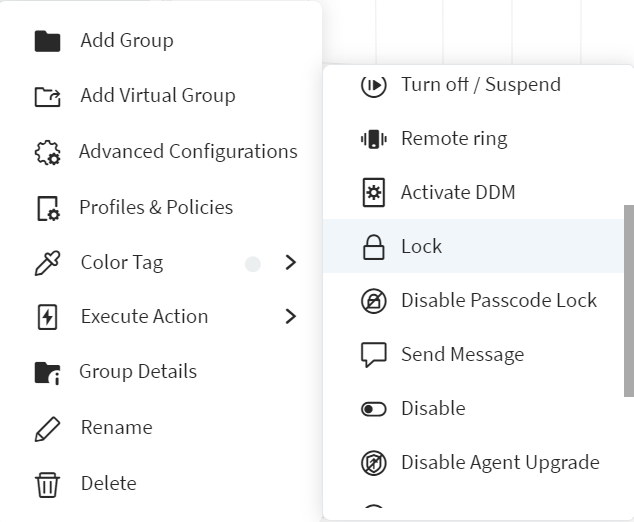 Note: This action is implemented only on the devices present in the group.
Note: This action is implemented only on the devices present in the group. -
In the Lock window, enter the following:
- Text Message: Enter a message for the lock screen. If you do not type any text, SOTI MobiControl uses a default message. This field has a limit of 1000 characters.
- Phone Number: This field is not enabled for Windows.
- Passcode: Enter a numerical 6-digit PIN. Do not use an alphanumeric combination for the passcode.
- Select OK.