Enrolling Windows Mobile/CE Devices
Before you begin
About this task
You must build a device agent that is specific to the add devices rule you want to use to apply enrollment settings. Device enrollment in SOTI MobiControl begins after installing the agent on the device.
- Windows CE .NET 5.0 or later
- Windows Mobile 5.0 or later
Procedure
- In the SOTI MobiControl legacy console, go to Windows Mobile/CE.
-
Right-click on the add devices rule created and select Device Agent
Manager.
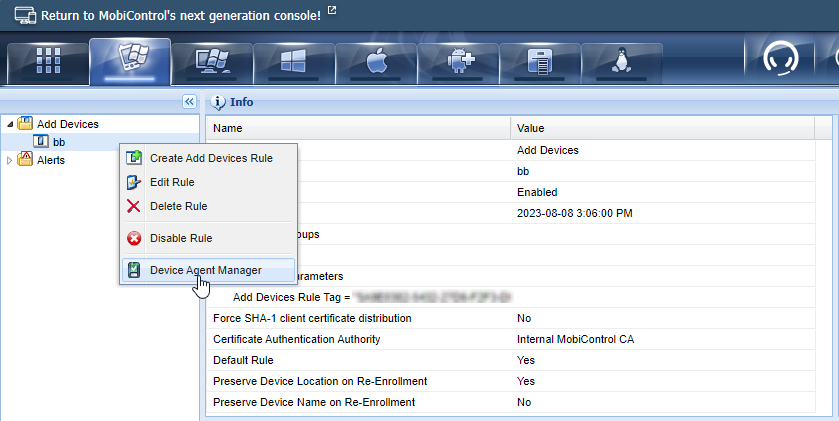
- Select New Agent to open the Agent Builder wizard.
-
Enter a name for the new agent and select the manufacturer of the device from
the list. Select Next.
If the manufacturer of your device is not listed, select Others and continue to the next step in the wizard. You can also contact SOTI support to request an agent.
-
Select the model of your devices and select Next.
If the device model is not listed, contact SOTI support to request an agent.
-
Note: Available options differ depending on the selected device manufacturer and model.Configure the agent builder settings supported for the selected device model.The most common settings are for device naming and the initial package:
Prompt device user to enter a device name The device agent prompts the user to enter a device name when it is first started. Use the Device ID as device name The device ID becomes the device name. Since the device ID is a cryptic string that is not easy to read, SOTI does not recommend this option.
Customize device name Enter a combination of text and macros to create device names. For information about the macros that are available for naming devices, see Device Naming Macros.
This option enables you to specify a package to embed within the device agent installer. The package automatically executes when the agent installs on the device.
Select a package name from the list, or select Add Package to open the Add Package dialog box in which you can select a package. See Using Packages for more information.
-
Configure the parameters you want built into the device agent.
Automatic Deployment Server Discovery Causes the device agent to discover deployment servers using UDP broadcasts when it cannot find to the configured servers. If you have more than one SOTI MobiControl installation on the same network, you must set a unique site name for each installation. Doing so prevents the discovery process from detecting servers in a different installation. Accept Direct Remote Control Connections Sets whether the device agent accepts direct remote control connections (TCP/IP remote control connection profile). A direct connection improves performance by reducing latency. It requires the device to accept the connection without authentication, unless you have SSL security enabled. You can use remote control via the TCP/IP (Server) remote control connection profile regardless of this setting. Device Stable Storage Folder Sets the stable storage folder. The stable storage folder is a special folder on the device that is not erased when the device is hard reset. The device agent stores its installer, settings and packages in this folder so that the device agent can be automatically reinstalled after a hard reset. Note: Stable storage folders do not exist on all devices. For devices that do not feature a stable storage folder, SOTI MobiControl defaults to a standard folder on the file system. Optionally, you may use an external SD card as the stable storage folder. This option is not recommended in most scenarios, as removal of the SD card severely impacts the operation of the device agent.Device Identifier Sets the method used to create the unique identifier for each device. List Agent in Remove Programs Sets whether the device agent gets listed in the Remove Programs settings applet on the device. When this parameter is Off, the agent is not listed, preventing the device user from uninstalling it. Deployment Server(s) Sets the deployment server that the device agent connects to. The device agent connects to the deployment server to receive configuration information, software, and data. It is critical that the device be able to reach the IP address of the deployment server via the IP network of the device. If the device uses a public network such as the Internet, you need to set up an externally routable address for your deployment server in the SOTI MobiControl Administration Utility. See SOTI MobiControl Administration for information on setting up an external IP address for the deployment server.
Note: Configure the deployment server before creating agents, as the address information gets embedded into the agent installer.Set Windows Device Name Sets the Windows device name to be the same as the system assigned name. - In the Device Agent Manager dialog box, select the agent you just created and select Provision Device.
- Review the settings of the agent you just configured. If you're satisfied, select Finish to generate the new agent.
-
In the Device Agent Installation Method dialog box, choose a method for installing the agent on the device.
Installation Method Description Self-Extracting Executable The recommended method for most situations. A single .exe file gets exported. Download the .exe file to the device and execute it to install it. The .exe file also has the agent's installation .cab file and any other required supporting files for the targeted device platform. Note: This method is not supported on Windows Mobile 5 smartphones or Windows Mobile 6 standard devices.Select Self-Extracting Executable then download the .exe to your computer.
Desktop-based Self-Extracting Executable Use this method for remote devices. Execute this application on any desktop computer to install the device agent onto a cradle synched device. This opens a light application that installs the agent onto the device via ActiveSync. Select Desktop-based Self-Extracting Executable then download the .exe to your computer.
Device Agent URL Address This method posts the device agent's .exe file to a special directory reachable via URL. Send the URL to device users so they can download and install the device agent. Select Device Agent URL Address, copy the generated URL and save it to a location easy to reach.
- Close the Device Agent Installation Method dialog box and the Device Agent Manager dialog box.
- Install the device agent onto the device according to the selected method.
Results
Your Windows Mobile/CE devices are now enrolled in SOTI MobiControl.