Creating Android Enrollment QR Codes
About this task
Create a QR code to configure and enroll your Android Enterprise device into SOTI MobiControl.
Note: The information used to configure the QR code such as Wi-Fi
SSID and password is available to anyone with access to the QR codes. Ensure you
take the appropriate precautions to secure this data.
Procedure
-
From the main menu, select . The Android Enrollment QR Codes window
opens.
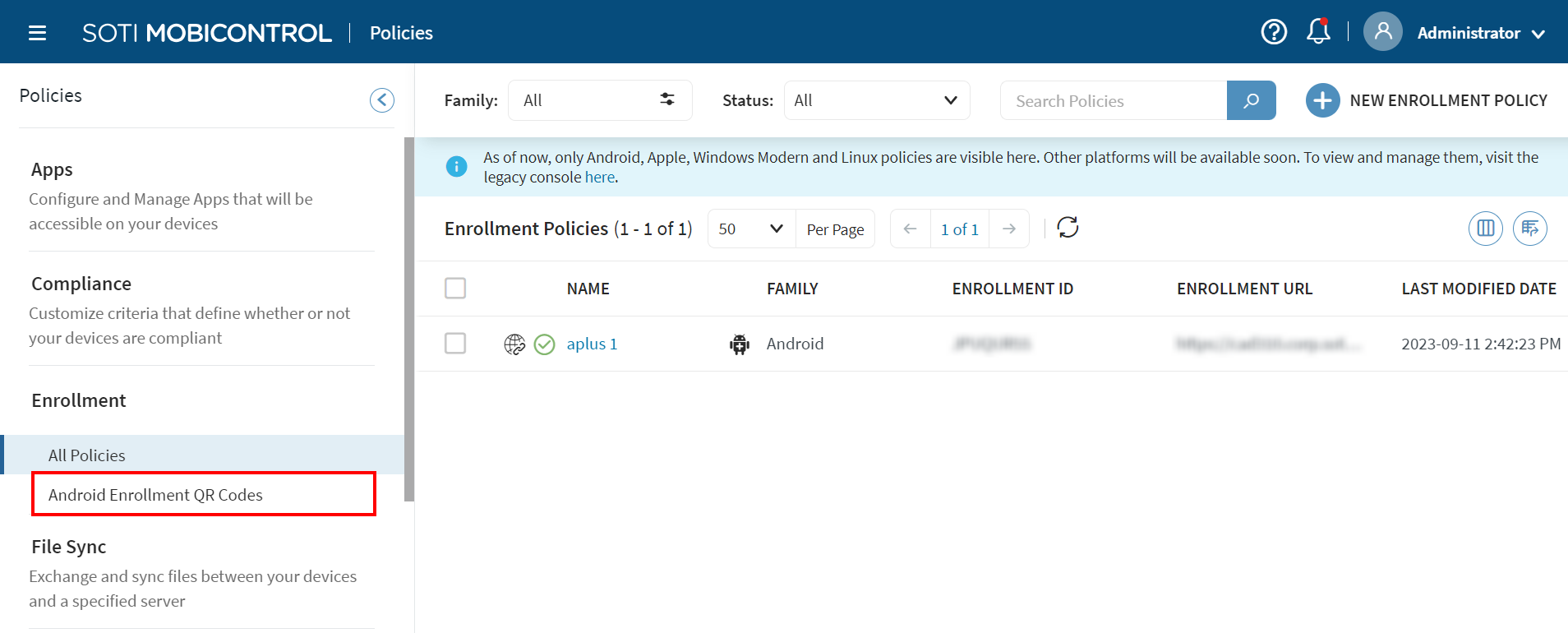
-
Select New QR Code. The QR Code
dialog box opens.
-
Input data into the fields and customize the QR code settings.
Field Description Name Enter a name for the enrollment QR Code. Description Enter a description of the enrollment QR Code. Enrollment ID/URL Enter the enrollment ID or URL. Agent Download Location Specify where the devices download the agents from. If this field is blank, the devices download from the default location. Wi-Fi SSID Enter the access point network name the device connects to, also known as the SSID. Wi-Fi Security Type Select the security type of the WiFi network. Wi-Fi Password Enter the Wi-Fi password. Hide Wi-Fi Toggle to hide Wi-Fi. Proxy Auto-Configuration URL Enter the URL of a proxy auto-configuration (PAC) file. Configure Proxy Select to configure Wi-Fi proxy hosts. Skip Encryption Toggle to skip encryption. Enable All System Applications Toggle to enable all system applications. Package Download Cookie Header Enter a package to download a cookie header. Set Locale Toggle to set locale on device enrollment. Select the Device Language and Device Country. Timezone Select a time zone for devices enrollment. Set Device Date and Time Toggle to select the device local date and time. Admin Extras Bundle Optional field to enter provisioning parameters in JSON format. - Select Save to save your QR code and generate it later. Select Save and Generate to generate and download the QR code.