Preparing an Azure Active Directory (Cloud) Enrollment
Before you begin
- A Microsoft Azure account
- Access to Azure Portal
- Terms of use and discovery URLs. See Creating an Enrollment Policy for an Azure AD Join (Cloud) Enrollment Type.
About this task
Add SOTI MobiControl for enrolled Windows Modern device.
Procedure
- Open your Azure Portal (https://portal.azure.com).
- Select Azure Active Directory.
-
From the main menu, select Mobility (MDM and MAM). The
Mobility (MDM and MAM) window opens.
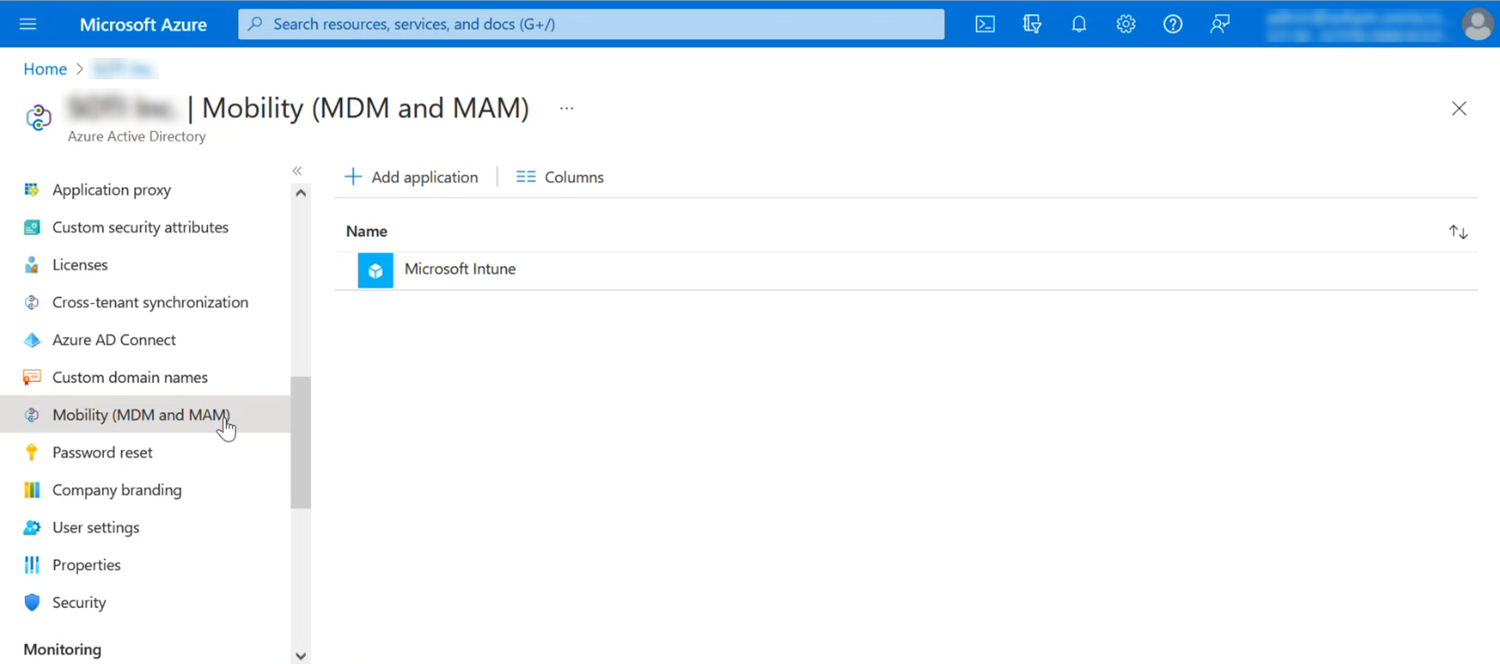
-
Select Add application. The Browse Azure AD
MDM Gallery opens.

- From the list of applications, select SOTI MobiControl. The Permissions Requested window opens.
-
Select Accept.
SOTI MobiControl appears in the Mobility (MDM and MAM) window.
-
From Mobility (MDM and MAM), select SOTI MobiControl. The Configure window
opens.
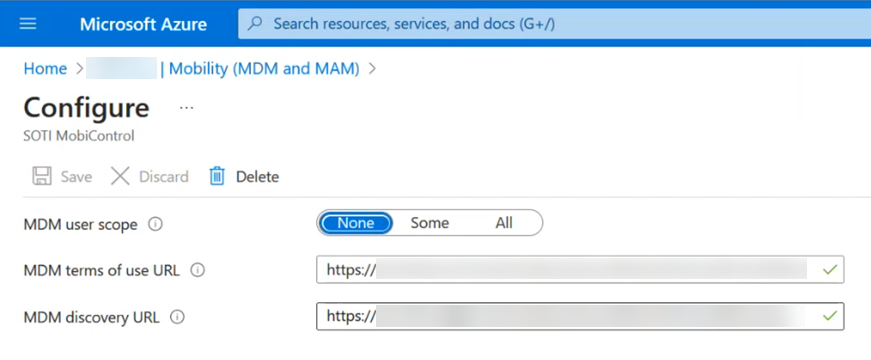
- From MDM user scope, select All.
- From MDM terms of use URL and MDM discovery URL, enter the information provided by your administrator.
- Select Save.