Bulk Enrolling Windows Modern Devices using Autopilot and Azure Join
Before you begin
Ensure you have configured Azure Active Directory as directed in Enrolling with Azure Active Directory Join (On-Prem). Consult the following lists to confirm you meet Windows support and licensing requirements:
Windows Autopilot supports the following Microsoft Windows 10 editions:
- Windows 10 Pro
- Windows 10 Pro Education
- Windows 10 Pro for Workstations
- Windows 10 Enterprise
- Windows 10 Education
- Windows 10 Enterprise 2019 LTSC
Windows Autopilot requires one of the following subscriptions:
- Microsoft 365 Business Premium subscription
- Microsoft 365 F3 subscription
- Microsoft 365 Academic A1, A3, or A5 subscription
- Microsoft 365 Enterprise E3 or E5 subscription, which includes all Windows 10, Microsoft 365, and EM+S features (Azure AD and Intune)
- Enterprise Mobility + Security E3 or E5 subscription, which includes all needed Azure AD and Intune features
- Intune for Education subscription, which includes all needed Azure AD and Intune features
- Azure Active Directory Premium P1 or P2 and Microsoft Intune subscription (or an alternative MDM service)
Check the Microsoft 365 Enterprise Licensing Resource for more information.
Azure Active Directory subscription:
Autopilot requires an Azure Active Directory (AAD) premium subscription. You can check your subscription status by navigating to:
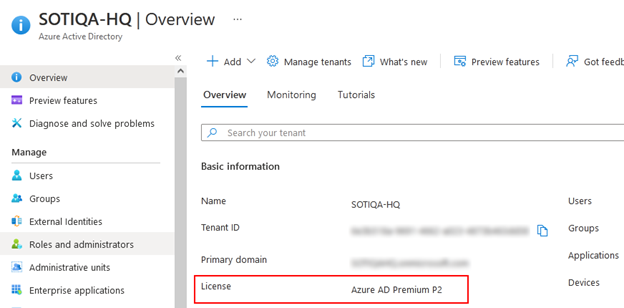
About this task
This procedure details enrolling Windows Modern devices into on-premises SOTI MobiControl using Windows Autopilot. You can read more about Autopilot here: Overview of Windows Autopilot.