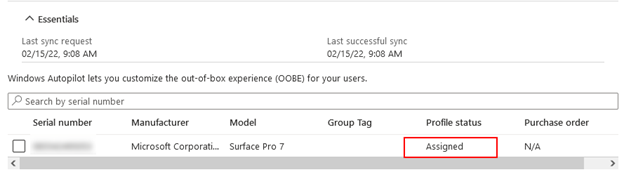Configuring Registration, Device Group, and Autopilot Deployment Profile in Microsoft Endpoint Manager
Before you begin
About this task
Prepare Microsoft Endpoint Manager by configuring Autopilot registration, creating a device group, and a deployment profile.
Procedure
- Sign in to Microsoft Endpoint Manager as an Administrator and set up Autopilot registration.
-
Select .
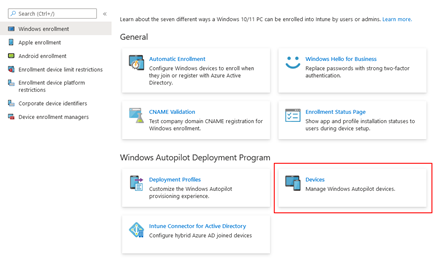
- Select Import.
- Upload the AutopilotHWID.csv file you copied to removable storage from the Windows device.
-
Select Import to add the data to Endpoint.
Note: The process takes some time to complete (up to 15 minutes).
- Create a device group for Windows Autopilot. Select .
- Set the Group type to Security and enter a Group name.
- Set Azure AD roles can be assigned to the group to No.
-
Set Membership type to
Assigned.
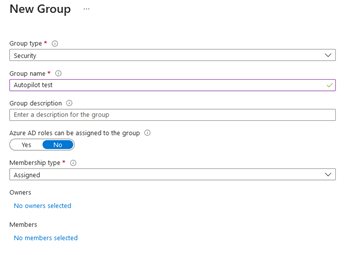
- Select the No members selected link to add your users to the group.
- Select to create the Windows Autopilot Deployment Profile.
-
Name the profile and set Convert all targeted devices to
Autopilot to No.
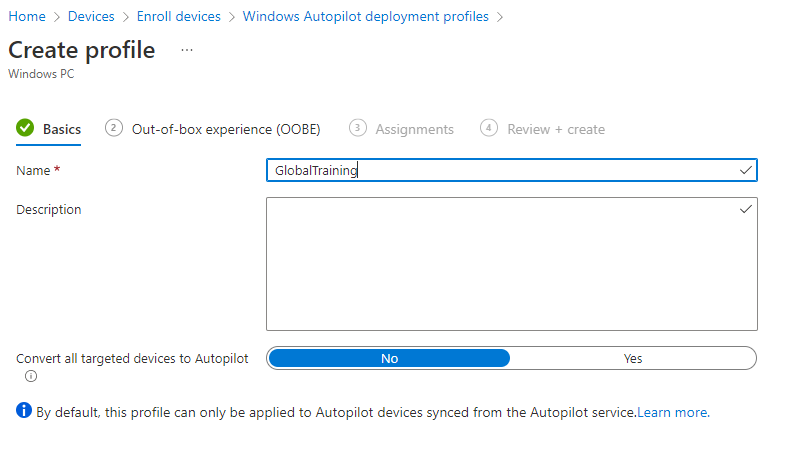
- Select Next.
-
In the out-of-box experience (OOBE) section, set the following options:
Option Description Deployment mode User-Driven Join to Azure AD as Azure AD joined Microsoft Software License Terms Hide Privacy Settings Hide Hide change account options Hide User Account type Standard Allow pre-provisioned deployment No Language (Region) Operating System default Automatically Configure keyboard Yes Language (Region) Operating System default - Select Next to proceed to the assignments.
- Select the Autopilot group you created in step 6.
- Select Next. The Review and create tab opens.
- Select Create to create the Deployment Profile.
-
While still in Endpoint, navigate to and ensure the Profile status appears as
Assigned.