Resetting Your Password
About this task
Note: Resetting your password also
unlocks your account if too many failed attempts locked it.
Procedure
To reset your password:
- Go to the SOTI Identity login page.
- Enter your username or email address, then select Next.
- Enter your Company ID. Then select Next. For more details, see Finding Your Company ID.
- Select Forgot Password under the password field.
- On the Forgot Password web page, verify your email address and username are entered correctly.
-
Complete the captcha to verify you are human.
The captcha is case-sensitive. Select Reset if you need to generate a new captcha.
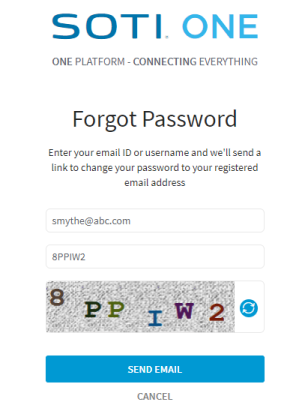
-
Select Send Email.
The SOTI Identity support team sends a password reset email to the email address associated with your user name.Note: Make sure to check your spam filter if you do not see the email in your inbox.
- In the reset password email, select Reset Password.
- On the Reset Password page, enter and confirm your new password, then select Reset Password.
Results
You can now log into SOTI Identity using your new password.