Installing a Failover MS Instance for a Migration
About this task
Use the following procedure to install a failover instance of the Management Service (MS) on a target VM. This will become the migrated instance when the steps below are complete.
| Abbreviation | Term |
|---|---|
| FS | File store service |
| LS | Logging service |
| MQTT | MQ telemetry transport |
| MS | Management service |
| PA | Protocol adapter |
| REST | Representational state transfer |
| SQL | Refers to the structured query language database environment |
| VM | Virtual machine |
| Device | System Detail |
|---|---|
| cluster88.internal.soti.net |
|
| db-primary5e.internal.soti.net |
|
| RIL-PerfMon28.sotidev.com |
|
The following diagram illustrates the setup of a typical SOTI Connect migration.
In this illustration, the SQL database is already migrated to the target VM and
connected to the MS.
Note: In the steps below, use the MS on the source VM as the
active source of the configuration. Use the target VM as the location where the
failover instance is hosted.
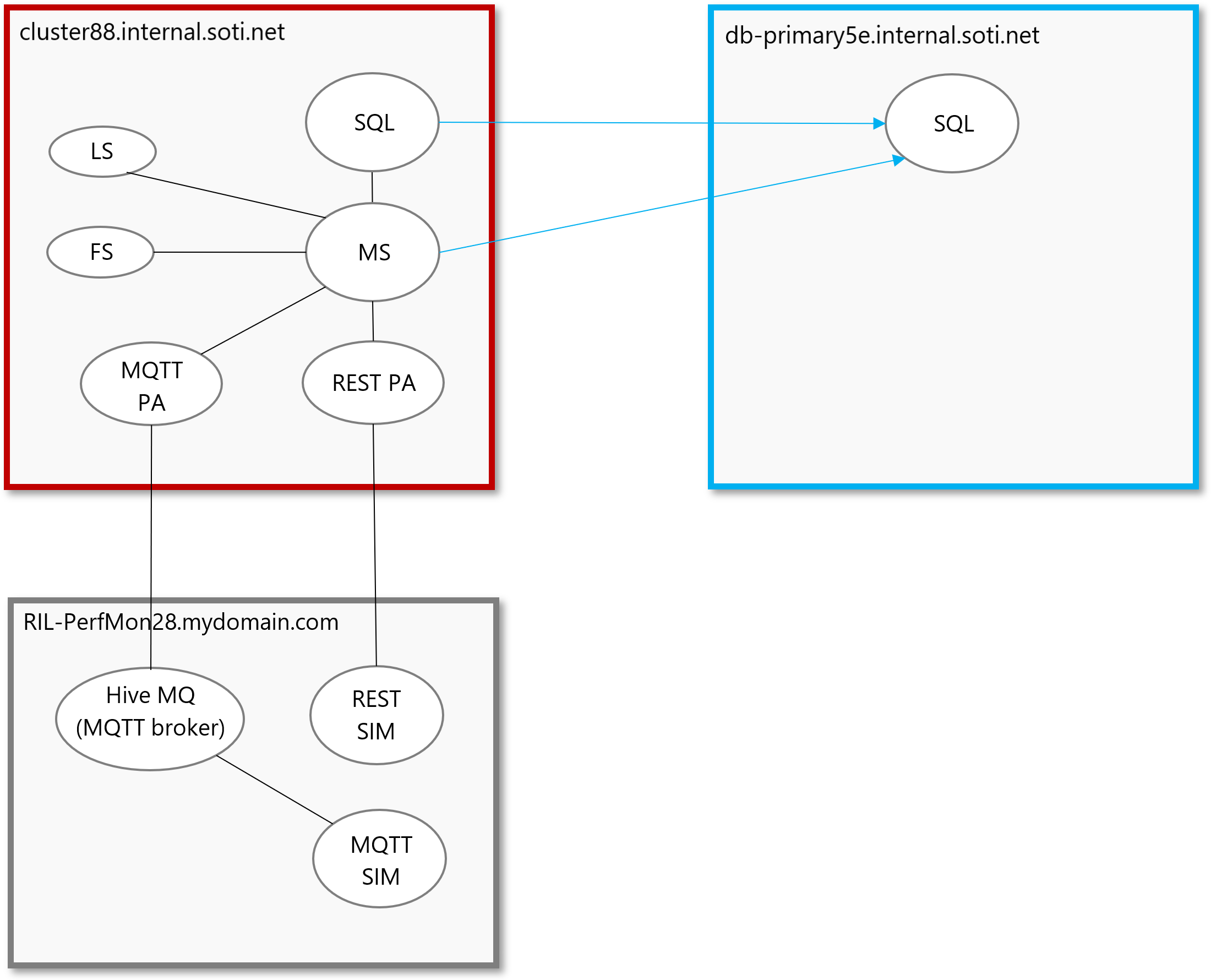
Procedure
-
Run the SOTI Connect installer executable (SOTI
Connect Installer.exe). The SOTI Connect Setup
Wizard is displayed.
Important: Be sure to use the same version of the installer. Failure to do so will result in an unsuccessful installation.
-
On the SOTI Connect Setup Wizard, select
Installation of a failover instance and select
Next.
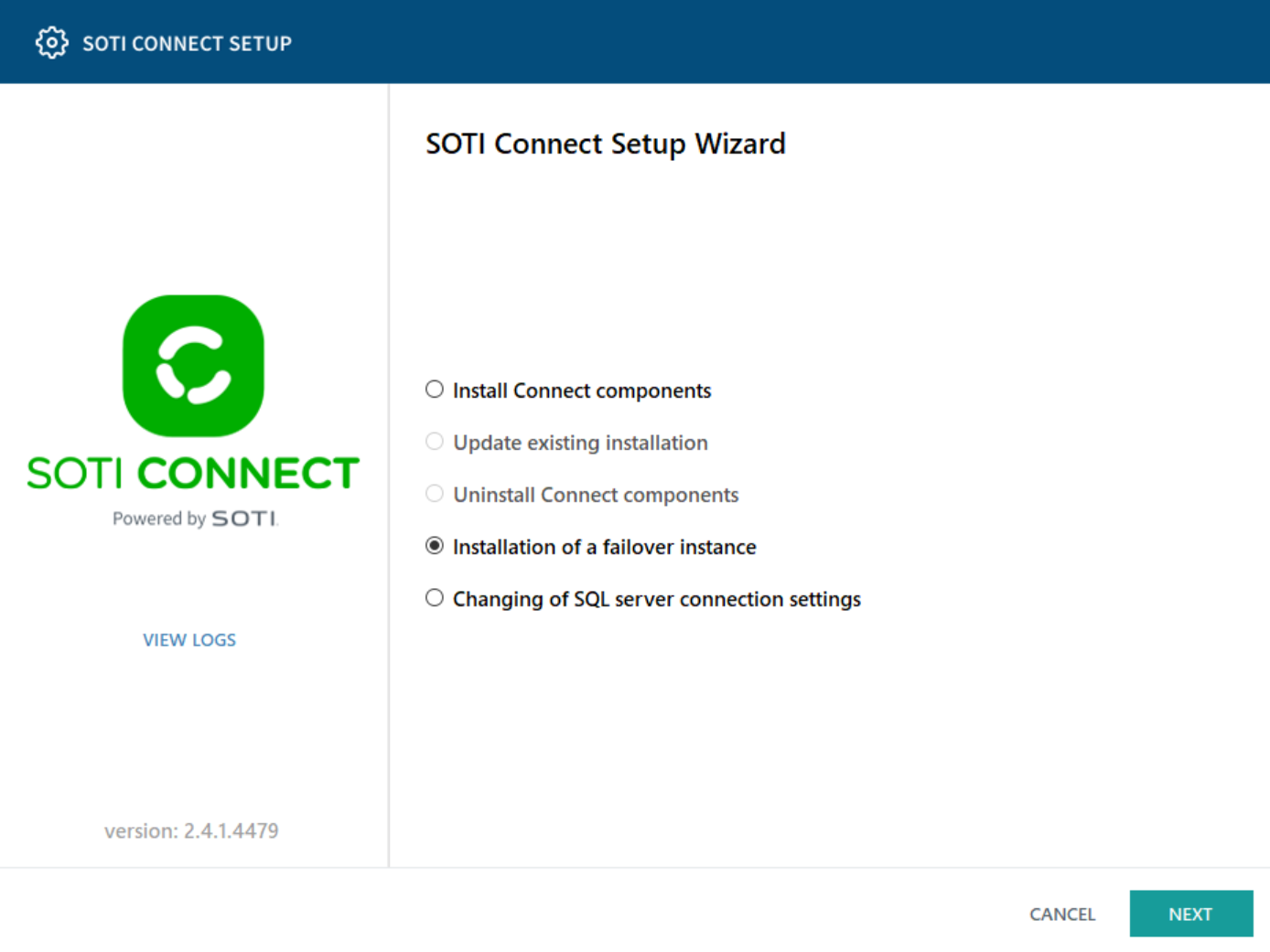
- Select Management Service and additional components as needed. This includes the Logging Service (this cannot be installed as a separate component). Select Next.
-
On the Locate active Management Service instance screen,
enter the Network Address or FQDN of the active MS
instance.
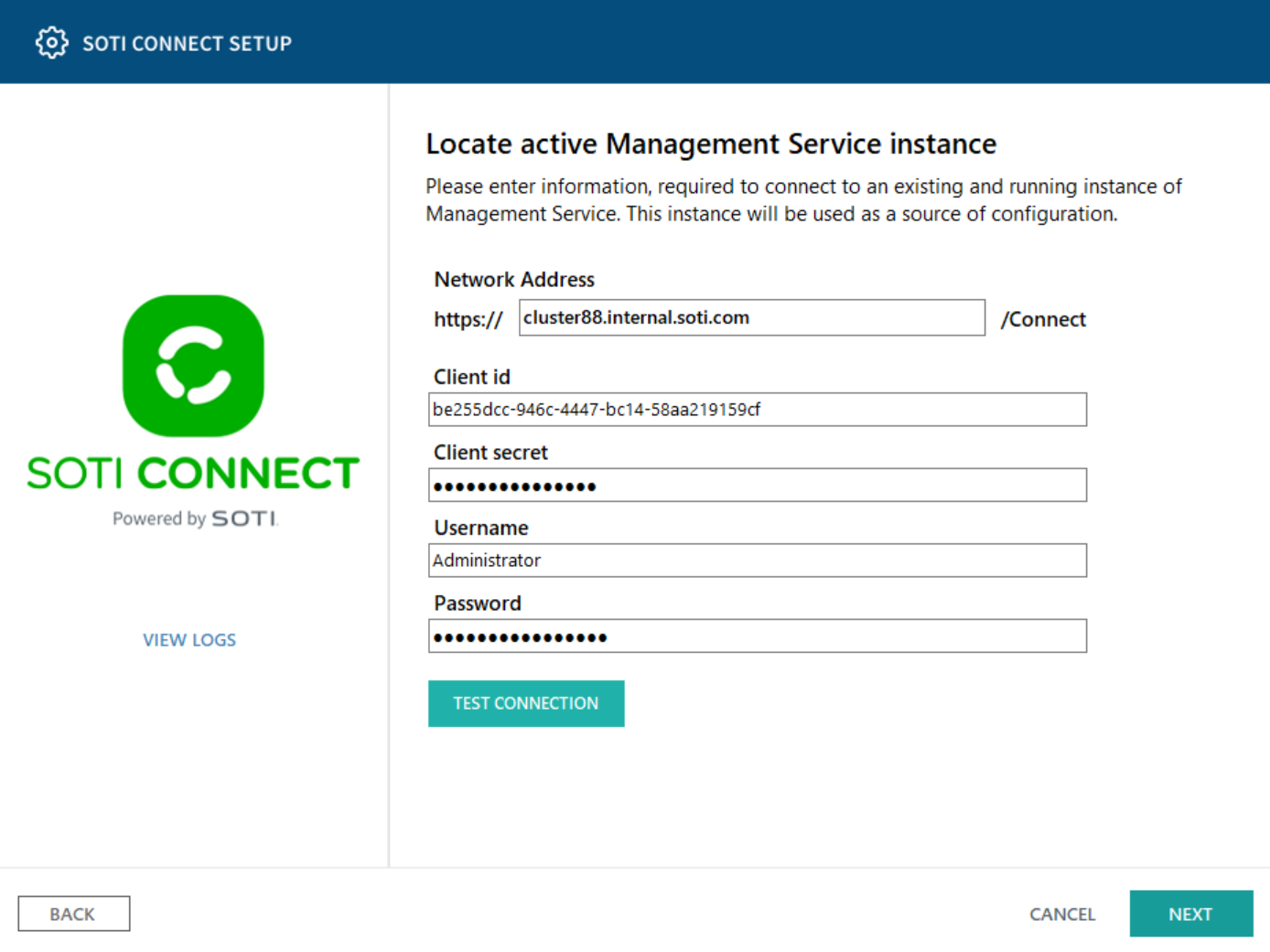
- Enter the Client id, Client secret (configured on the Security Access area of the active MS), Username and Password of an Administrator user. Select Test Connection and select Next.
- On the Management Service configuration screen, enter the hostname of the target VM and the load balancer's hostname in the respective fields. Select Next.
- Choose the root folder for the failover MS installation.
-
Select Install. The failover instance is installed.
Select Finished when complete.
Note: Only one MS can be connected to the SQL database at a time.
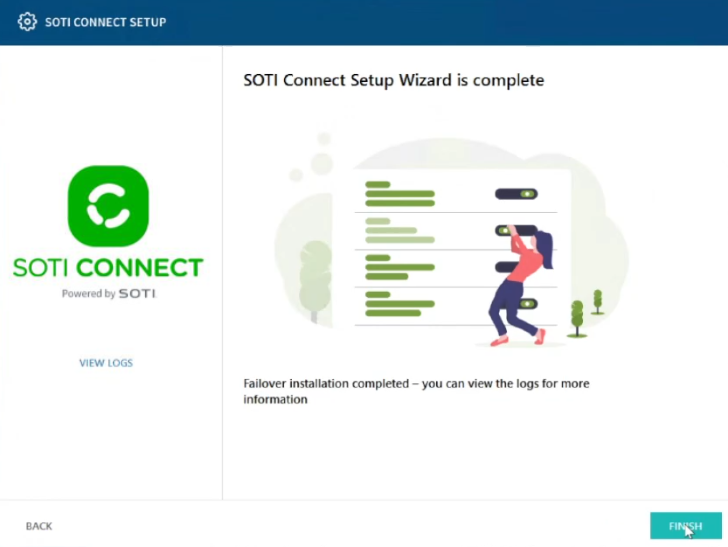
Results
The environment is configured as shown below.
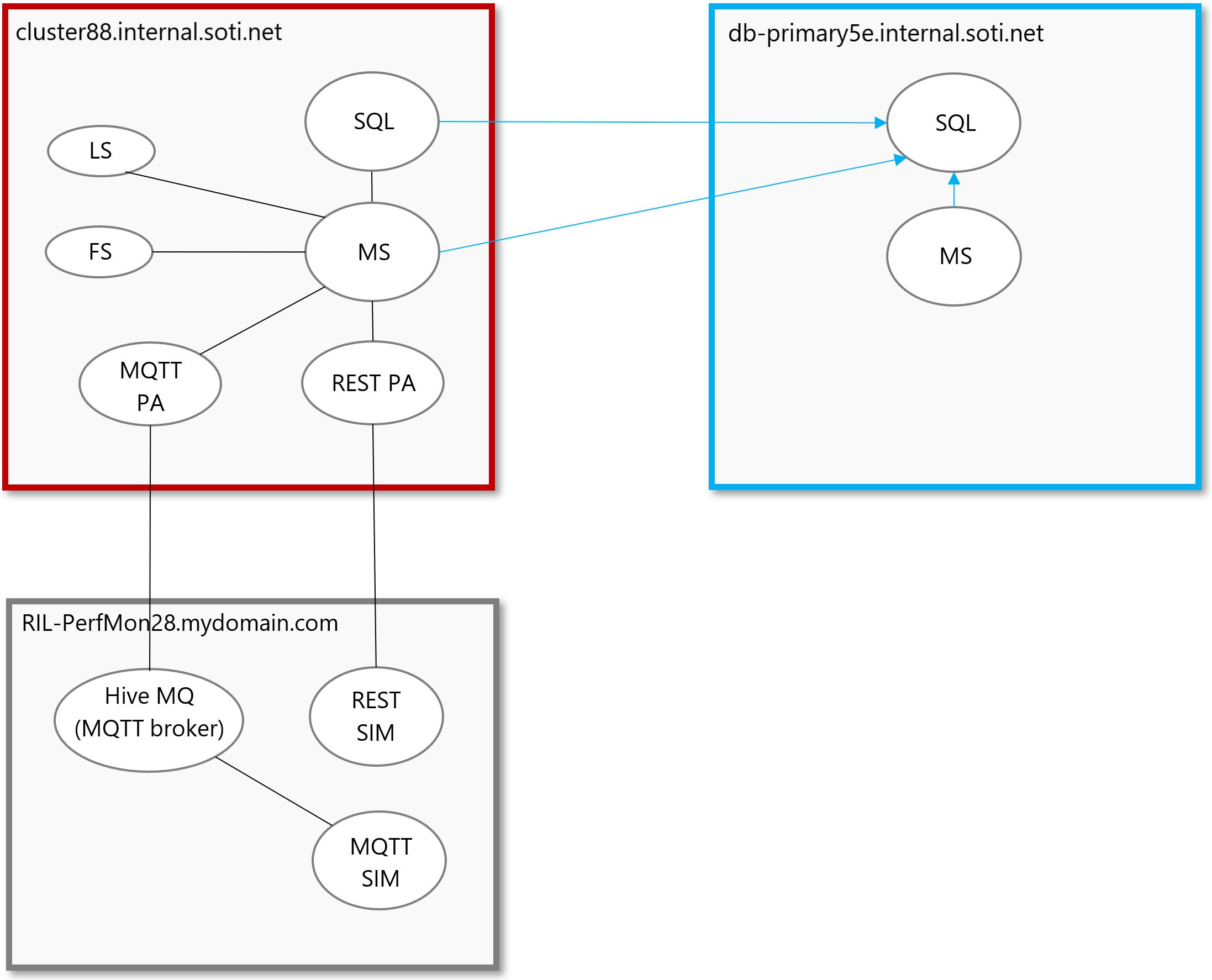
The MS will now be accessible by the new URL (https://db-primary5e.internal.soti.net/Connect/#/devices/view-all). The devices and the PA will be connected.