Assign User Licenses in Microsoft Entra ID/Azure AD
Before you begin
About this task
Procedure
- Login in to .
-
Choose a user then select either the Overview tab:
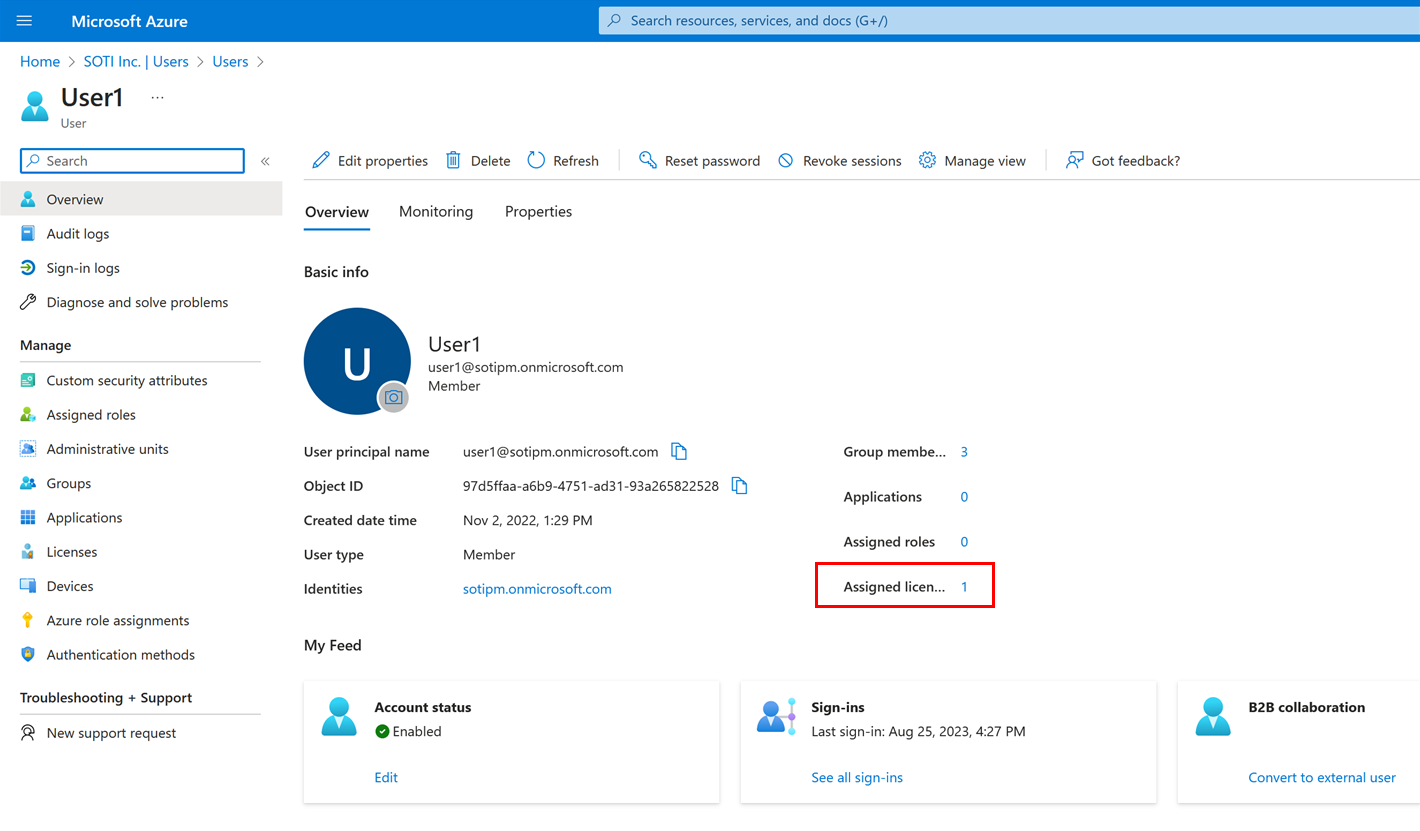
or the Licenses tab.
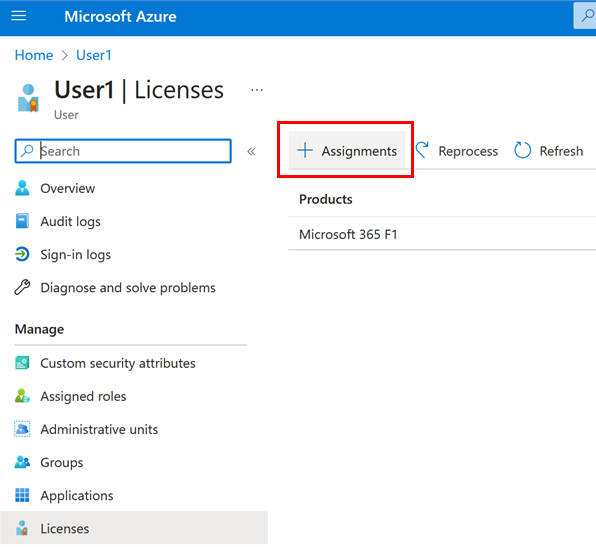
- Select the number indicator for the Assigned licenses label then select + Assignments.