Adding an On-Premises LDAP Connection
Before you begin
Important: If your SOTI MobiControl instance
is on a cloud environment. Use Cloud Link Agent to establish
a connection between your LDAP connection and SOTI MobiControl. For more details, see Cloud Link Agent Help
About this task
To add an on-premises LDAP connection to SOTI MobiControl, perform the following steps:
Procedure
-
Select Global Settings from the SOTI MobiControl main menu.
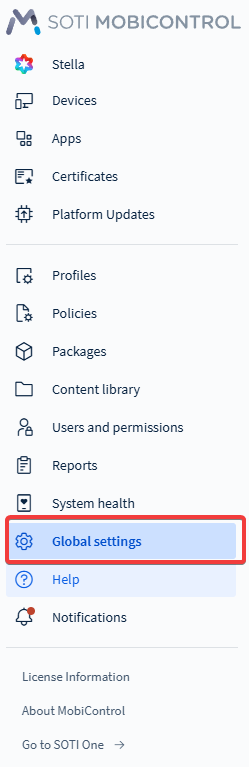
-
From the Global Settings list, select .
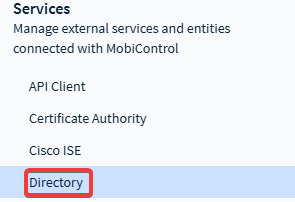
-
Under Directory in the LDAP
Directories dialog box, select the icon.

-
Enter your LDAP server information.
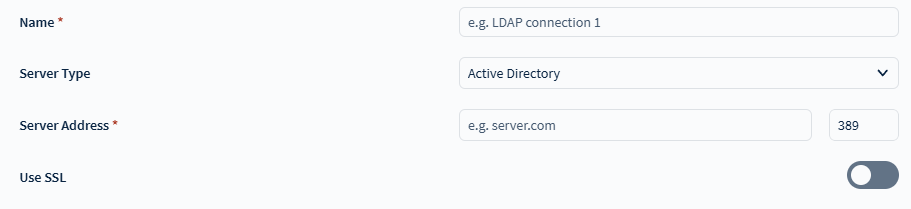
-
Specify how SOTI MobiControl handles authentication via an
Authentication Type.
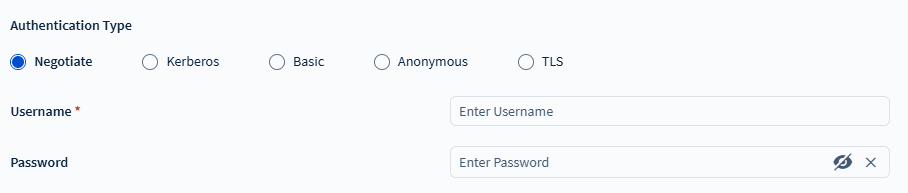
-
Set the scope of the LDAP connection.

- Enter a Base DN (Distinguished Name). This is the top level of the LDAP directory tree as the base (referred to as the "base DN"). This option defines the highest level of the LDAP search scope (also known as the RootContainer).
- Toggle Follow Referrals to enable searching of the binding server and the referral servers listed in the search response.
- Optional:
Add SOTI Cloud Link.
Important: This setting only applies to SOTI MobiControl Cloud instances, not on-premise installationsInstall the Cloud Link Agent to secure a connection between SOTI MobiControl and your LDAP server.

- Optional:
Define the server attributes. The attributes are pre-populated to match server
connections, but you can change them to meet server requirements.
- Define the General Attributes. Refer to General Attributes for information on each general attribute.
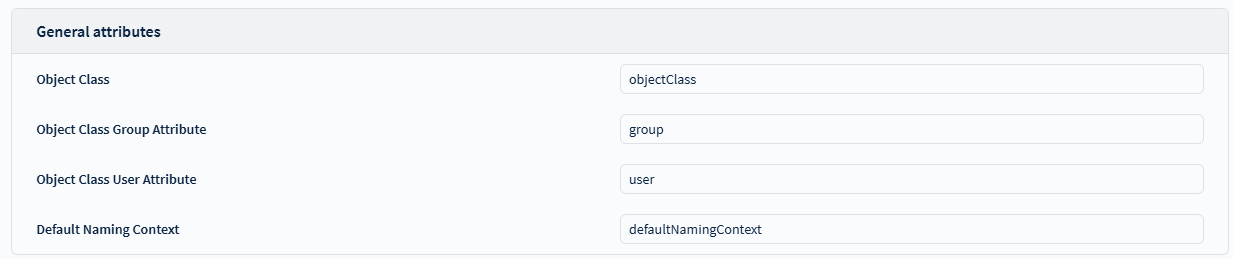
- Define the Group Attributes. See Group Attributes for information on each group attribute.
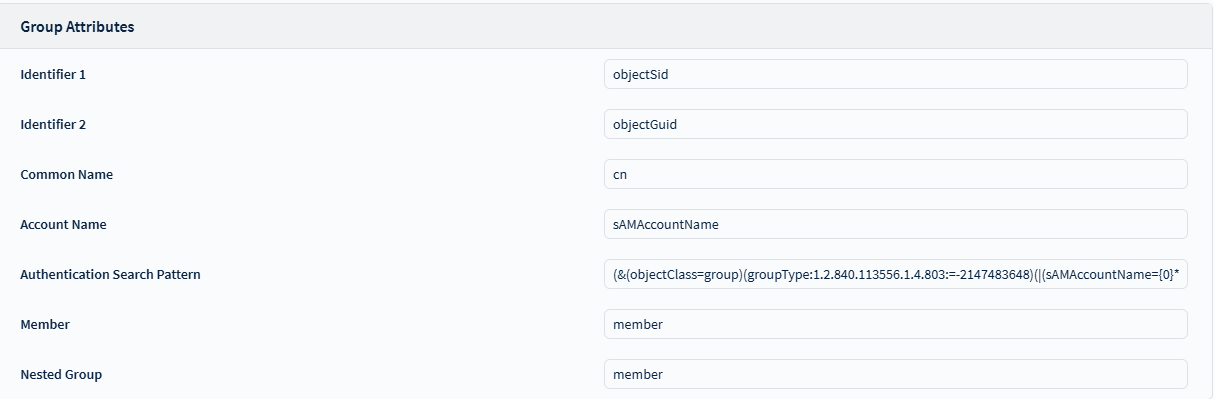
- Define the User Attributes. See User Attributes for information on each user attribute.
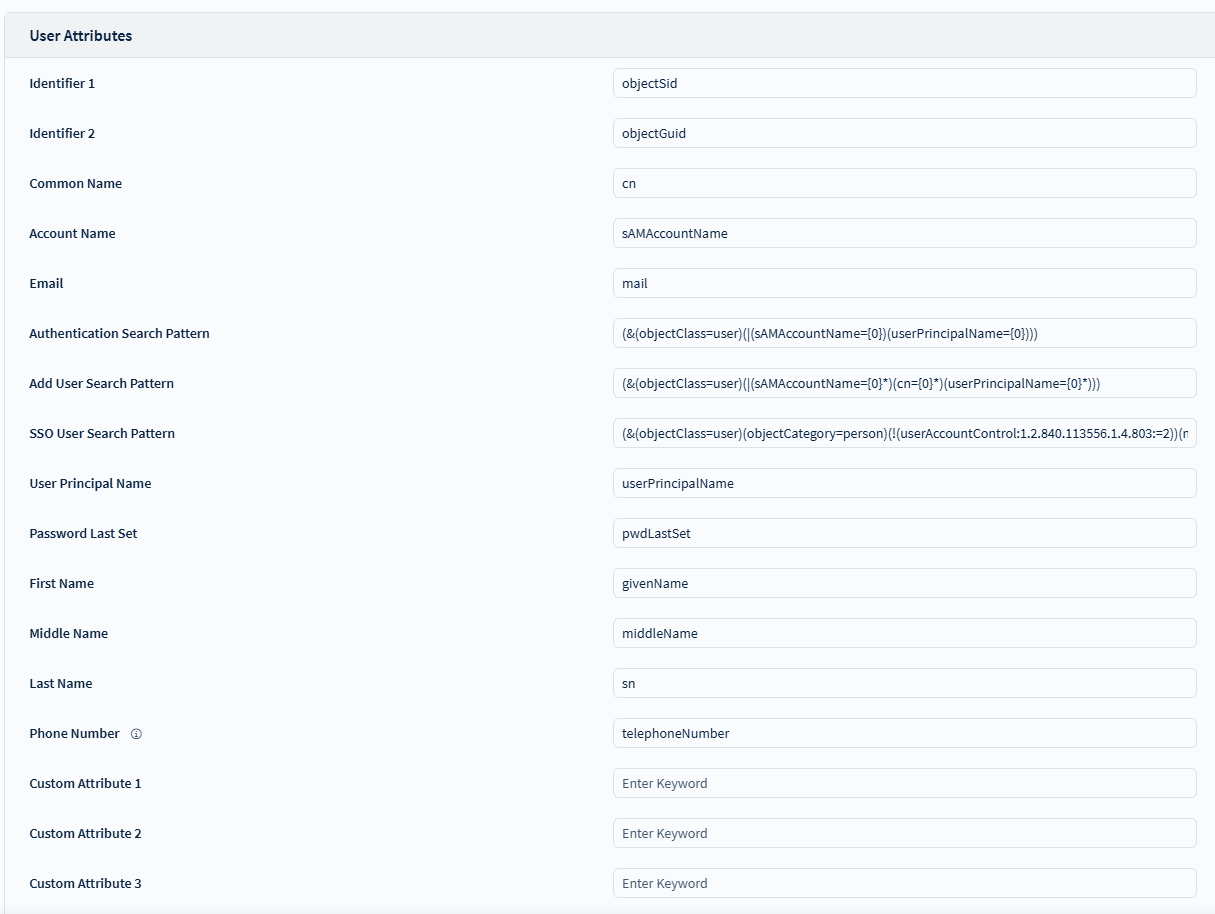
- Define the General Attributes. Refer to General Attributes for information on each general attribute.
- Optional:
In the Map Additional User Attributes dialog window.
Select on the icon to add extra user
attributes. Select a mapped attribute and enter a value under the
Name field. See Additional User Attributes for
more information on the available attributes.
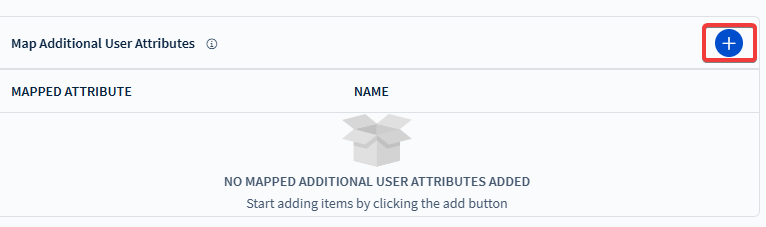 Tip: Use the mapped attributes to search for devices and assign profile and policies to the devices after indexing them on the search filter. For more information, see Indexing Properties.
Tip: Use the mapped attributes to search for devices and assign profile and policies to the devices after indexing them on the search filter. For more information, see Indexing Properties. - Select Save to save the new directory configuration.
Results
Use the newly created directory configuration to enable users to authenticate with SOTI MobiControl by Creating Users or Enrolling Devices that require LDAP authentication to enable authorized users access to the devices.