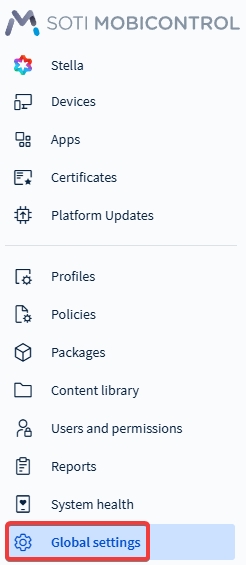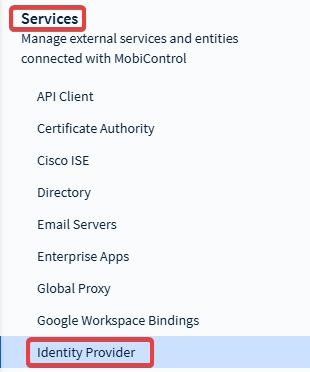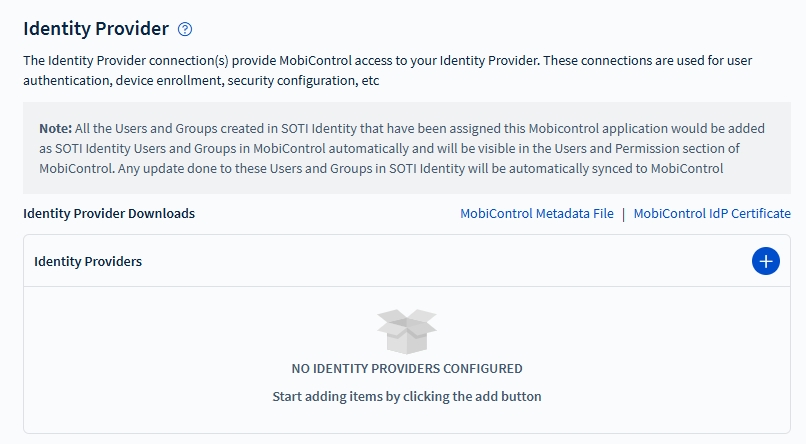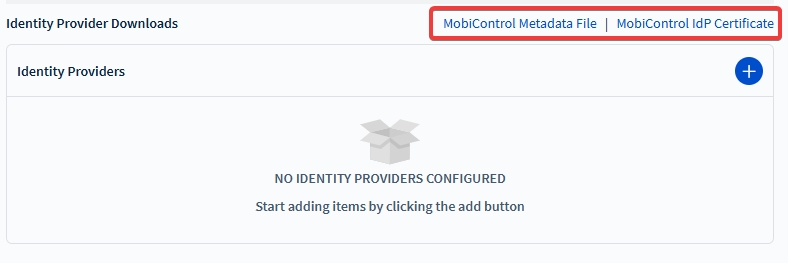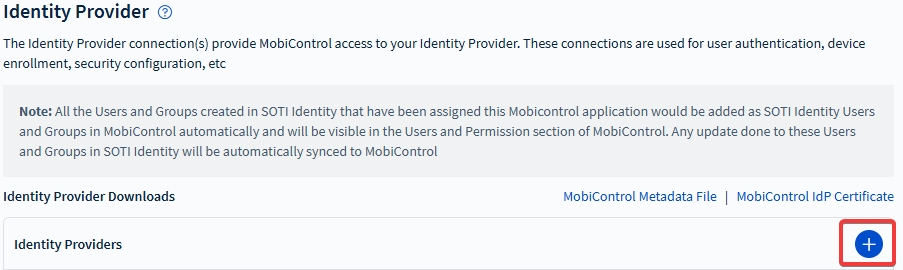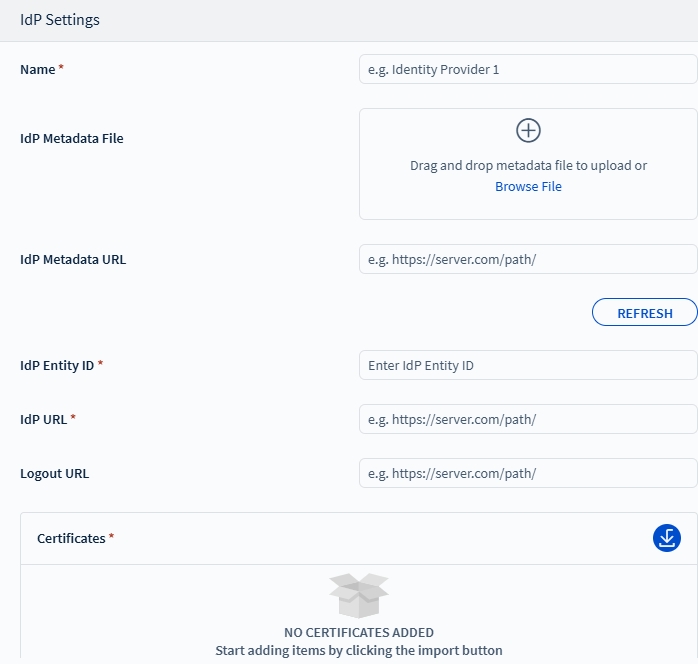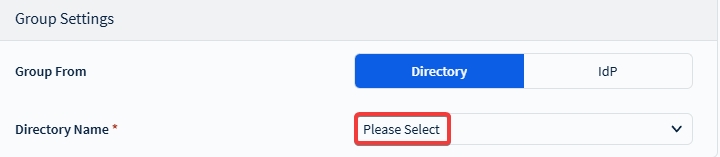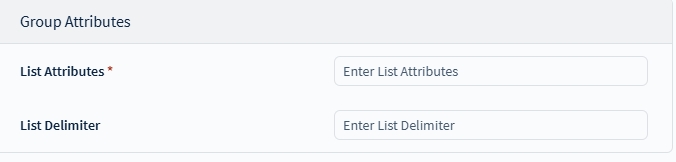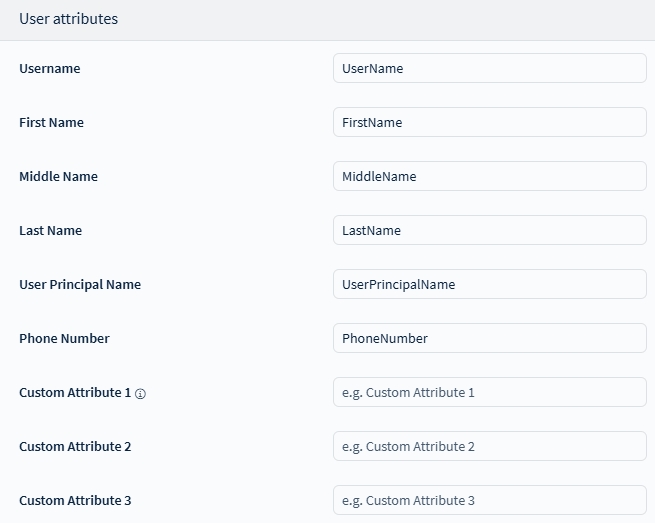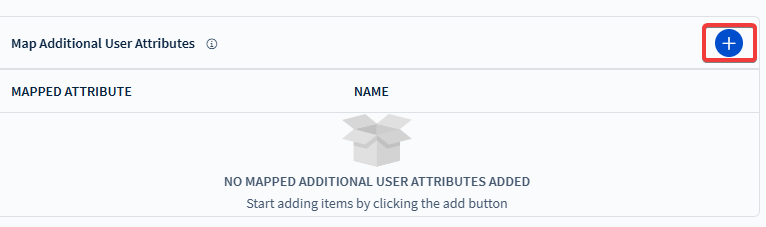Link Identity Provider (IdP) connections with SOTI MobiControl.
Before you begin
- Log in as a SOTI MobiControl user with the Manage
Directory Services permission enabled.
- Download the Metadata file from your preferred IdP to a personal device for use during
setup. For more details on how to retrieve this Metadata file, refer to the
IdP's documentation.
About this task
SOTI MobiControl integrates with external Identity Providers to authenticate
users and enforce access permissions. When you configure an IdP, SOTI MobiControl uses the attributes from the IdP’s Security Assertion
Markup Language (SAML) response to verify user credentials and enable web console
authentication or device enrollment.
Procedure
-
In the SOTI MobiControl web console, select Global
Settings from the main menu.
-
Select to display the Identity Provider
window.
-
Select MobiControl Metadata File and MobiControl
IdP Certificate in the Identity Provider
Downloads section to download the SOTI MobiControl metadata file and SOTI MobiControl IdP certificate file. These files give necessary information to the IdP when
setting up the connection to SOTI MobiControl
-
Select (add) to create a new
connection.
-
Under IdP Settings, enter information regarding your IdP
connection to link the IdP and SOTI MobiControl.
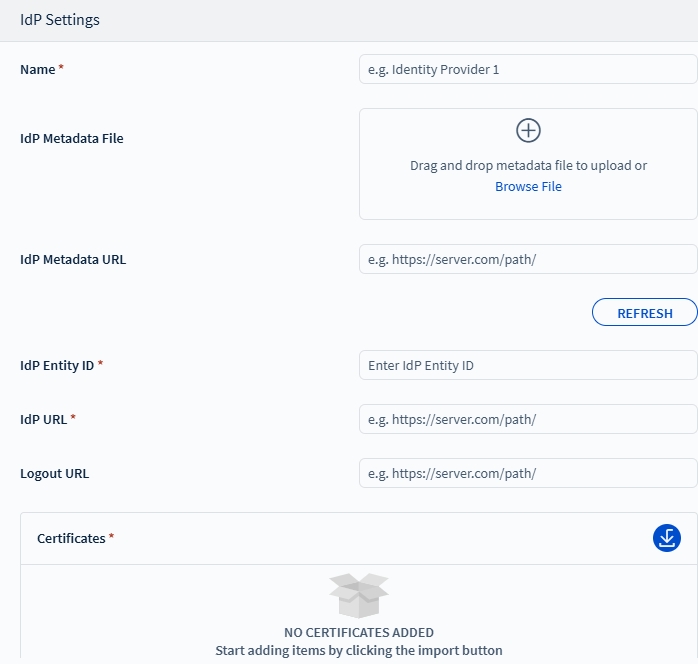
-
Enter a Name for this IdP connection in SOTI MobiControl.
-
Browse for, or drag and drop your IdP Metadata
File. You may also enter a IdP Metadata
URL from which your Metadata can be uploaded to SOTI MobiControl, then select
Refresh. The file or URL can auto populate
information necessary to create a link between your IdP and SOTI MobiControl
Note: You can fill in the rest of the settings
manually if you do not have an IdP metadata file or an IdP Metadata
URL.
-
Enter the IdP Entity ID to provide the globally
unique identifier for the IdP.
-
Enter the IdP Single Sign on (SSO) login URL as the IdP
URL. SOTI MobiControl uses this URL to
start the SSO login sequence.
-
Enter a Logout URL that
users are redirected to when they log out of the SOTI MobiControl web console. If a URL is not provided,
users are redirected to a default logout page.
Note: SOTI MobiControl does not
support single logout (SLO).
-
Add Certificates to authenticate a secure
connection with your IdP. Select the (download) icon to open the
Add Certificate dialog box, in which you can
add a certificate to the list. Select the (delete) icon to delete the selected certificate from the
list. The certificates in the list are listed in ascending order until a
valid certificate is successful in authenticating with the IdP.
Note: Certificates must be in either DER-encoded
binary X509 or Base64-encoded X.509 format.
-
Under Group Settings, choose to either use user group
information from a Directory or IdP
for authentication.
-
Select Directory to use user information from an Directory
(LDAP) connection.
-
Select a directory from the drop-down list. If you do not have any
directories configured, see Managing Directory Service Connections for more
details on adding a new directory connection.
-
Alternatively, select IdP to use user group information
from an IdP.
-
Add Group Attributes to authenticate users with
SOTI MobiControl. Make sure that you have created
these attribute values in your IdP and assigned them to users. You must
also enter the values in the Attribute Statement section of the
assertion response so SOTI MobiControl can match them
with the defined IdP user groups to grant access rights.
Enter List Attributes to provide assertion
attributes for the incoming SAML authentication response that
contains user groups. Optionally, enter a List
Delimiter to split attribute values into separate
entries.
Note: If you do not set a delimiter, SOTI MobiControl treats the attribute value as
multiple XML nodes, with each node representing a different
group name.
- Optional:
Enter User Attributes to map IdP SAML response
attributes to SOTI MobiControl attributes. For
example, if you map the
name attribute in the IdP SAML
response to the First Name attribute in SOTI MobiControl, the value of the name
attribute appears in the First Name field of the
User Details card in the device’s
Device Information panel.
SOTI MobiControl pre-populates user attributes to match with the IdP
configuration, but can be re-configured based on user
requirements:
| First Name |
Enter the attribute to map the user's first
name. |
| Middle Name |
Enter the attribute to map the user's middle
name. |
| Last Name |
Enter the attribute to map the user's last
name. |
| User Principal Name |
Enter the attribute to map the user's User
Principal Name (UPN) identifier. |
| Phone Number |
Enter the attribute to map the user's phone
number. |
| Custom Attributes |
Enter up to three custom attributes based on IdP
and user requirements. |
- Optional:
In the Map Additional User Attributes panel.
Select on the icon to add
extra user attributes. Select a mapped attribute and enter a value under
the Name field. See Additional User Attributes for more information on the available attributes.
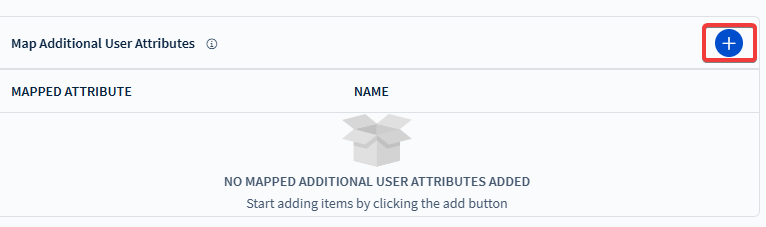
Tip: Use
the mapped attributes to search for devices and assign profile and
policies to the devices after indexing them on the search filter.
For more information, see
Indexing Properties.
-
Select Save.
Results
An IdP connection has been successfully created for SOTI MobiControl.
What to do next
To use this IdP connection for SOTI MobiControl console authentication,
refer to Enabling an Identity Provider ConnectionNote: On
SOTI MobiControl cloud
environments, IdP connections may experience issues due to an incorrect
FQDN. To avoid this
issue, you can use a macro scheme that enables you to override the management
service address for all instances of
SOTI MobiControl.
- In the SOTI MobiControl
Administration Utility, enable the Override
Management Service Address option and enter the macro
scheme.