Step Two: Create a Certificate Template
Define templates to issue dynamic certificates using your integrated certificate authority.
Before you begin
About this task
Tip: You can also create templates during the Certificate Authority service
integration.
Note: Certificate Authorities may reject identical subject
names used for more than one device in the same group. Use unique macros in your
certificate templates for each device to successfully add certificates.
The following macros are available for subject alternate names:
- Enrollment User*
- Enrollment User Email Address*
- Device Name
- Device MAC Address
- Device Serial Number
- Device Platform
Important: To use the Enrollment User or
Enrollment User Email Address macros, you must enroll your devices with
LDAP.
Procedure
- From the SOTI MobiControl main menu, select Global Settings.
- From the Global settings menu, select . The Certificate Authority page displays.
- Select your integrated certificate authority connection.
-
In the Certificate Authority dialog box, select
Add () to define template details.
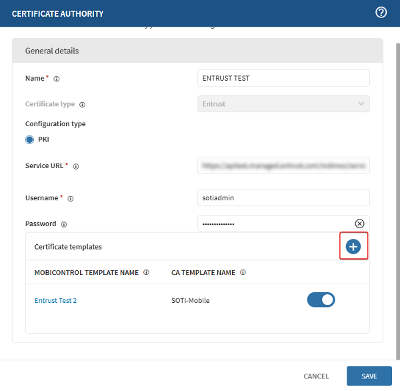 Note: Required fields vary based on the chosen certificate authority type. See Certificate Templates' Details.
Note: Required fields vary based on the chosen certificate authority type. See Certificate Templates' Details. - Once configured, select Save to complete template creation.
Results
Note: When testing the functionality of certificate templates, use
the default template for simplicity. If you must use a custom template, do the
following:
- In Template properties, under Issuance Requirements, set Authorize Signatures to 1.
- For Policy type required in signature, select Application Policy.
- For Application Policy, select Certificate Request Agent.