Configuring Windows Modern Update Policy
Windows Modern Update Policy gives you granular control over feature updates, quality patches, firmware upgrades, and restart behavior, without needing manual intervention on each device.
Before you begin
About this task
Configure the Windows Modern Update Policy to:
- Minimize Disruptions: Schedule updates outside of active hours to avoid interrupting users.
- Improve Security: Ensure timely patching of vulnerabilities across all devices.
- Control Bandwidth: Use peer caching and delivery optimization to reduce network strain.
- Compliance Enforcement: Keep devices aligned with corporate update policies.
- Flexibility: Customize update behavior based on device role, location, or user group.
To configure a Windows Modern Update Policy:
Procedure
- Log in to the SOTI MobiControl web console as administrator.
- From the main menu, select .
- Select Windows Modern OS & App Updates.
- Select New Update Policy to create a new Windows updates policy.
-
Enter a policy name and brief description in the General
tab. Select Next.
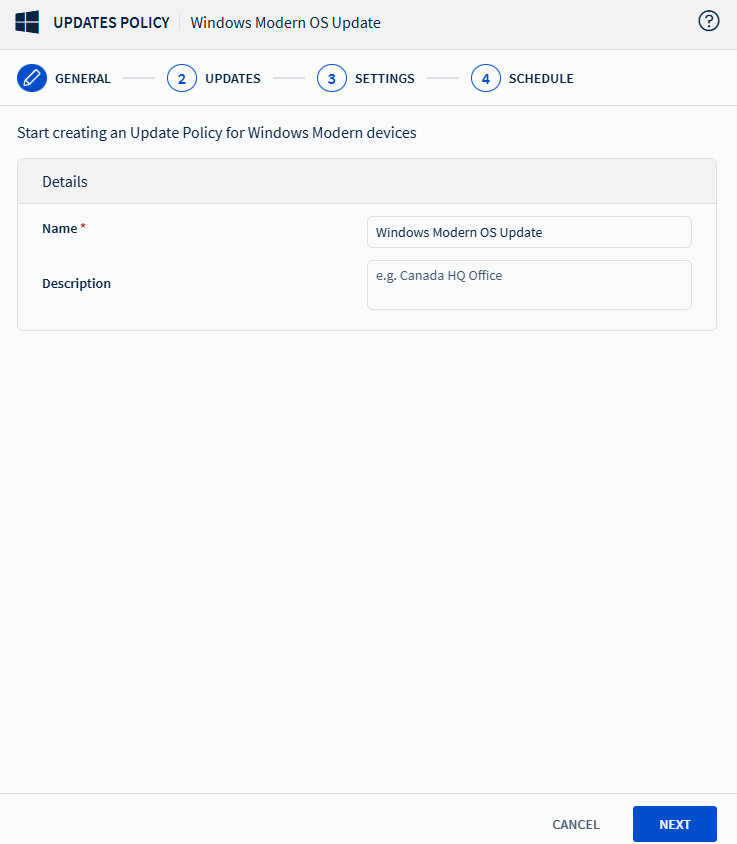
-
Configure policy settings in the Updates tab. See Updates Tab Configuration Details.
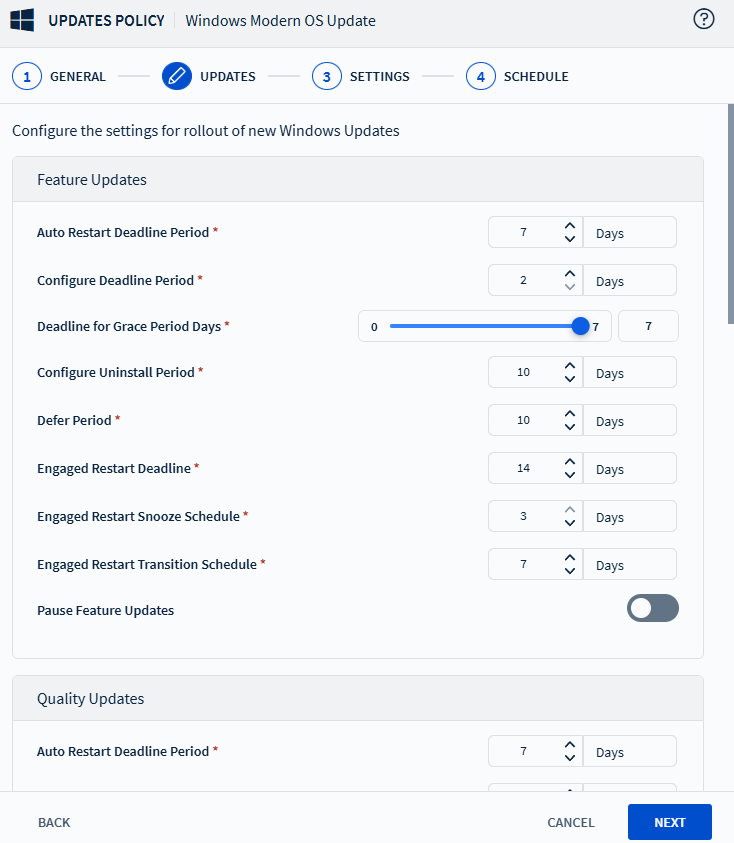
-
Configure policy settings in the Settings tab. See Settings Tab Configuration Details.
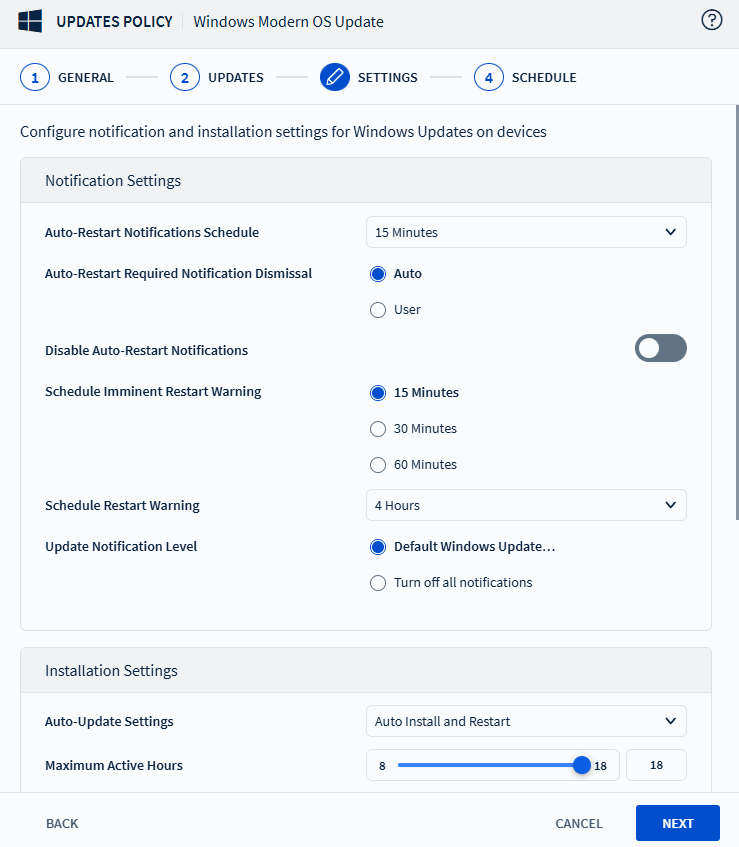
-
Configure policy settings in the Schedule tab. See Schedule Tab Configuration Details.
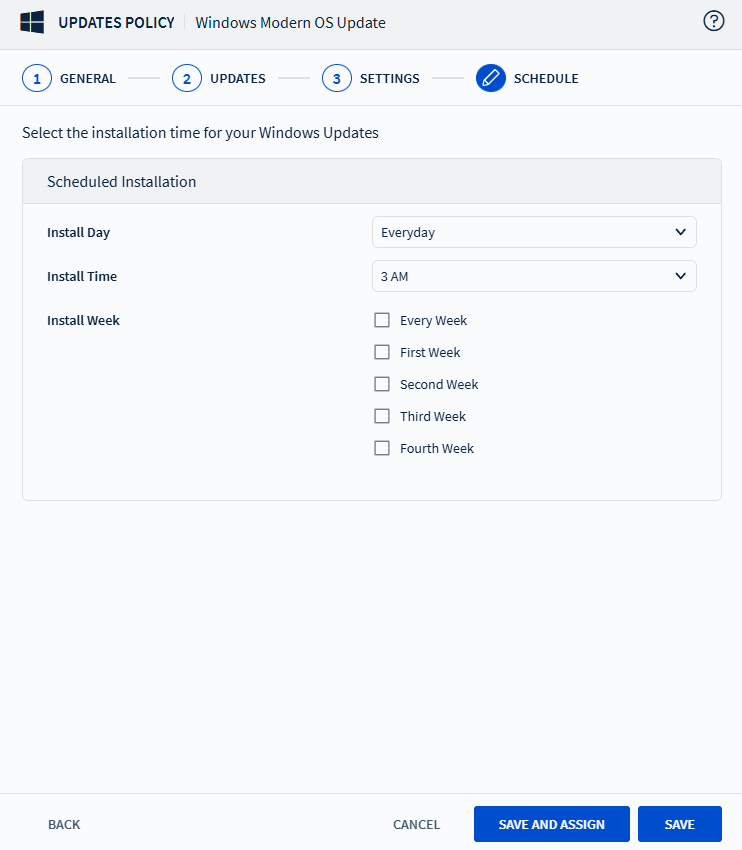
-
Select Save and Assign to apply the policy to devices.
Note: When multiple policies are assigned to a device, the most restrictive configurations apply. For data tables, a union of the configurations is assigned to the devices. If you revoke one policy and assign another, the new policy remains visible until no policies are assigned.