Accessing Geofences using Signal Policies
About this task
Use signal policies to define the actions that trigger when a device enters or exits a geofenced area. In the Manage Geofences display, you can set up virtual boundaries and associate those boundaries with device policies.
Procedure
To access the Manage Geofences display using Signal Policies:
- Log in to SOTI MobiControl as administrator.
-
From the main menu select Policies.
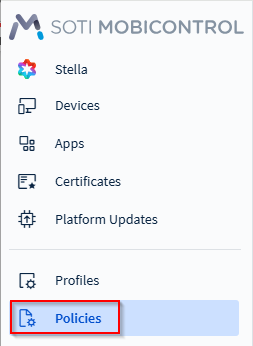
-
In the Policies dashboard, select Signal. The Signal
Policies panel displays.
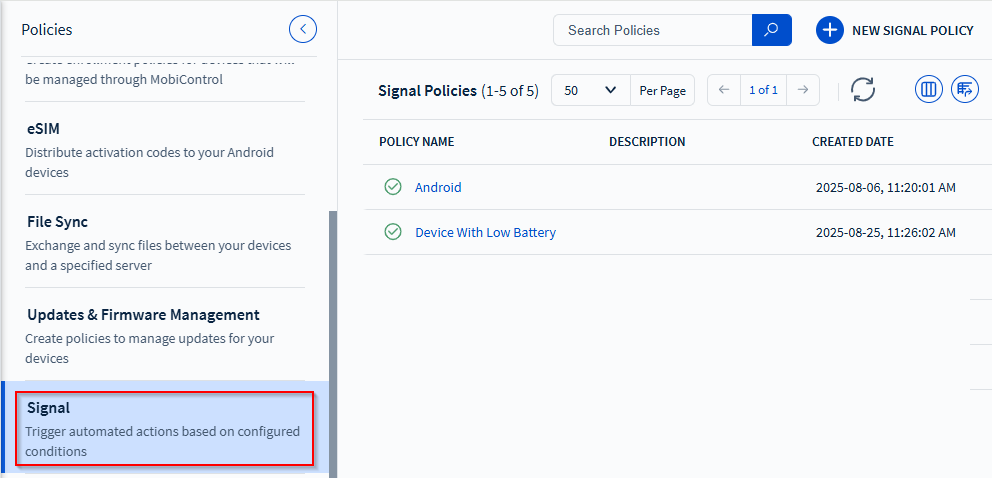
-
Select New Signal Policy ( ). In the Create Signal Policy
panel, enter a policy Name and optionally a Description.
Note: You can edit an existing signal policy instead of creating a new one. If you choose to edit an existing signal policy, skip this step and proceed to the next step (step 5) below.
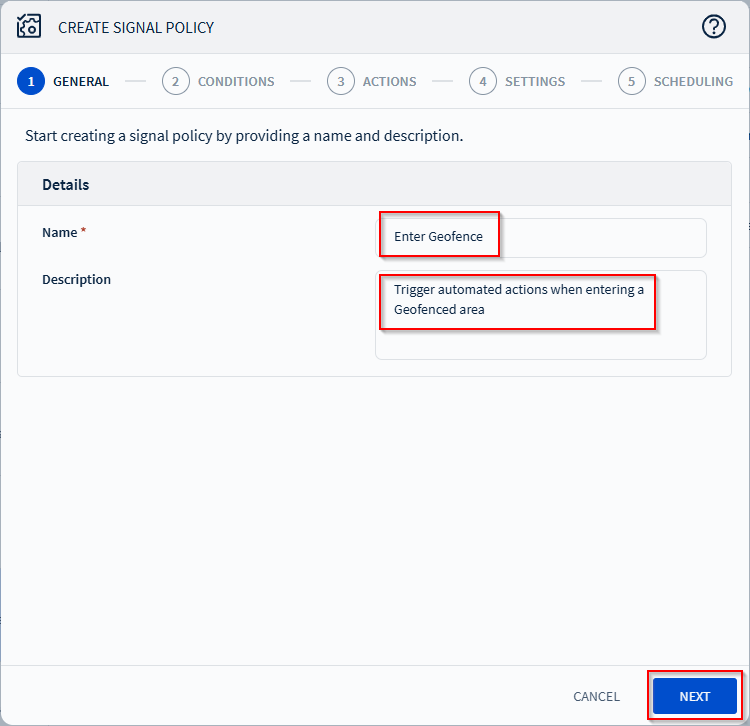
Select Next. The Conditions tab displays.
-
In the Conditions tab, select the Add Condition button.
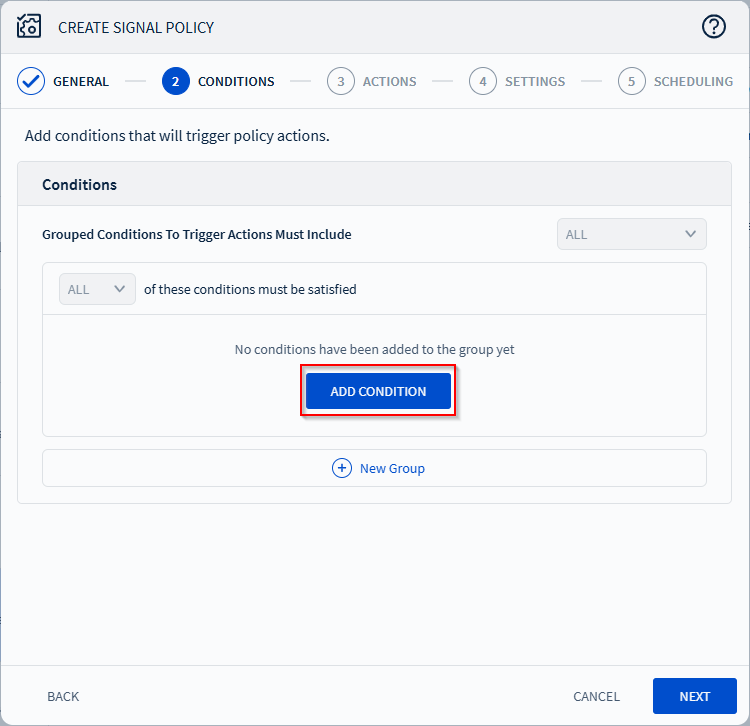
-
In the Adding Condition panel, select Managed Device for the
Category, Event for the Type
and either 'Enter Outdoor Geofence' or 'Exit Outdoor Geofence' for the
Attribute.
Note: You must select either Enter Outdoor Geofence or Exit Outdoor Geofence attribute to access the Manage Geofences display using signal policies.Note: Use the search bar in the Attribute dropdown to find attributes. Enter the first few letters of the attribute you are searching for. Matching attributes appear in the dropdown .
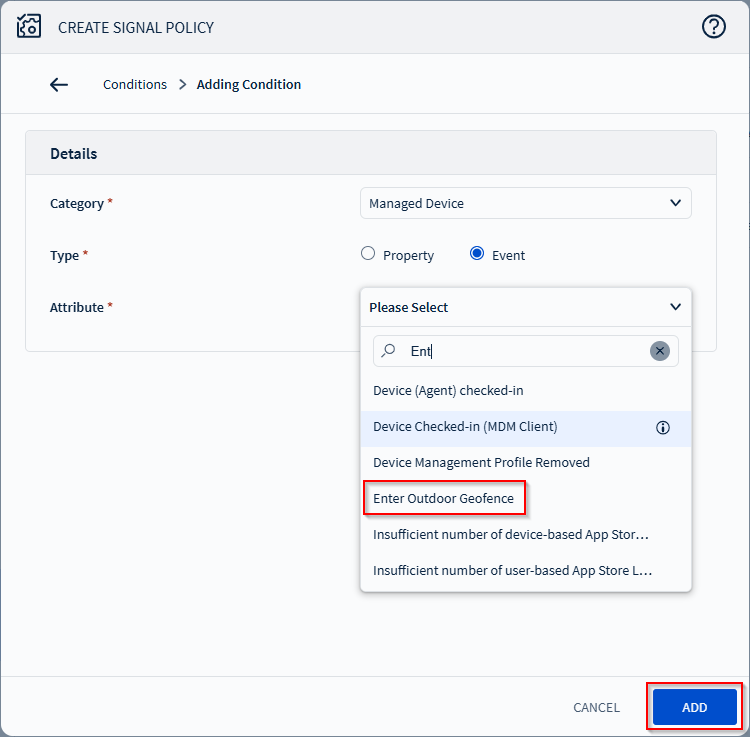
-
Select Add. The Manage geofences icon appears.
Note: The Manage geofences icon appears if you select either the Enter Outdoor Geofence or Exit Outdoor Geofence attribute.
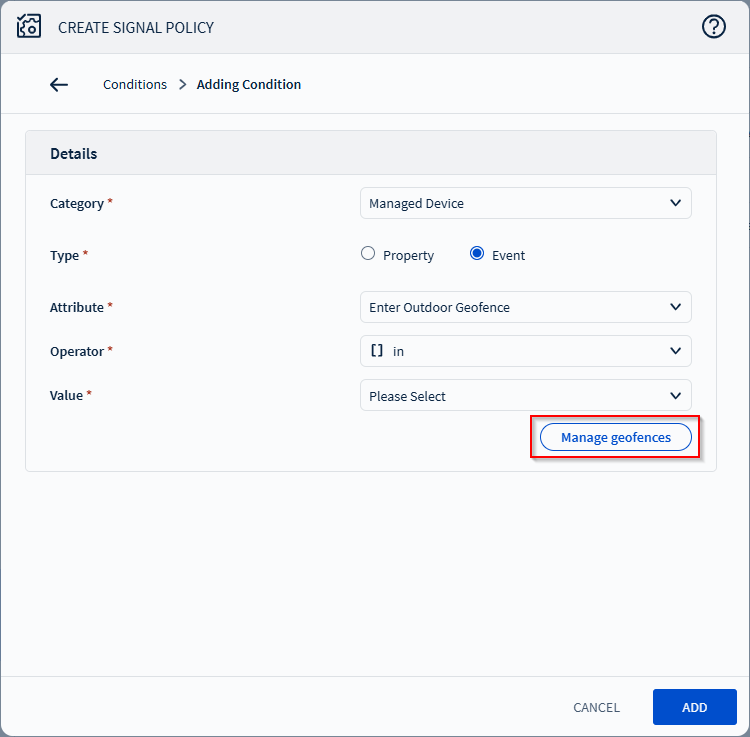
-
Select the Manage geofences icon. The Manage
Geofences display appears. You can outline the your Geofence on the map and
create areas you want to monitor.
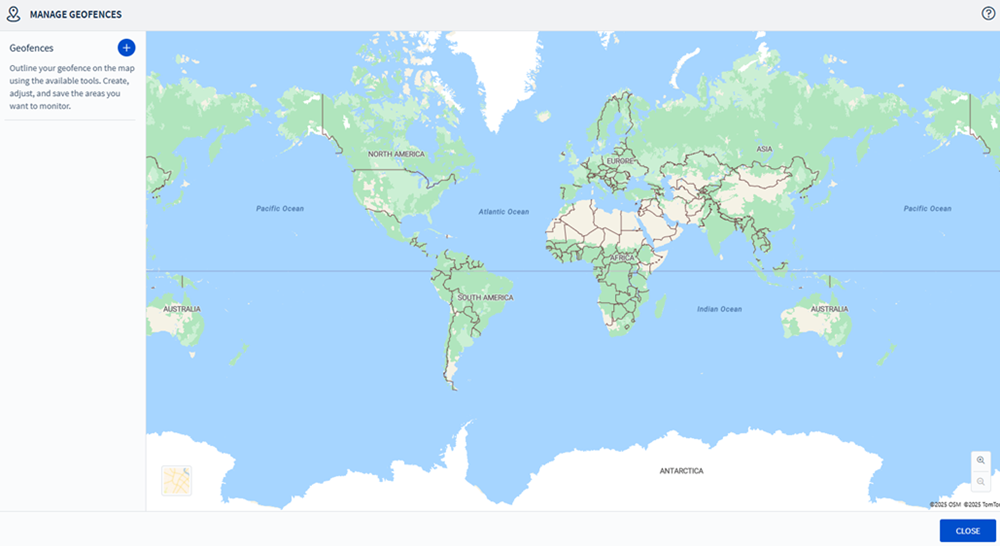
Accessing Geofences Using Signal Policies
Procedure
To access Geofences Using Signal Policies:
- Log in to SOTI MobiControl as administrator.
-
From the main menu select Policies.
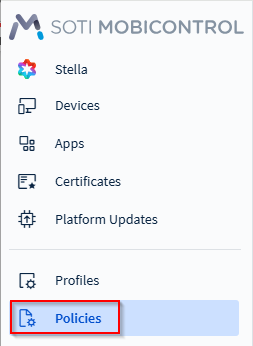
-
In the Policies dashboard, select Signal. The Signal
Policies panel displays.
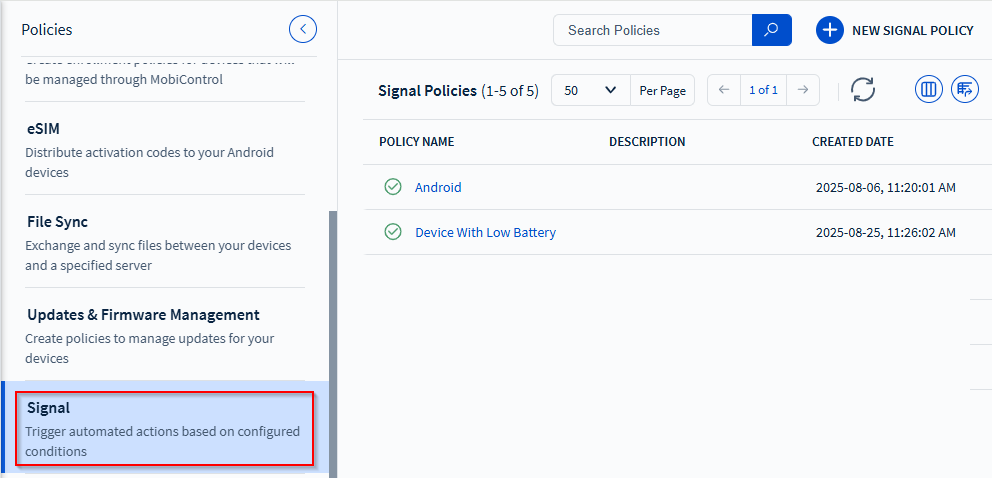
-
Select New Signal Policy ( ). In the Create Signal Policy
panel, enter a policy Name and optionally a Description.
Note: You can edit an existing signal policy instead of creating a new one.
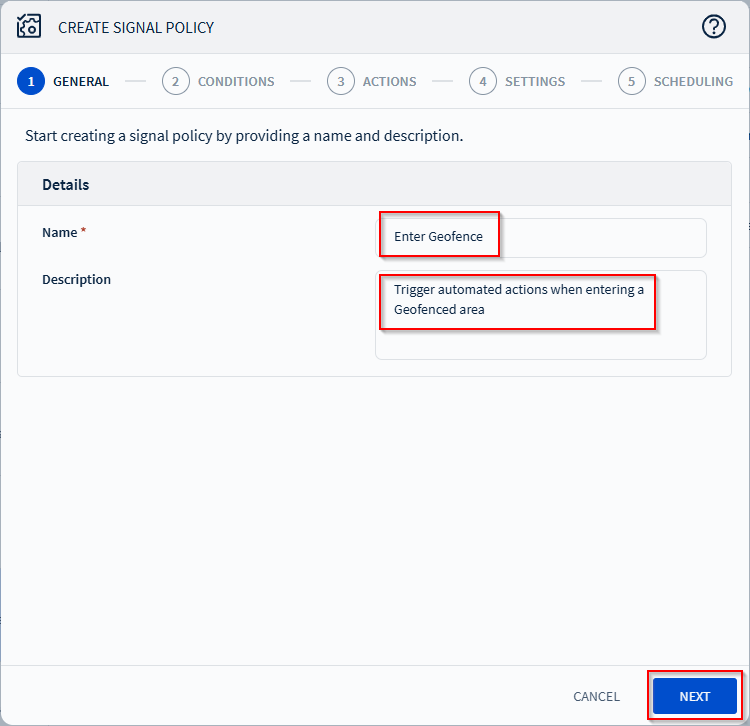
Select Next. The Conditions tab displays.
-
In the Conditions tab, select the Add Condition button.
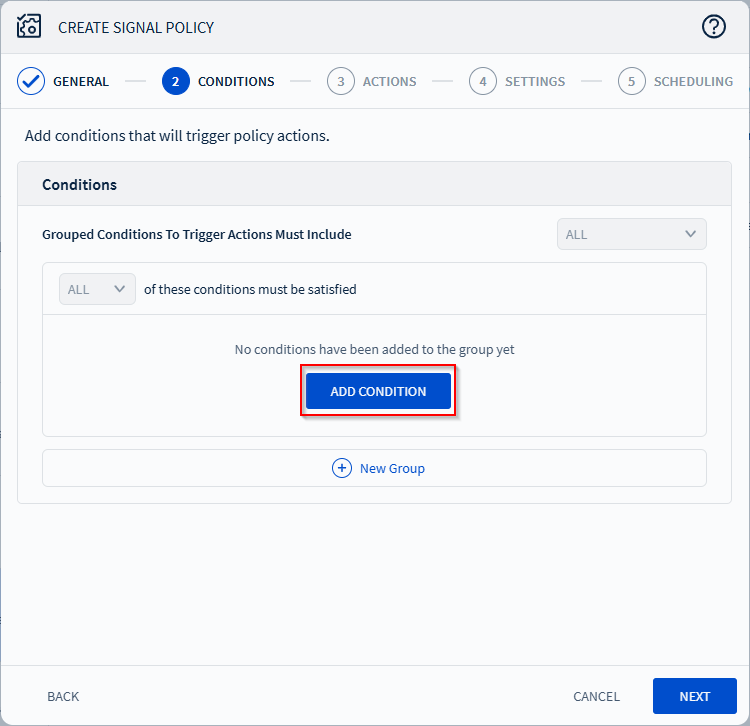
-
In the Adding Condition panel, for the Category,
select the Managed Device, for the Type select Event
and for the Attribute select Enter Outdoor Geofence
or Exit Outdoor Geofence.
Note: You can use the search bar in the Attribute dropdown to find attributes. Enter the first few letters of the attribute to search for. Matching attributes appear in the dropdown .
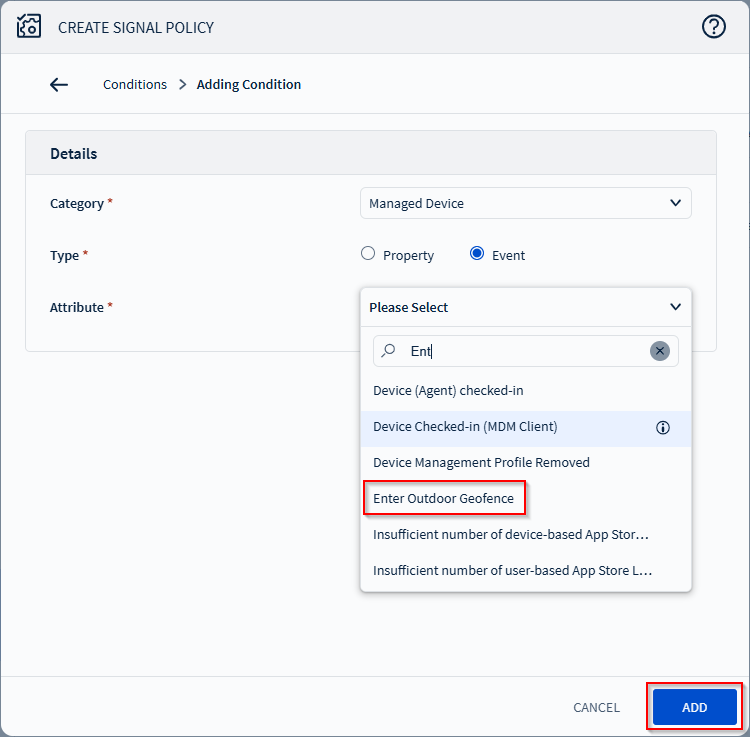
-
Select Add. The Manage geofences icon appears.
Note: The Manage geofences icon appears if you select either the Enter Outdoor Geofence or Exit Outdoor Geofence attribute.
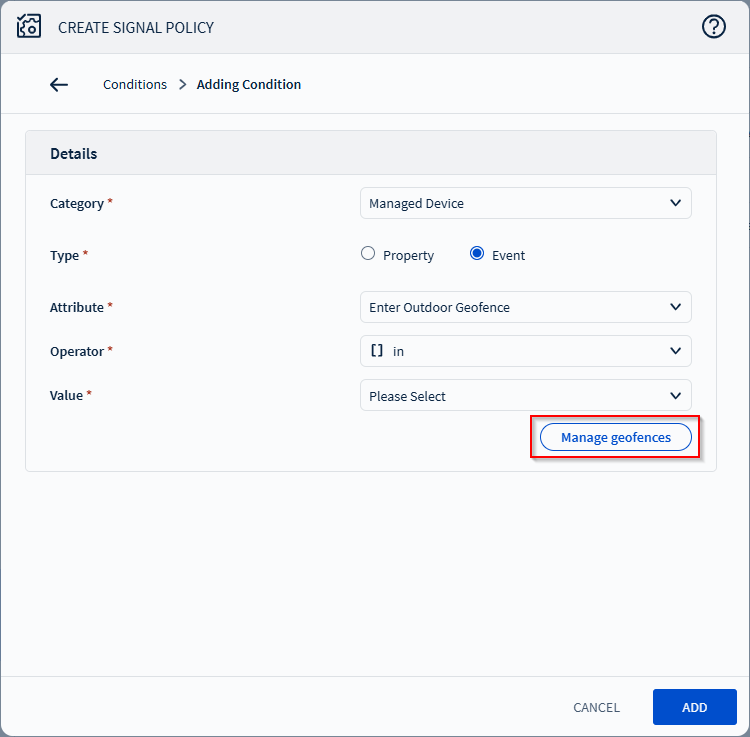
-
Select the Manage geofences icon. The Manage
Geofences display appears. You can outline the geofence boundaries on the
map and create areas to monitor.
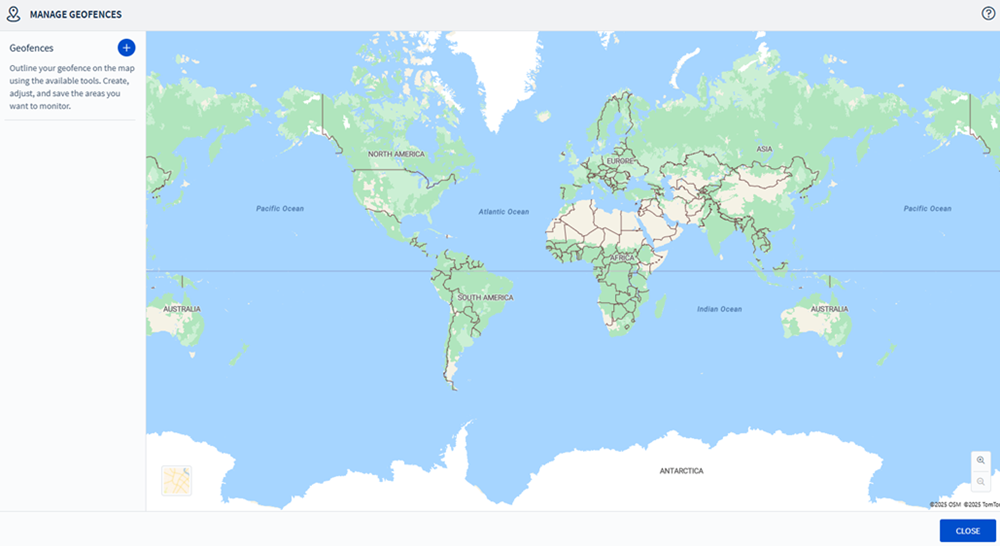
Results
Note: If you are creating several Geofences within the same
area, you may want to hide some of them so that their boundaries do not add
confusion. Select a Geofence's name in the Geofence list to hide it. Hidden
Geofences are still active.