Viewing Device Location History
Before you begin
You must have a Data Collection Policy configured and enabled in SOTI MobiControl with Location selected as a data collection point (see Using Data Collection Policies). This ensures that GPS data is collected and stored for historical reporting in SOTI XSight.
About this task
See a timeline of a device’s past movements, using SOTI XSight Live View after enabling location data collection in SOTI MobiControl.
Procedure
- Log into the SOTI MobiControl web console as administrator.
-
From the main menu, select Devices.
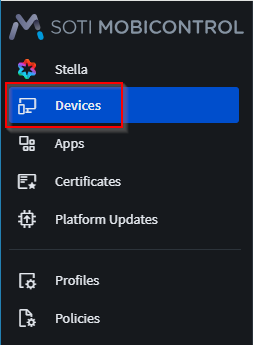
-
In the Devices view, select the device.
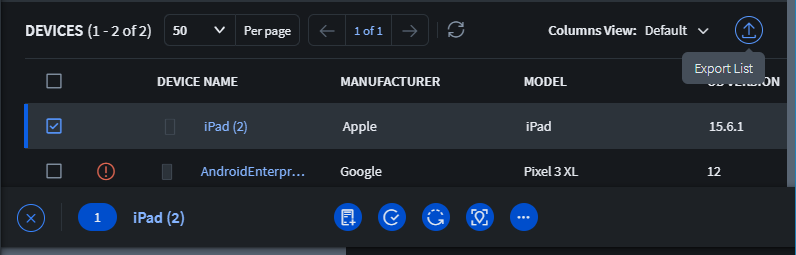
The Device Details panel displays.
-
In the Device Details panel, select the Policies tab. In
the Data Collection section, ensure the device has an assigned data collection
policy. Take note of the Data Collection Policy name field.
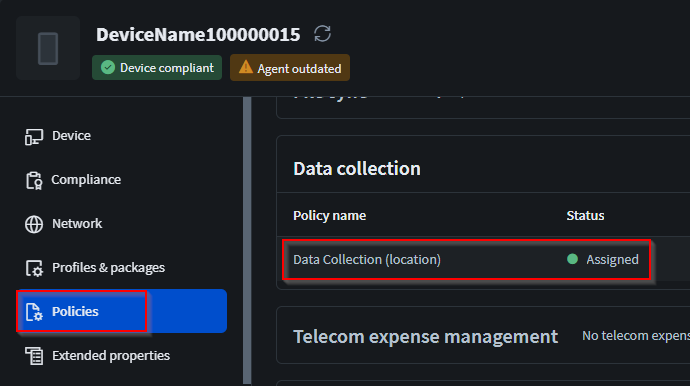
-
From the main menu, select Policies.
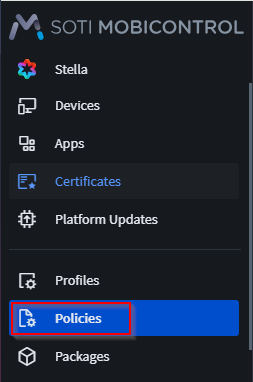
-
Select the Data Collection tab.
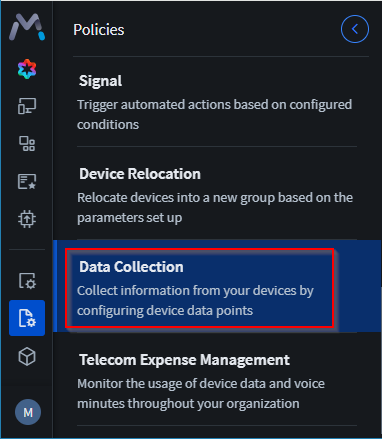
-
In the Data Collection Policies view, select the Data Collection Policy name
noted in step 4.
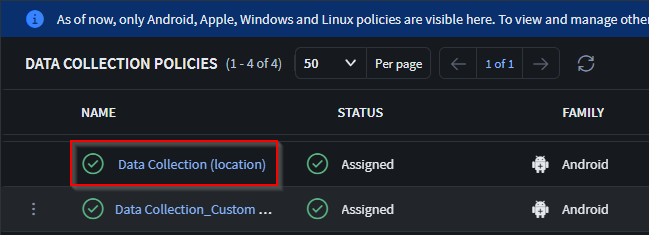
-
In the Data Collection panel, select the Policy Details
page, in the Settings section, ensure the Collected Items field contains
Location.
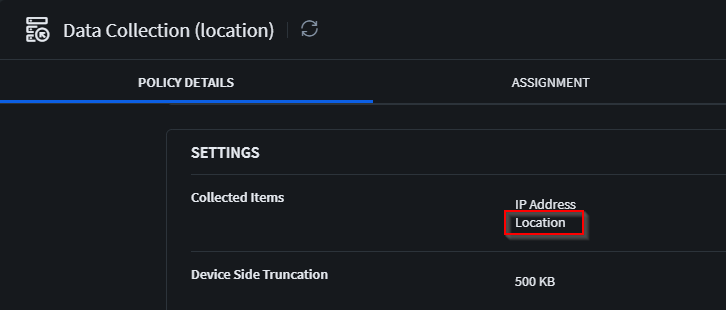
-
Navigate back to the Device Details panel for the device and select
Collected data.
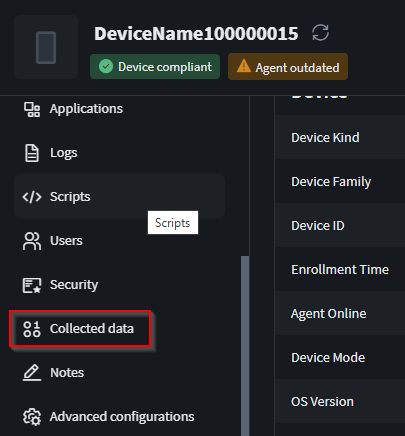
-
In the Data type field, enter 'Location'. The location
data associated with the device displays.
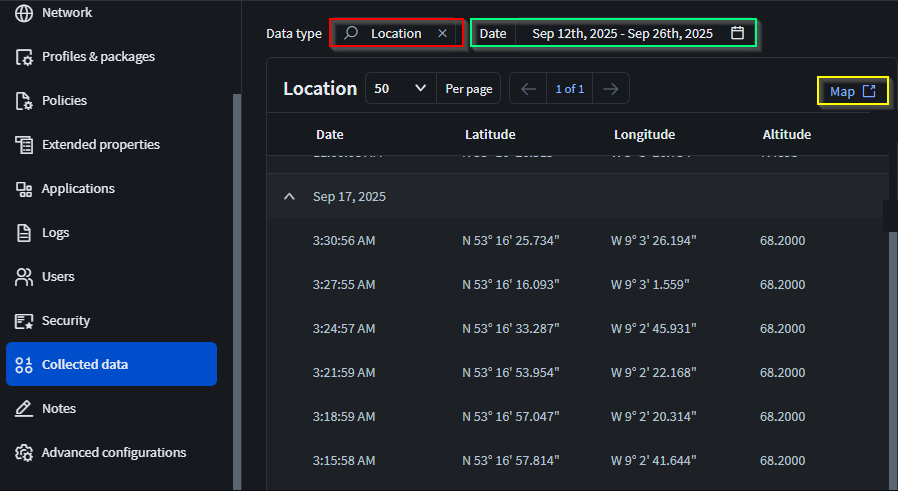
- Select a time range to filter the historical data you want to view (green box in above image).
-
Select the ‘Map’ button (yellow box in above image). This opens SOTI XSight Live View in a new tab with the collected data
represented on the map as a route showing the device locations over the selected
time range.
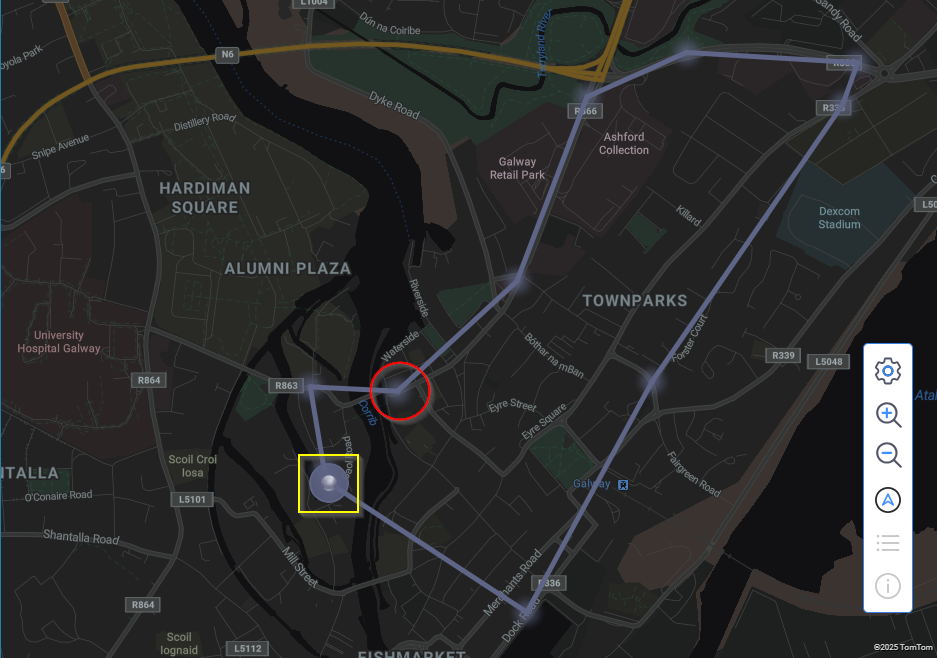 Note: The device icon marks its last known location within the selected time range. All recorded positions during that period appear as a route on the map (illustrated by the purple path above). To view details for a specific point, select either the device icon or one of the blurred location markers—typically positioned at route vertices. The red circle highlights an example of a blurred location image. Selecting it reveals device information, including timestamp and precise latitude/longitude coordinates.
Note: The device icon marks its last known location within the selected time range. All recorded positions during that period appear as a route on the map (illustrated by the purple path above). To view details for a specific point, select either the device icon or one of the blurred location markers—typically positioned at route vertices. The red circle highlights an example of a blurred location image. Selecting it reveals device information, including timestamp and precise latitude/longitude coordinates.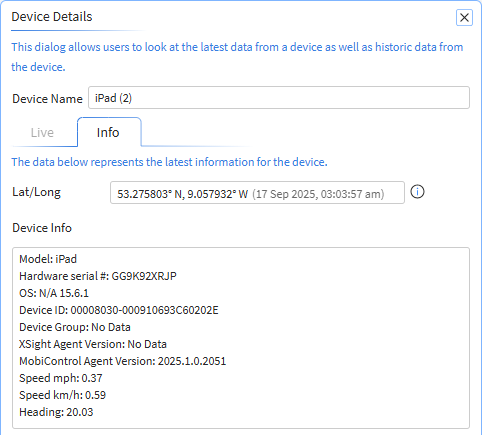
Results
You are able to see the movements of the device, as collected by the data collection policy, and plotted on the map in SOTI XSight.