Viewing Group Information
To see device group information:
- Navigate to the main menu and select Devices.
- In the device group tree, right-click on the device group and select
Group Details.

- The Group Information window appears, displaying multiple tabs with detailed
configuration and status information.
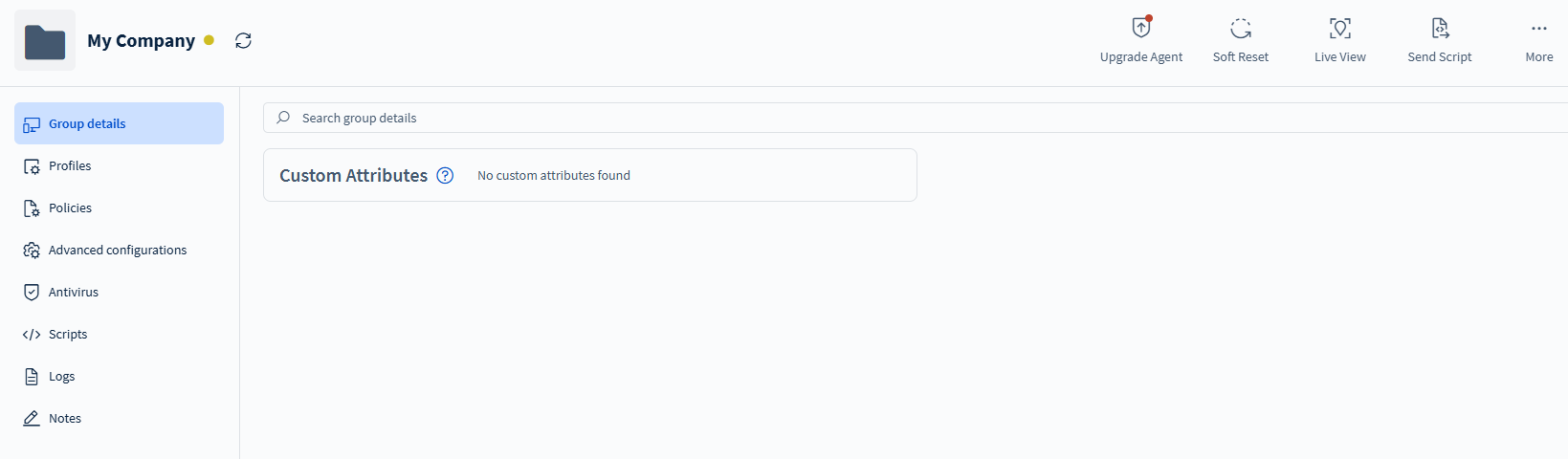
Tip: You can also modify advanced configurations for all
devices within a group from the Group Information panel.
Group Information Tabs
| Tab Name | Contents |
|---|---|
| Group Details | Displays custom attributes and their values associated with the
device group. Note: Use the search bar at the top to filter the
available custom attributes.
|
| Profiles | Shows a list of profiles assigned to the device group. |
| Policies | Displays all policies assigned to the device group. |
| Advanced Configurations | Lists all advanced configurations offered by SOTI MobiControl. Advanced configurations have a separate entry for each device family that supports the feature. |
| Antivirus | Displays antivirus details for Windows devices with Windows Defender configuration applied. See Viewing Antivirus Group Details for more details. |
| Scripts | Displays the status of scripts associated with the device group. See The Scripts Tab
for more details. Note: Supported only for
Windows Modern platform. |
| Logs | Displays detailed log information for the device group. |
| Notes | Displays information about user created notes for the device group. |
| Location | Displays location details of the device group. |
| Profiles & Policies | Displays a list of all profiles and policies assigned to the device group. |
| Configurations | Contains a list of all advanced configurations offered by SOTI MobiControl. Advanced configurations have a separate entry for each device family that supports the feature. |
Viewing Antivirus Group Details
The Antivirus tab provides visibility into Windows Defender status for devices in the group.
Windows Defender
| Sync Data | Use the
Sync Data button to fetch the antivirus
details for your Windows device. Note: Antivirus data is not fetched automatically. |
Threat Status
Displays the count of all detected threats on the device and the action taken for
each threat. Use the filter to change the
timeline. You can export this information.
Note: By default,
this is set to 24 hours from the last sync.
| Remediated with noncritical failures | Displays the count of devices remediated with non-critical failures. Selecting the device ID opens the device details page for the associated device. You can export this information. |
| Quarantined | Shows the count of quarantined devices. Selecting the device ID displays details. You can export this information. |
Threat History
Displays the threat history for all the devices in the device group including Threat ID, Category, Severity, etc. You can export this information.
| Sync Data | Use the sync button to
fetch the antivirus details for your Windows device. Note: Antivirus details are not automatically
fetched. |
| Category | Use the icon to filter threat ID by threat category. |
| Severity | Use the icon to filter threat ID by threat severity. |
Scan Summary
Displays quick scan and full scan details.
| Last Scanned Time | Quick Scanned | Full Scanned |
| Within 24 Hours | Displays the count of quick scanned devices within the last 24 hours. | Displays the count of full scanned devices within last 24 hours. |
| Within 7 Days | Displays the count of quick scanned devices within the last 7 days. | Displays the count of full scanned devices within last 7 days. |
| More than 30 days | Displays the count of quick scanned devices more than 30 days. | Displays the count of full scanned devices more than 30 days. |
| Custom Range | Configure your custom date to fetch scan summary details. | |