Deploying and Configuring Settings Manager
About this task
Note: If you are upgrading from Settings Manager
app v13.2.0, build 91 or later, you must uninstall it from your devices before you
can install the newer version. To complete this process in a single step, include
uninstall net.soti.settingsmanager as a pre-install script
when creating a package containing the newer Settings Manager
app.Procedure
Installing Settings Manager
Tip: For Android Enterprise devices, you can
also deploy the Settings Manager using SOTI One sourced apps through an app policy. See Deploying SOTI ONE Apps | Android Enterprise.
- Download the Settings Manager .apk file from the SOTI MobiControl download page.
- Push the application to your devices using a Package via a Profile.
Configuring Settings Manager
- From the SOTI MobiControl web console main menu, select Profiles.
- In the Profiles view, select the New Profile icon in the top-right corner.
-
In the Add Profile panel, select either the
Classicor Work Managed
Android platform.
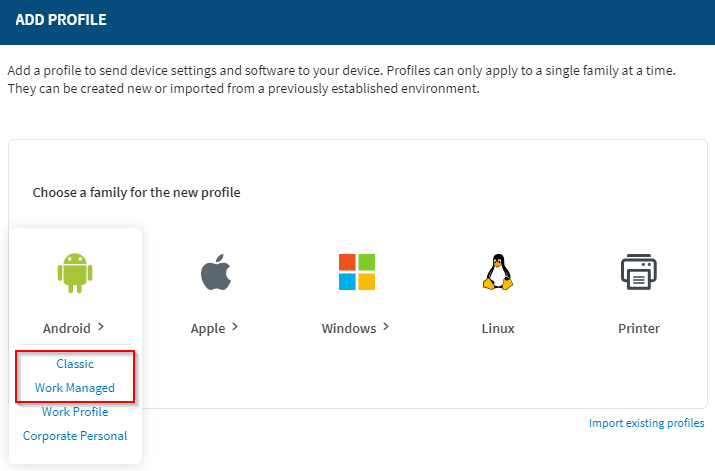
-
In the General tab of the Create
Profile panel, enter a Profile Name and an
optional Description.
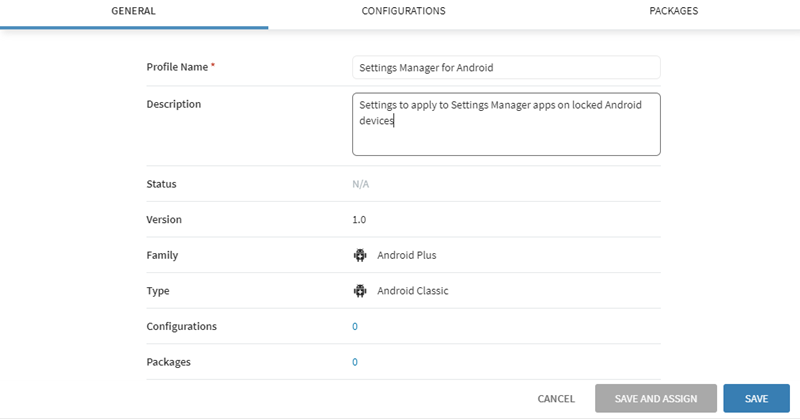 Note: You can only create profiles for a single platform at a time.
Note: You can only create profiles for a single platform at a time. -
Select the Configurations tab, and select the Add
Configuration icon.
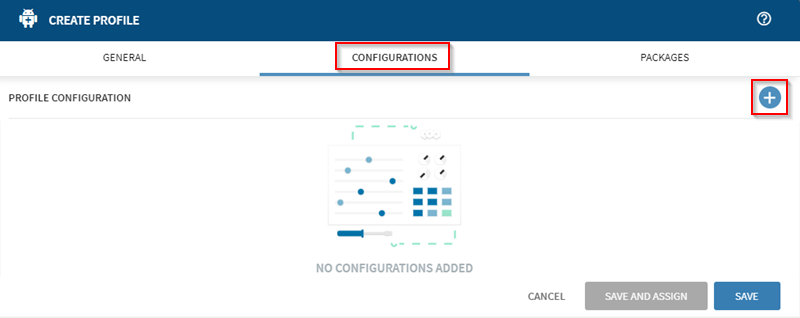 Note: You can create profiles that have only configurations or only packages. You do not need to include both.
Note: You can create profiles that have only configurations or only packages. You do not need to include both. -
Select Settings Manager from the SOTI Apps menu.
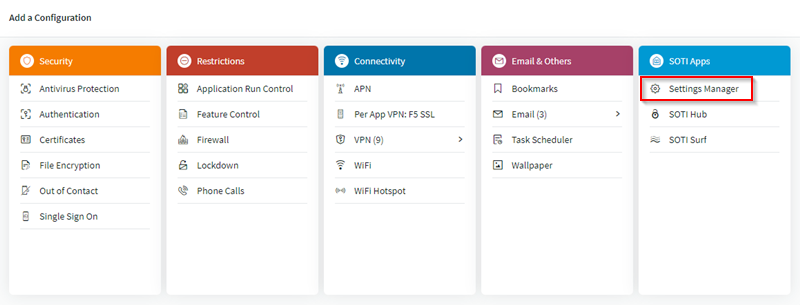
-
In the Settings Manager panel, enable the Feature control
device settings you want the device user to be able to configure. See Settings Manager Settings for a description of the available
settings.
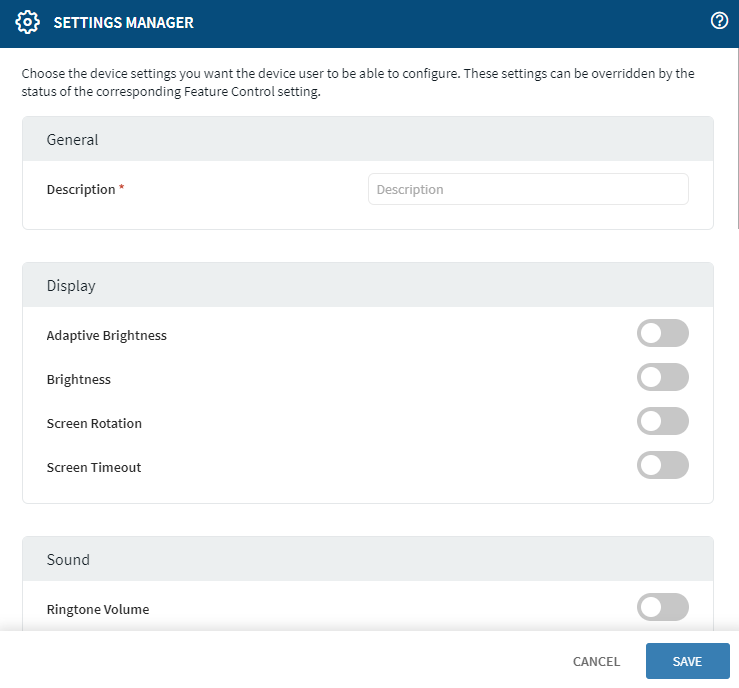
Results
The settings applied in the SOTI MobiControl web console controls the Settings Manager app settings the device user is able to configure when the device enters lockdown mode.
What to do next
You must add Settings Manager to your Lockdown home screen. See Lockdown | Using the Configuration. You must also add an Authentication configuration to use the Settings Manager app.