Deleting Packages from SOTI MobiControl
About this task
Tip: To further reduce the
database's size and optimize server performance:
- Remove aging SOTI Hub device usage data. See Truncating SOTI Hub Device Usage Data.
- Truncate and archive system logs. See Truncating and Archiving System Logs.
Important: Deleting packages from the
web console does not remove them from the devices they are deployed to. Revoking the
profile containing the package removes them if:
- During the profile assignment, you enabled the option.
- During package creation, you enabled the Do not uninstall the file option.
If either condition is false, you must remove the files and applications from devices using the console or do so manually.
Procedure
- In the Packages view, select a package to open its Package Information panel, then select Delete from the actions list.
- Optional:
You can select more than one package if needed to bulk delete
packages.
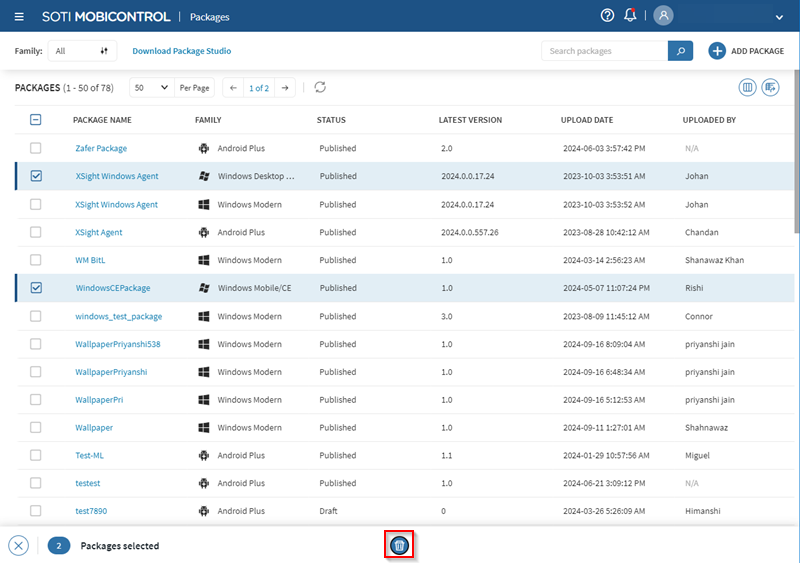
-
Review the selected packages for deletion in the DELETE
PACKAGE? prompt.
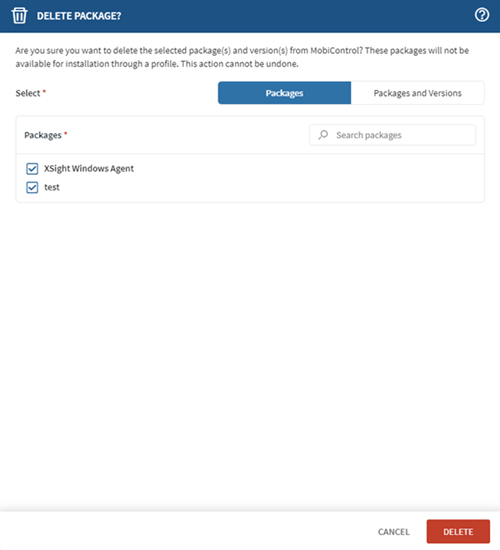
- Optional:
Navigate to the Packages and Versions tab to
select specific package versions for deletion.
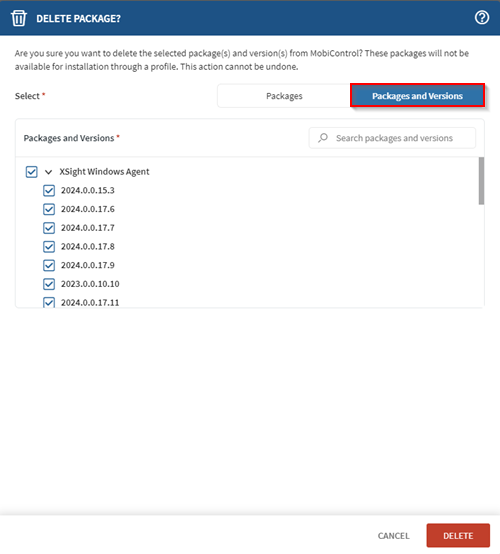
-
Select Delete to confirm package deletion.
Tip: You can also right-click and select Delete beside the package.