Importing a File Sync Policy
Before you begin
- You must have an exported file sync policy configuration file.
- If the exported file sync policy file is password protected, you must have the password on hand.
- The SOTI MobiControl environment you are importing the file sync onto must be the same version as the environment you exported the file sync policy.
About this task
Procedure
- From the SOTI MobiControl web console main menu, select .
- In the Policies screen, select New File Sync Policy.
-
In the Add File Sync Policy window, select
Import from file.
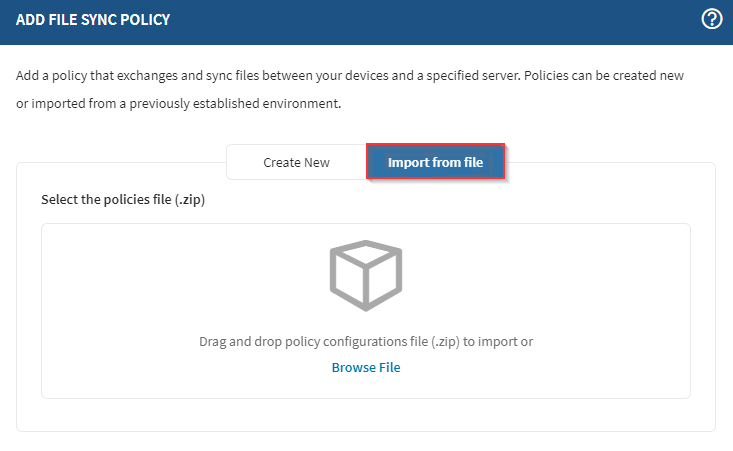
-
In the Import screen, drag the exported file sync, or
select Browse File to launch the File Explorer and select
the exported file sync configuration file.
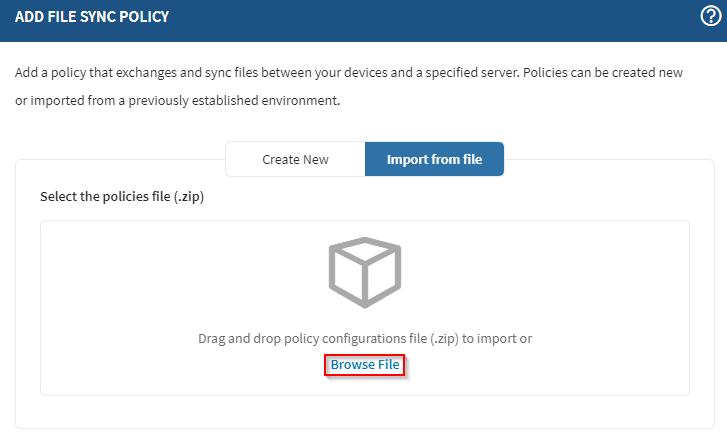
-
In the Import screen, if the exported file sync
configuration file is password protected, enter the password. Select → to
continue with the next steps.
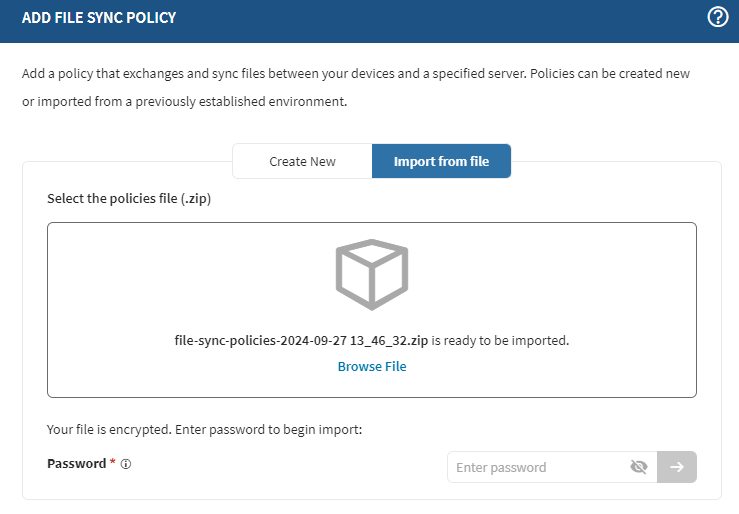 Note: When the exported file sync configuration file is not password protected then the import proceeds whether you entered a password or not.
Note: When the exported file sync configuration file is not password protected then the import proceeds whether you entered a password or not. -
Review any conflicts with importing file sync policies. You can choose to
continue importing as a copy or skip item.
- Copy: Copies and imports the content of the file sync (script and schedule) to the destination server.
- Skip: Skips importing the content of the file sync (script and schedule) to the destination server.
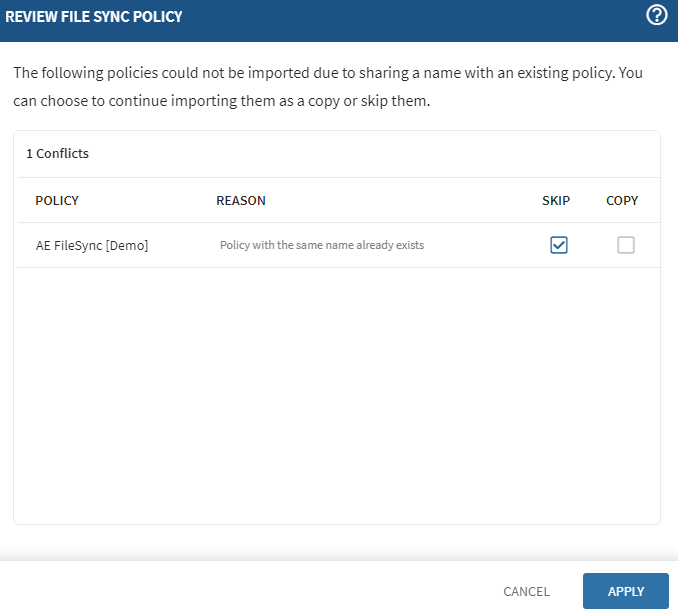 Note: When importing file sync policies, the server path field is intentionally omitted due to variations in the server paths across different servers. As a result, imported file sync policies are in a draft state and require editing to complete the server path field before assignment.
Note: When importing file sync policies, the server path field is intentionally omitted due to variations in the server paths across different servers. As a result, imported file sync policies are in a draft state and require editing to complete the server path field before assignment.
Results
You have successfully imported the file sync policy(s).