Using File Sync Policies
Overview
When setting up the file sync policy, the deployment server must have permission to read and write to the specified server location. SOTI recommends using a Universal Naming Convention (UNC) path and ensuring the deployment server runs under its Active Directory user profile. You can use a local path when using only one deployment server which points to a location on the computer running it.
File sync policies are available for the following platforms:
-
Android
-
Apple (macOS and iOS)
-
Linux
-
Windows Desktop Classic, Windows Modern, and Windows Mobile/CE
This section consists of the following topics:
File Manager
For file sync policies, SOTI MobiControl utilizes a master folder containing
transferable files and folders. Your devices either download file(s)/ folder(s) from
this master folder or upload them. To access and customize this master folder,
select the File Manager button. 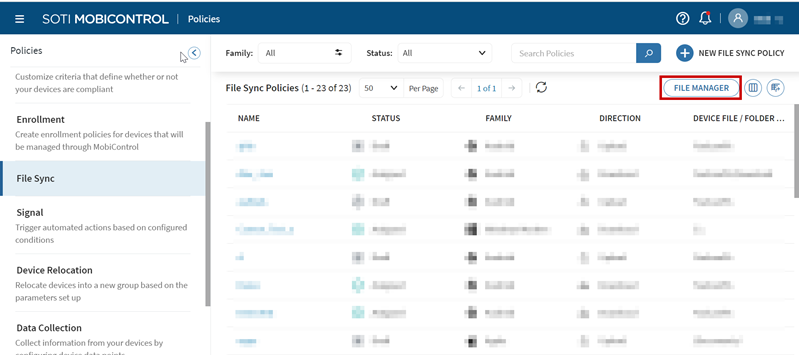
Perform the following operations with File Manager:
- Import (upload) file(s) from your local computer.
- Create a new folder.
- Search, rename, download, or delete existing file(s)/ folder(s).
- Download an existing folder (with its files) as a
.zipfile.
File Sync Scripts
SOTI MobiControl provides several utilities for managing devices on the deployment server, including one for moving devices. If you run a device move utility (Device Relocation policy) before file synchronization, you can make sure that all devices are in the proper location before exchanging files. Contact SOTI Support for help using this utility.