Exporting a File Sync Policy
Before you begin
About this task
Procedure
- From the Main Menu navigate to .
- In the console, choose the file sync policies you want to export.
-
Select at the bottom of the screen when
exporting many polices or select and
choose Export when selecting a single file sync
policy.
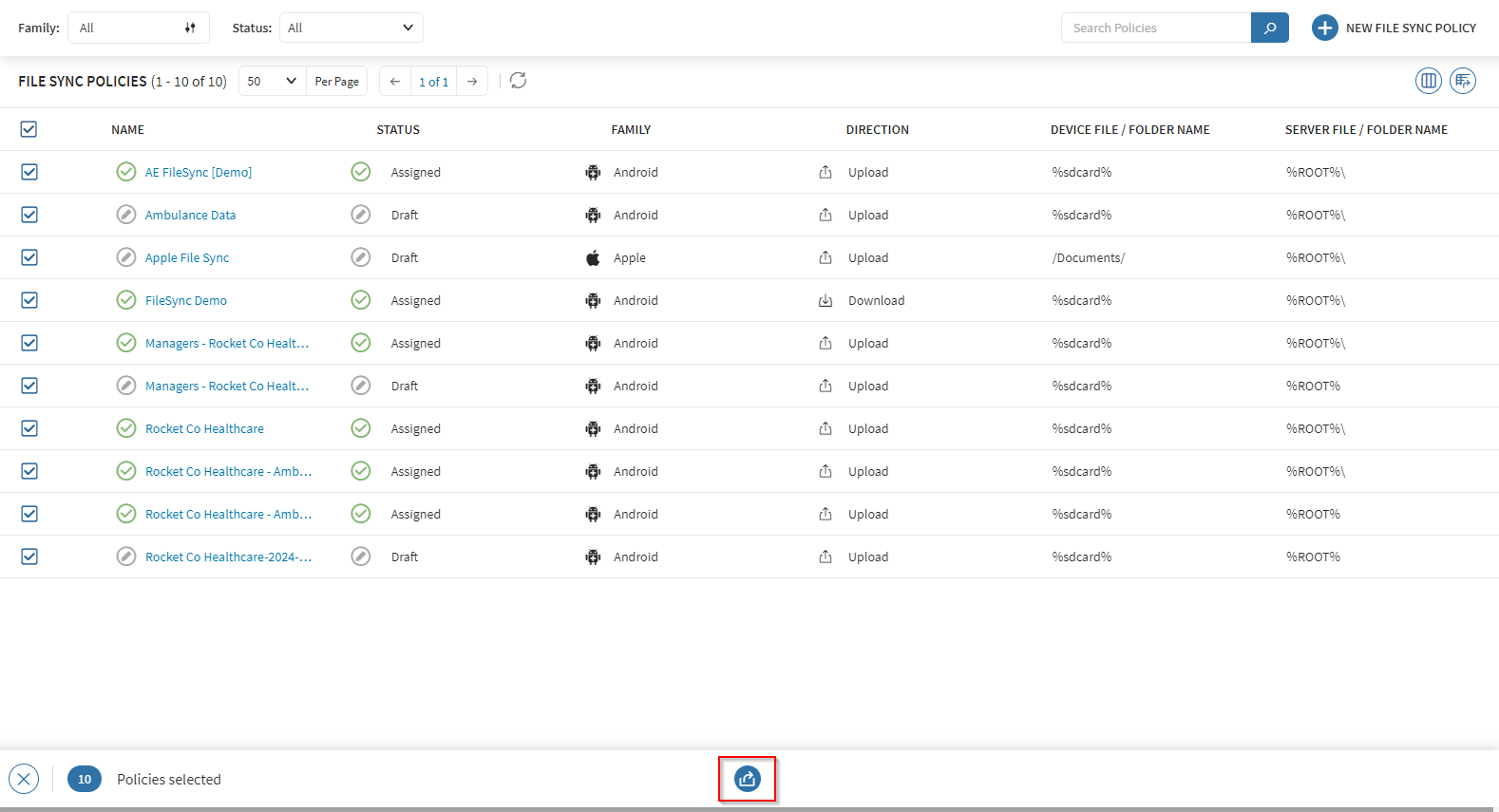
-
In the Export window screen, you can set a password for
the file sync export. You require the password when importing the file sync
policies into another SOTI MobiControl environment. Enter and
confirm the password to export the file. If you do not want to password protect
the export file, deselect Set one-time password and
select Next.
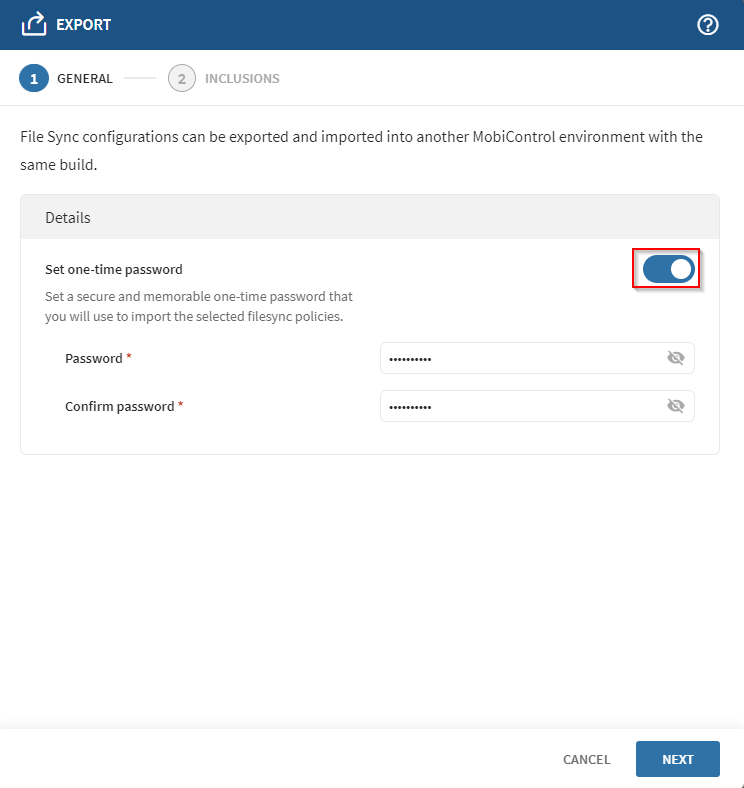 Important: When password protecting the exported file sync configuration, the password complexity is the responsibility of the user.
Important: When password protecting the exported file sync configuration, the password complexity is the responsibility of the user. -
Optional: For each file sync, you can select the file sync contents to
include within the exported configurations.
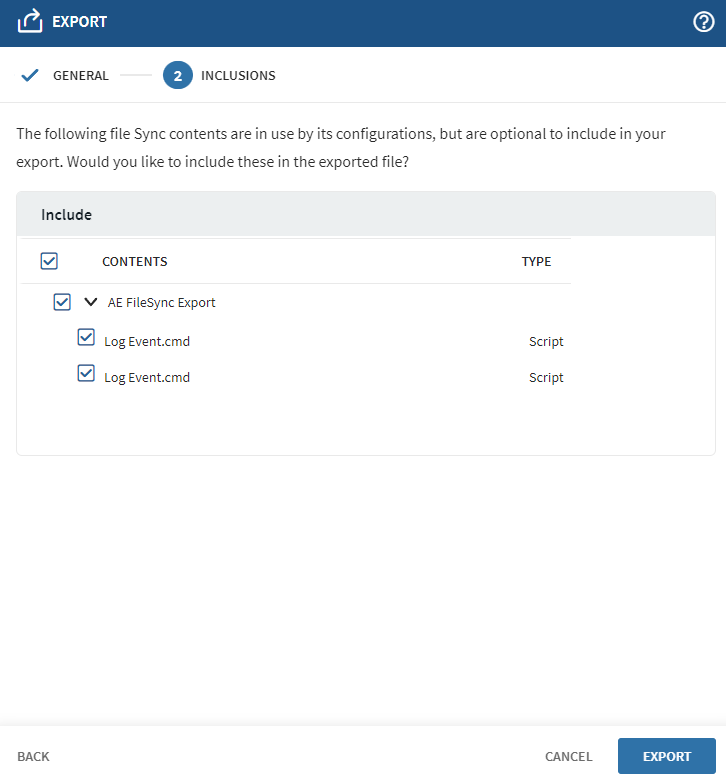
- Select Export to finish exporting the file sync policy.
- The Success pop-up message displays and the exported file sync configuration file starts downloading to the browser's default download location.
Results
You have successfully exported the file sync policy(s).