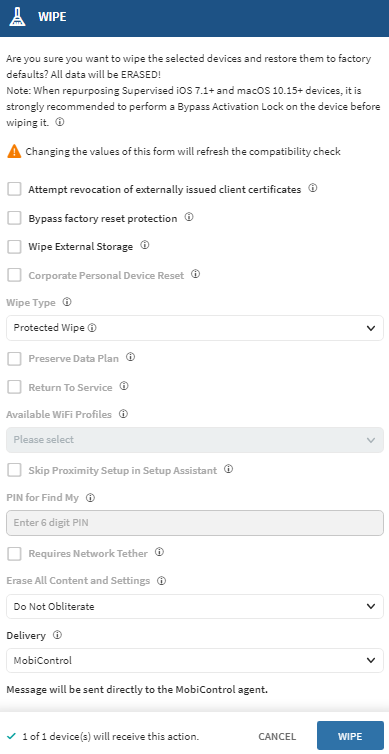| Attempt revocation of externally issued client
certificates |
Select to invalidate externally issued client
certificates. |
| Bypass factory reset protection |
Select to suppress the requirement to enter a
username and password after the wipe. Note: Supported by Android
Enterprise. |
| Wipe External Storage |
Select to include external storage. Note: Supported by Samsung Knox,
Android Enterprise, and Android Plus. |
| Corporate Personal Device Reset |
Select to factory reset the Corporated-Owned, Personally Enabled (COPE)
device. Note: Supported by
Android OS 11 or later. |
| Wipe Type |
Select the type of wipe to invoke:
- Protected Wipe—Returns to a factory default
configuration, retaining all user data.
Note: Supported from Windows 10
Desktop 1703.
- Wipe—Returns to a factory default
configuration, purging all user data.
- Wipe and Persist Provisioned Data—Protects and
restores provisioning data such as PPKGs after the
wipe.
Note: Supported from
Windows 10 Desktop and Mobile devices.
- Wipe and Persist User Data—Returns to a
factory default configuration and restores user
accounts and data.
Note: Supported from Windows 10 Desktop
1709.
|
| Preserve Data Plan |
Select to keep the device's data plan intact. Note: Supported by iOS devices.
|
| Return to Service |
Select to choose an existing Wi-Fi (iOS) profile configuration from the Available
Wi-Fi Profiles. After the wipe, the
device automatically connects to the selected WiFi
profile, returning to the specified WiFi service
configuration.Important: Supported by iOS 17 or later and
Shared iPads. You must satisfy the following
prerequisites:
- Enroll the device using Automated Device
Enrollment (ADE) (formerly known as Device
Enrollment Program (DEP)).
- If the device is an iOS device, you must disable the Activation Lock.
|
| Skip Proximity Setup in Setup Assistant |
Select to disable and skip Proximity Setup in the
Setup Assistant. Note: Supported by iOS devices. |
| PIN for Find My |
Enter a six-digit key. Note: Required for macOS 10.8 or higher. Restriction: Intel-based
macOS devices require this key, while Apple Silicon
macOS devices do not. You cannot wipe the
device when you specify keys on more than one
device. |
| Requires Network Tether |
Devices must connect to a device such as a tablet or
a laptop for network access during this process. Note: Supported by macOS
10.8 or later. |
| Erase All Content and Settings |
This option wipes devices using Erase All Content and
Settings (EACS). Most options below invoke obliterate
if EACS fails.Choose from:
- Default—Returns an error or no status before
attempting an obliteration.
- Always Obliterate—Omits EACS and attempts an
obliteration.
- Obliterate With Warning—Returns an
acknowledgement or warning status before
attempting an obliteration.
- Do Not Obliterate—(Default) Returns an error
status and does not try an obliteration.
Note: Supported by
macOS 12.0.1 or later computers with the following
chips:
- Apple M1
- Apple T2 security
|
| Delivery |
Select how to deliver the wipe command to the
device.Choose from:
- SOTI MobiControl Device
Agent—sends the message directly to the SOTI MobiControl Device Agent.
- Platform Notification Service—uses the
device's native messaging service.
Note: Supported by Samsung
Knox, Android Enterprise and Android Plus.
|