Configuring SSO for iOS with SOTI Identity
About this task
Configure Single Sign On (SSO) for native and web applications on iOS using SOTI Identity.
Procedure
- From the SOTI MobiControl web console main menu, select Profiles.
- In the Profiles view, select New Profile in the top-right corner.
-
In the Add Profile panel, select .
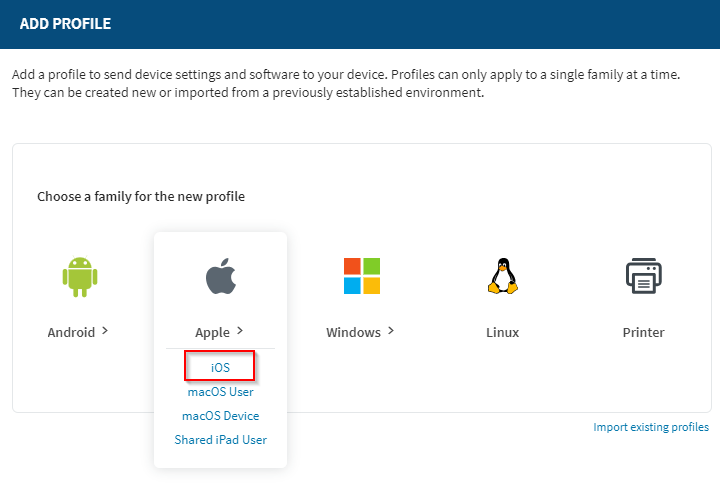
-
In the General tab of the Create
Profile panel, enter a Profile Name and an
optional Description.
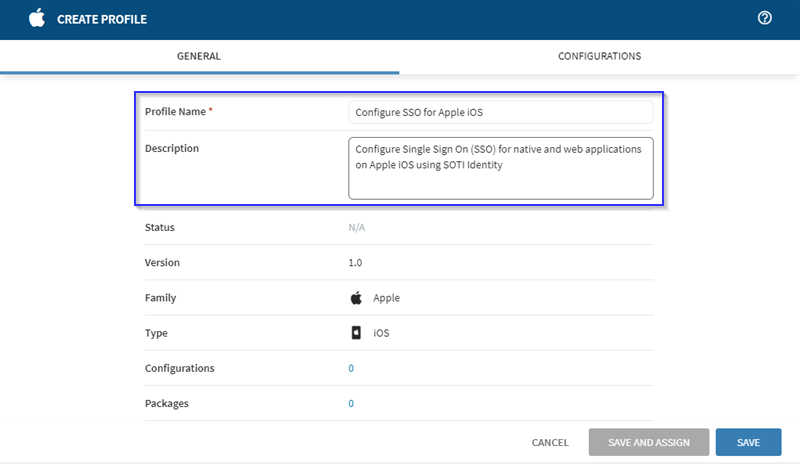 Note: You can only create profiles for a single platform at a time.
Note: You can only create profiles for a single platform at a time. -
Select the Configurations
tab,
then select Add Configuration
.
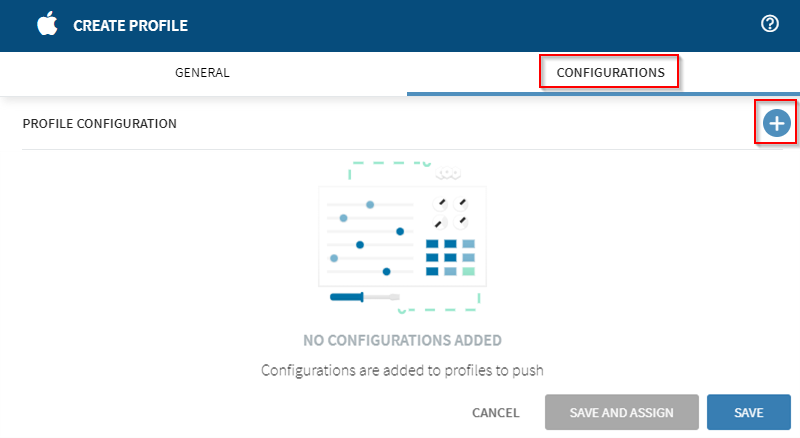
-
Select Extensible SSO from the Security &
Restrictions menu.
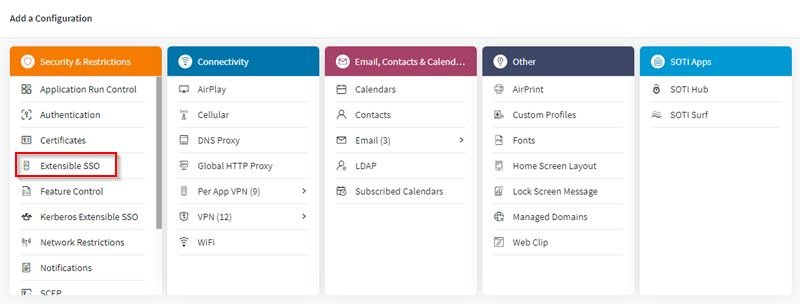
- In the Extensible SSO panel, for the SSO Type, select Redirect (blue box).
-
Select (red box) to add URL
Prefixes Matches.
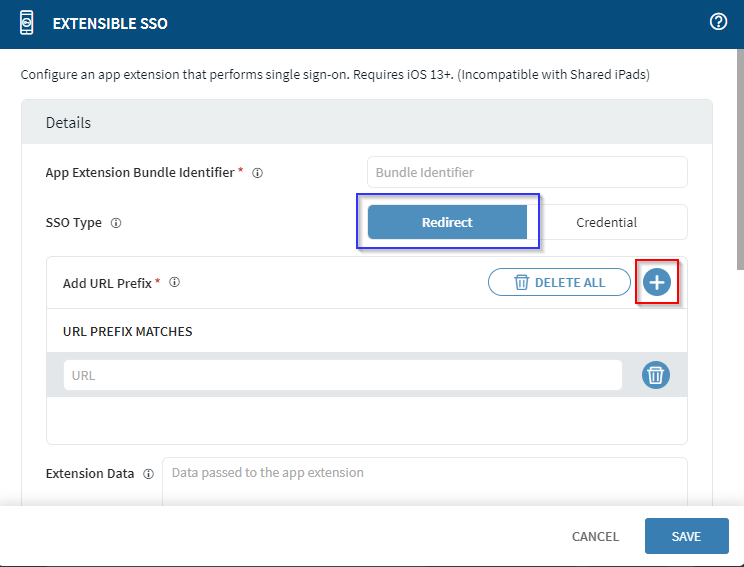
-
Optional: Enter any extension data in the Extension
Data field.
Example
<dict> <key>AllowedApps_BundleID</key> <string>com.microsoft.skydrive,com.apple.mobilesafari,com.microsoft.azureauthenticator</string> </dict>
Results
You have created an SSO profile for Apple iOS devices. All profiles are visible in the Profiles view.