Adding a Chrome Enterprise Binding to SOTI MobiControl
Before you begin
Note: To learn more about the Admin
console, review Google's product documentation here.
About this task
Procedure
- Select Global Settings from the main menu.
-
From the Global Settings tree on the left, select .
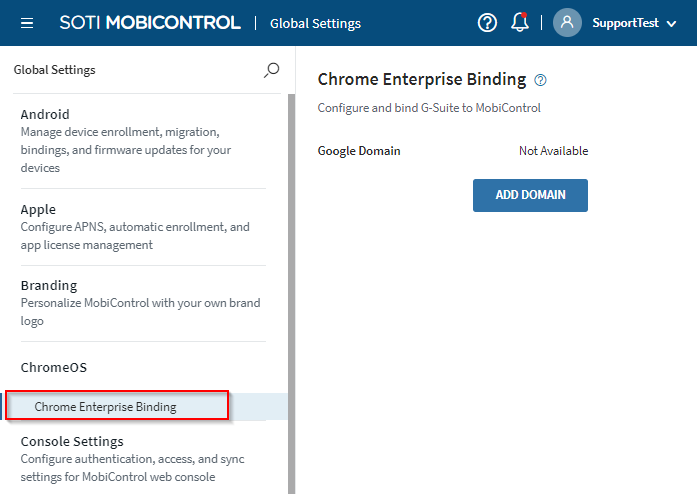
-
Select Add Domain.
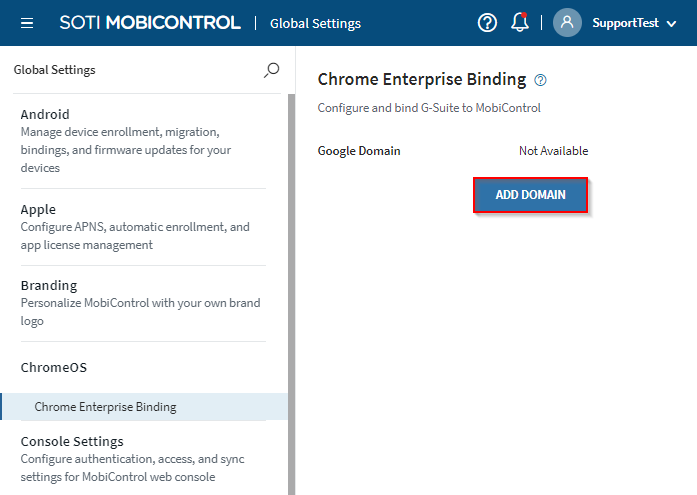
-
Enter the email address of your Google Admin account, then select
Authorize.
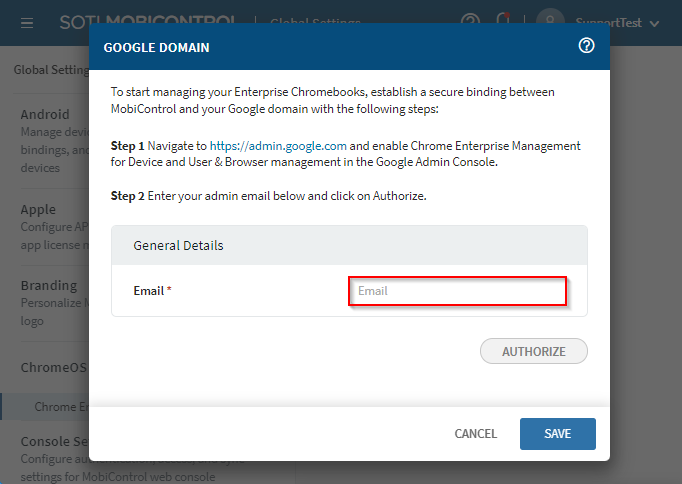 Important: To enable Chrome Enterprise Management for Device and User & Browser management in the Google Admin Console, navigate to https://admin.google.com.
Important: To enable Chrome Enterprise Management for Device and User & Browser management in the Google Admin Console, navigate to https://admin.google.com. -
Proceed through the prompts by signing in with the Google Admin account.
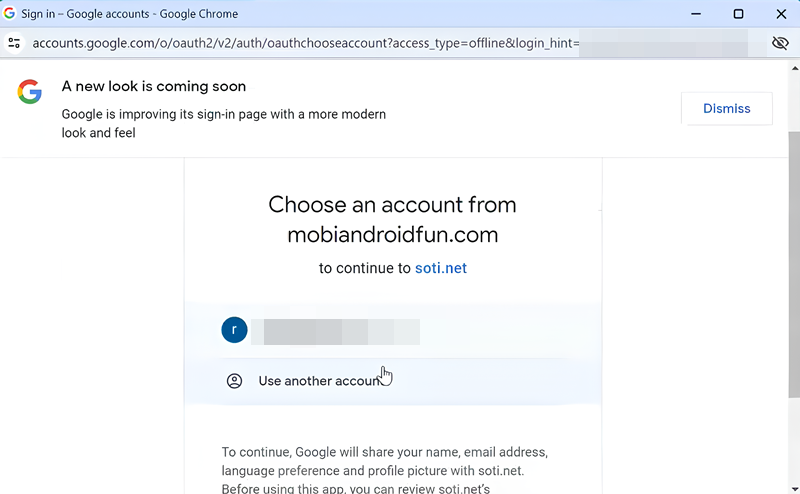
-
Trust SOTI MobiControl to access to the Google Admin console by
selecting Continue.
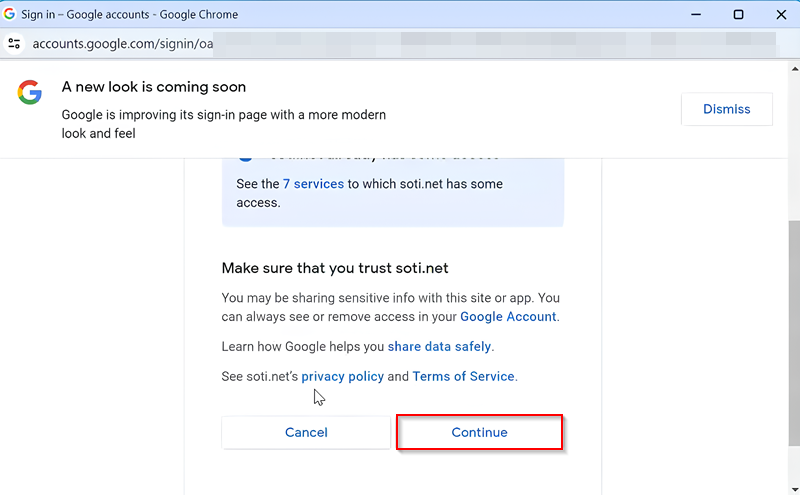
-
Once the Authorization is complete, select Save.
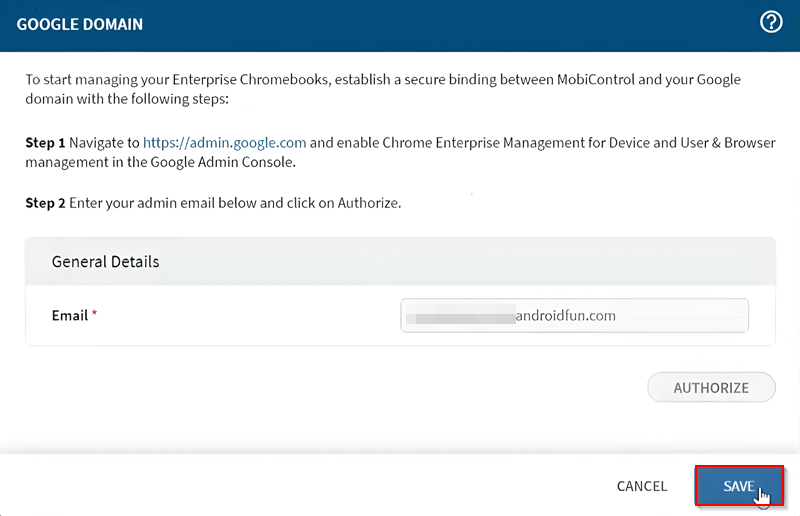
Results
Upon successful integration, a notification indicating this appears.
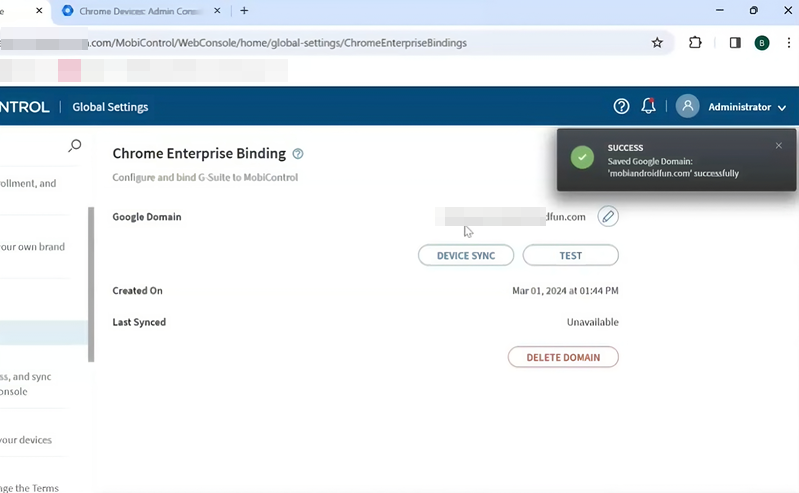
Tip: Select Test to test connectivity between SOTI MobiControl and the Google Admin console.