Manage App Data On Shared Device Logout
This feature enables you to choose which apps have their data cleared or retained when a user logs out of shared device mode. This feature is available only for Android Classic and Work Managed devices.
Before you begin
About this task
To manage app data when the user logs out of Shared Device mode:
Procedure
- Select then right-click on a group and select Advanced Configurations.
-
Select Shared Device. The Shared
Device panel appears.
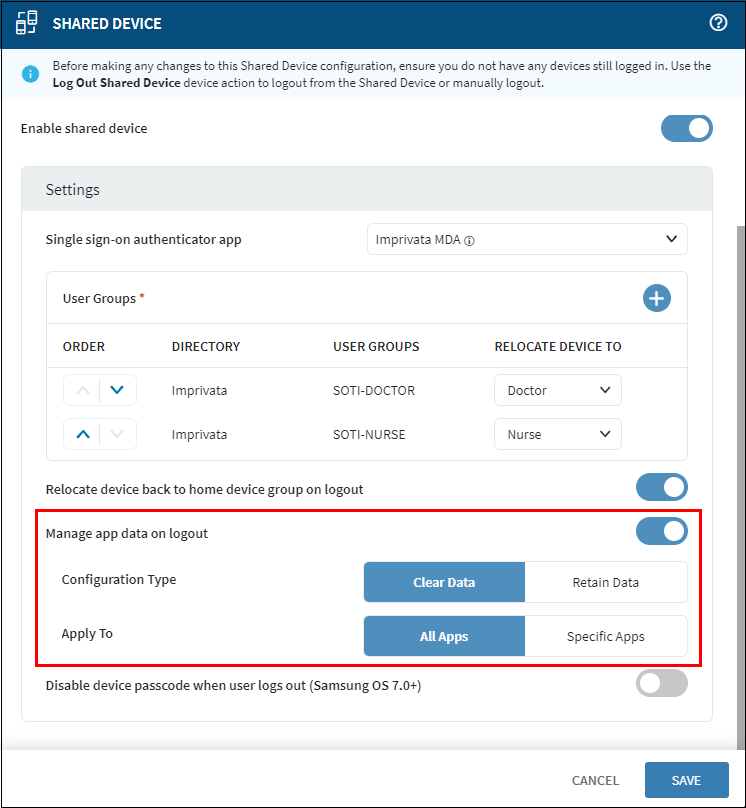
- Select the Enable Shared Device toggle then add user groups.
- Enable the Manage app data on logout toggle. App data management controls appear.
-
Select one of the following options:
- Clear data for all apps or for selected ones
- Retain data for all apps or for selected ones
For example, to clear data for Firefox only:- Select Clear Data beside Configuration
Type.
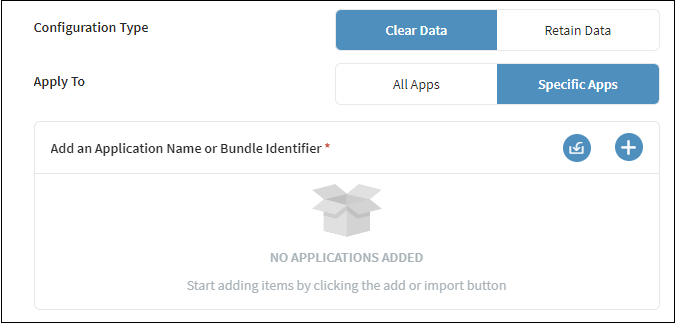
- Select Specific Apps beside Apply To.
- Select the
Add button beside Add an Application
Name or bundle Identifier then type Firefox into the
Application Name field.
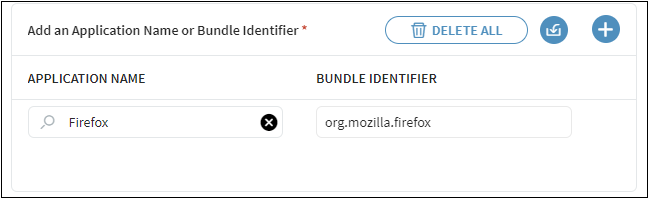
- Select Save. Only data for Firefox gets cleared when the user logs out of Shared Device mode.