Management Service
Use the Management Service panel to control the following:
- XSight Management Service Port
- XSight Management Service Keys
- Certificates
- Database
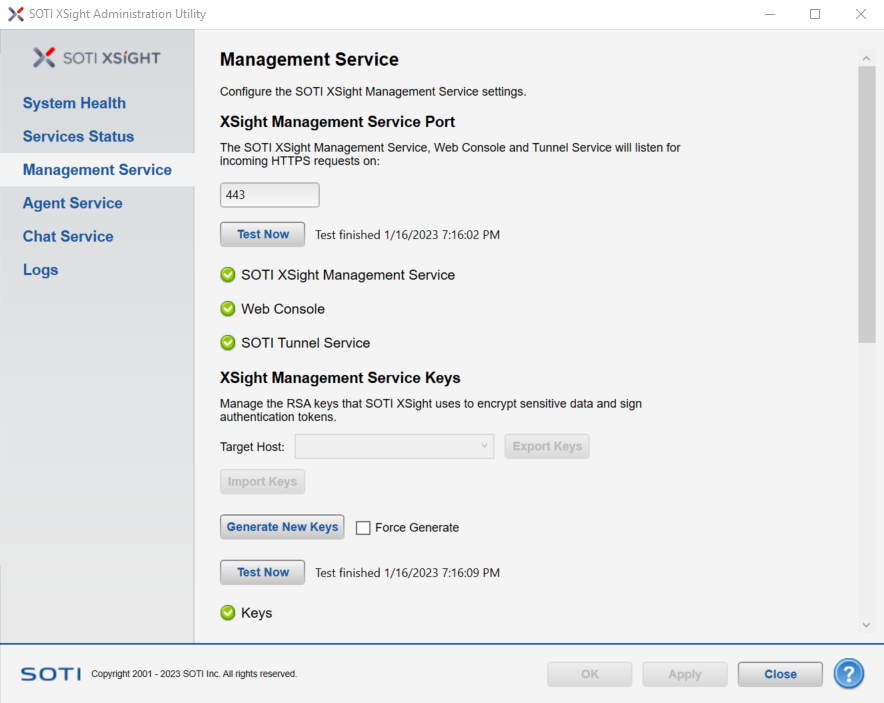
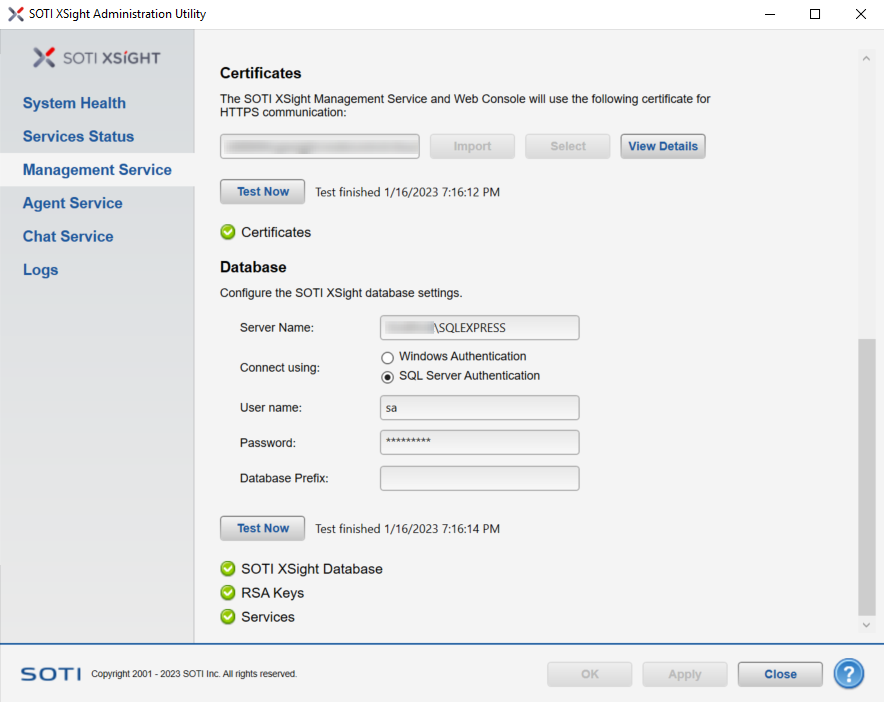
XSight Management Service Port
Use the Ports section to see and change which port the SOTI XSight service and console use to listen for incoming HTTPS requests.
Select the Test Now button to retest the SOTI XSight service.
XSight Management Service Keys
Use the Keys section to manage the RSA keys that SOTI XSight uses to encrypt sensitive data and sign authentication tokens.
| Target Host | Select a host from the Target Host dropdown list and click Export Keys to another host. |
| Import Keys | Select to import common RSA keys from another host. |
| Generate New Keys | Select to generate new RSA keys if the current keys are compromised. Any existing data will be re-encrypted as part of the key generation process. |
| Force Generate | Enable this option if you want to force key generation, even if
SOTI XSight cannot decrypt existing data
using old keys. Note: You may lose data if this option is
enabled.
|
| Test Now | Select to run an immediate check on RSA keys. |
Certificates
Use the Certificates section to view or change the certificate used by the SOTI XSight Management Service and Web Console for HTTPS communication.
- Change the port number specified on the XSight Management Service Port before you select a SOTI XSight-specific certificate on this panel.
- Install SOTI XSight on a different machine than SOTI MobiControl.
| Import | Opens a dialog box in which you can find and select a certificate file you want to import. |
| Select | Opens the certificate store on the local machine, from which you can select a certificate. |
| View Details | Opens the Certificate property sheet for the current certificate, displaying information about the certificate. |
| Test Now | Tests the current certificate for any problems and displays the test results. |
Database
Use the Database section to configure the SOTI XSight database settings.
| Server Name | Localhost server name |
| Connect Using | Either Windows Authentication or SQL Server Authentication |
| User Name | User name to authenticate the connection to the database. |
| Password | Password to authenticate the connection to the database. |
| Database Prefix | Optional: Enter a prefix for the default database name
or names. The prefix enables you to have multiple SOTI XSight instances using a single instance
of SQL Server. If you leave this field empty, each database will be given a default name. If you enter a value in this field, it is prefixed to the default database name. |
| Test Now | Select to check database connections immediately. |