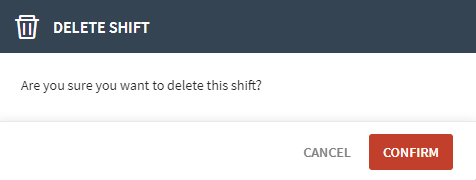Managing Shifts
About this task
Accessing Shifts
Procedure
- Log into the SOTI XSight web console as administrator.
-
From the main menu, select Operational
Intelligence.
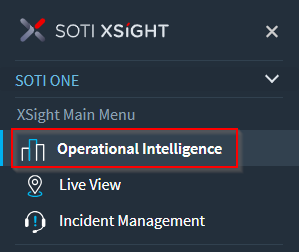
- Open the main menu again.
-
Select Manage Shifts.
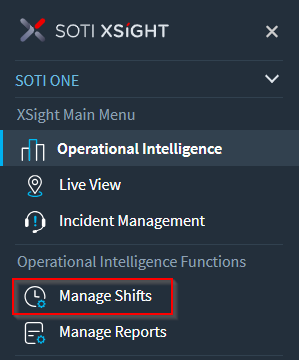
Accessing Shifts - Alternate Method
Procedure
- Log into the SOTI XSight web console as administrator.
-
From the main menu, select Operational
Intelligence.
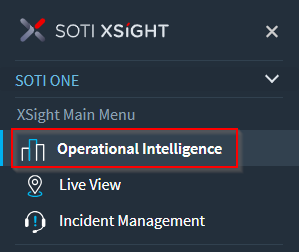
-
From dashboard dropdown, select App Usage -
Shift.
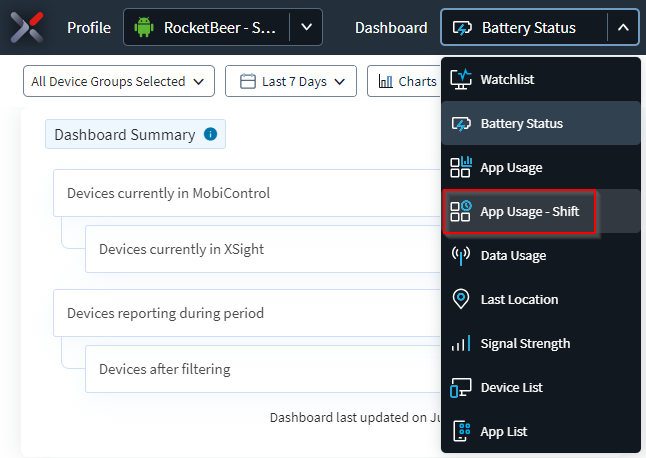
-
Select Shift.
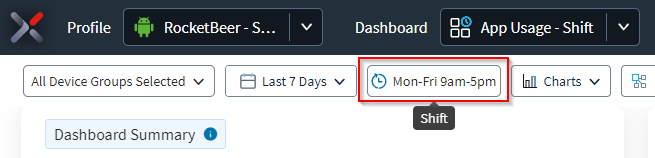
-
Select Manage Shifts.
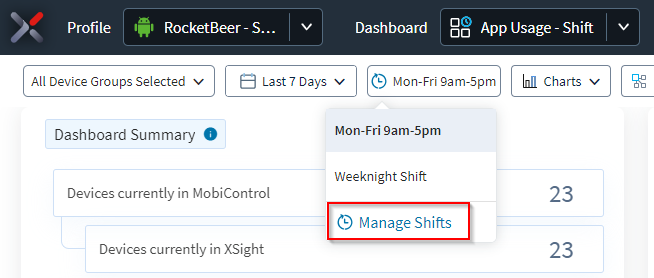
Creating a New Shift
Procedure
- Use one of the methods above to access Manage Shifts,
-
In the Define a Shift panel, select the icon.
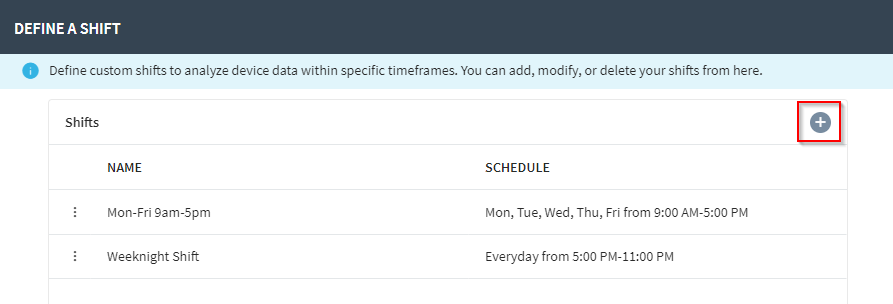
-
In the Add a Shift panel, enter a
Name for the shift.
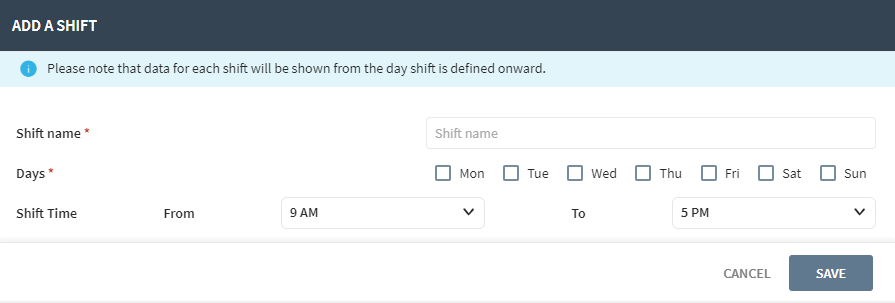
- Select the Days of the week that correspond to the shift.
- Select the shift hours for the shift.
- Select Save.
Editing a Shift
Procedure
- Access the Define a Shift panel. (See Accessing Shifts or Accessing Shifts - Alternate Method).
-
Hover over the row that has the shift you want to edit and select the icon.
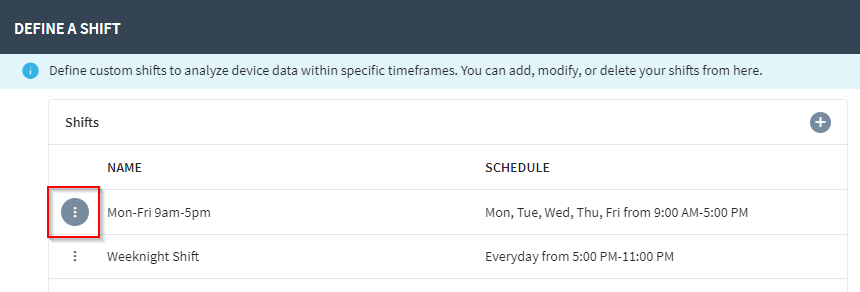
-
Select Edit.
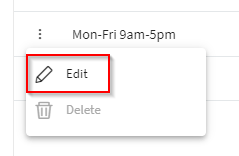
-
Edit the shift information.
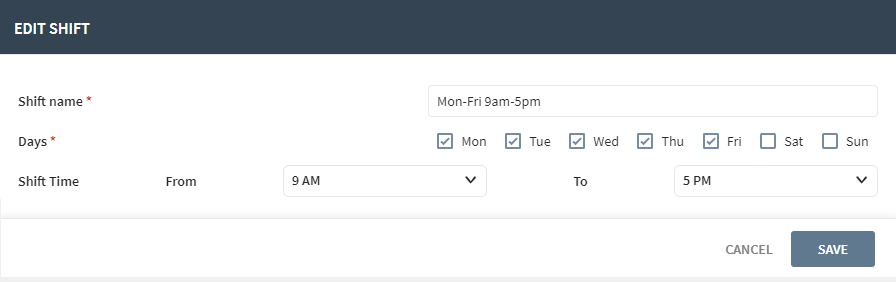
- Select Save.
Deleting a Shift
About this task
Procedure
- Access the Define a Shift panel. (See Accessing Shifts or Accessing Shifts - Alternate Method).
-
Hover over the row that has the shift you want to delete and select the icon.
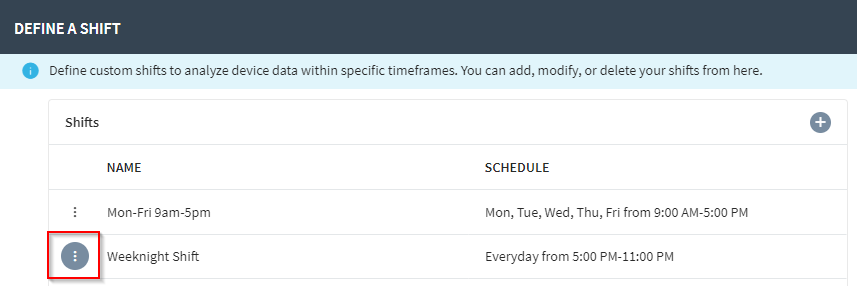
-
Select Delete.
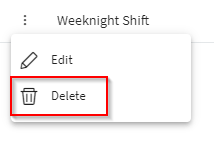
-
In the Delete Shift pop-up select
Confirm.